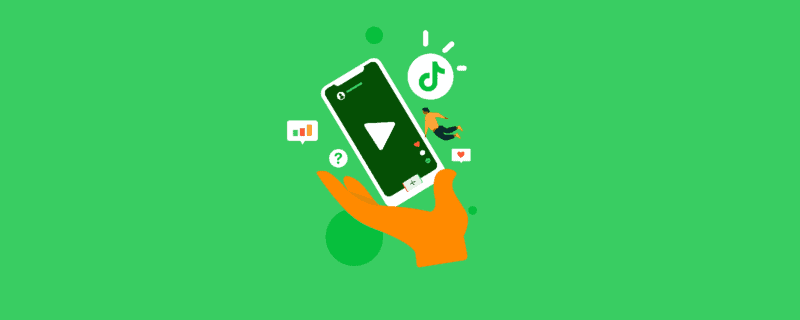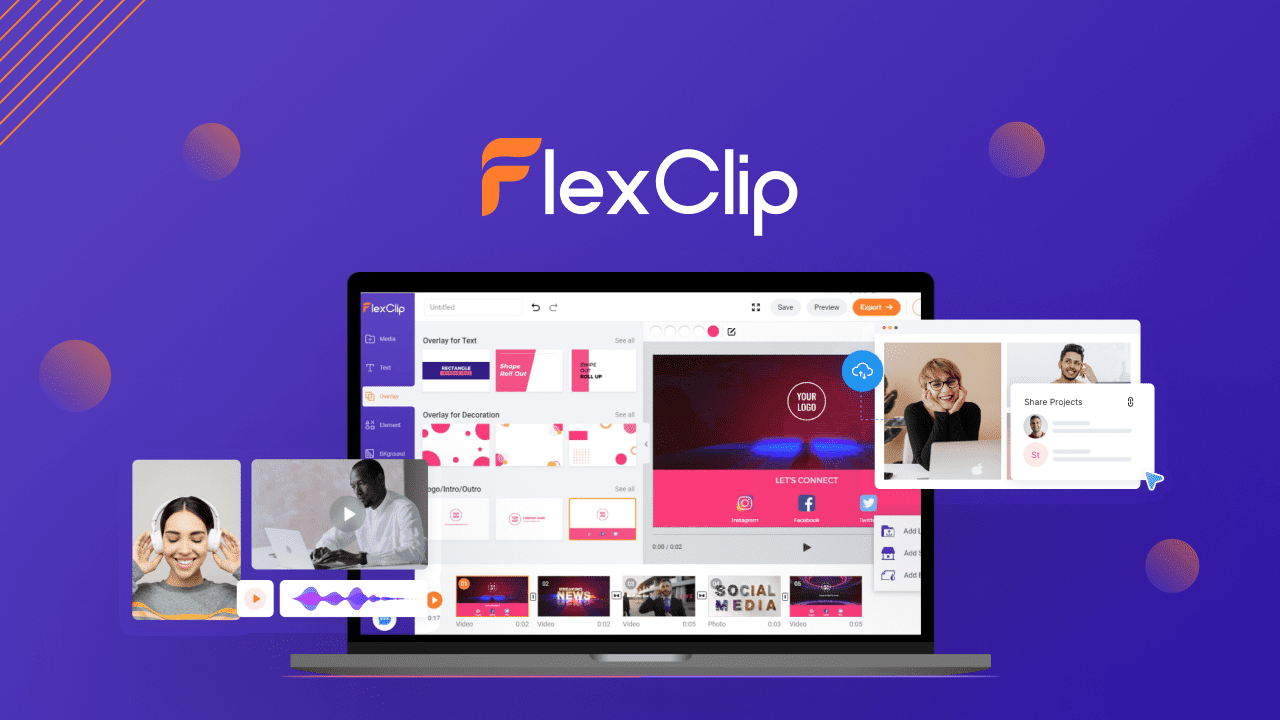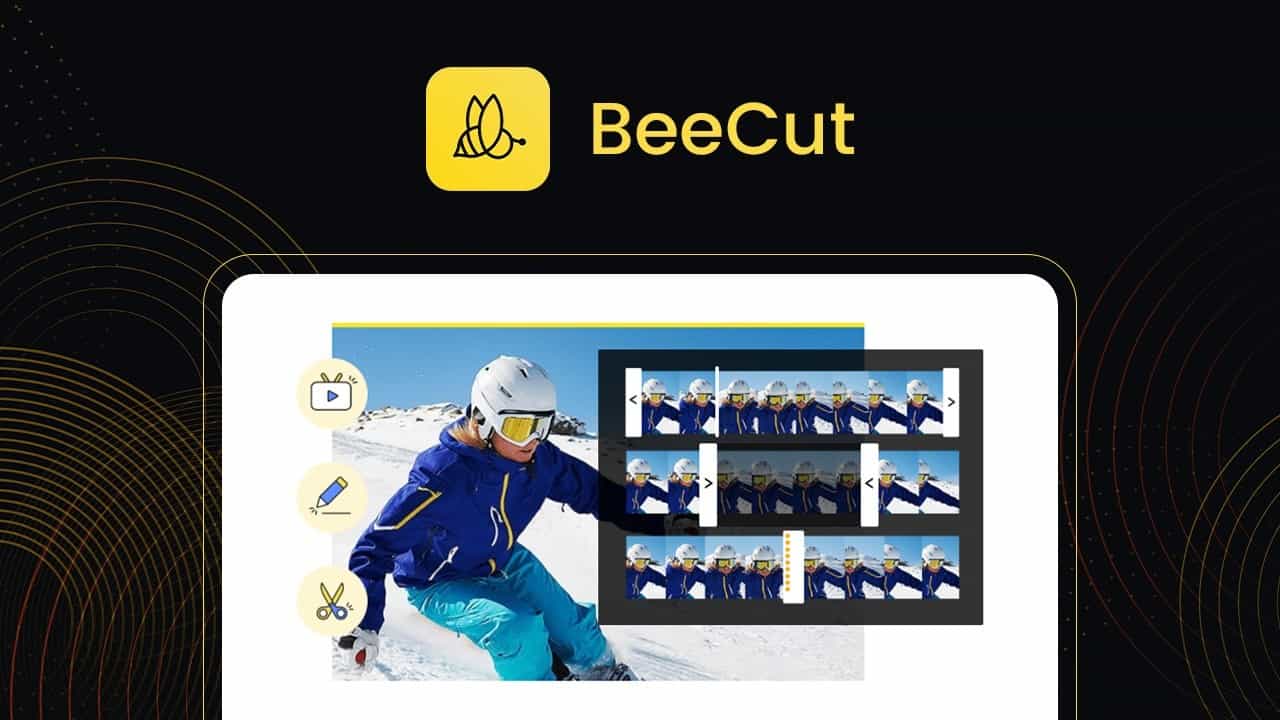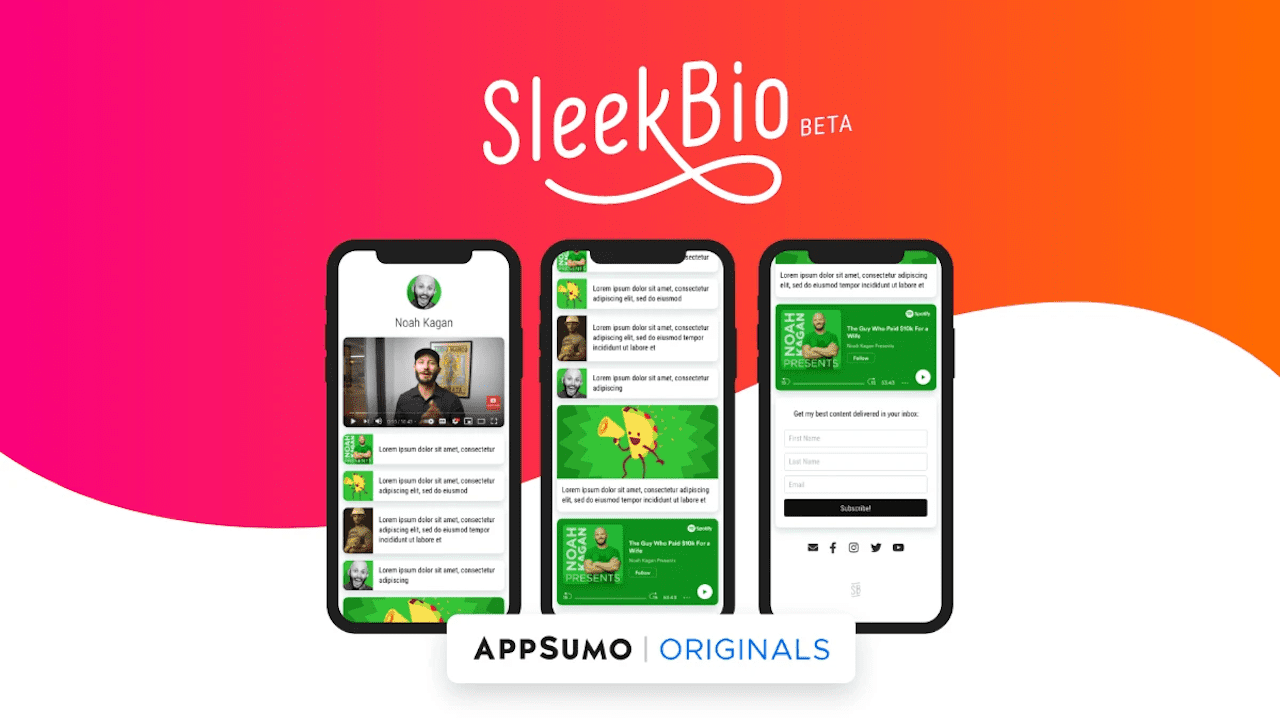11 Best TikTok Editing Apps for Making Viral Videos
Those ubiquitous TikTok dance videos don’t automatically dance their way into perfection. Behind every viral TikTok video, there is plenty of editing work to sharpen it and draw in viewers. You need to spend an ample amount of time editing your videos whether they are dance videos, skits, ads, tutorials, or explainer videos. Choosing the right tool can help you cut down your editing time.
To help you find the right software, we have listed some of the best TikTok video editors below. We have also shared some TikTok video editing tips to help you get the most out of these tools. Let’s check out the editing apps first.
Live on AppSumo
SleekBio ↗
One beautiful, simple link for your social media bio that showcases everything you have to offer
1. iMovie
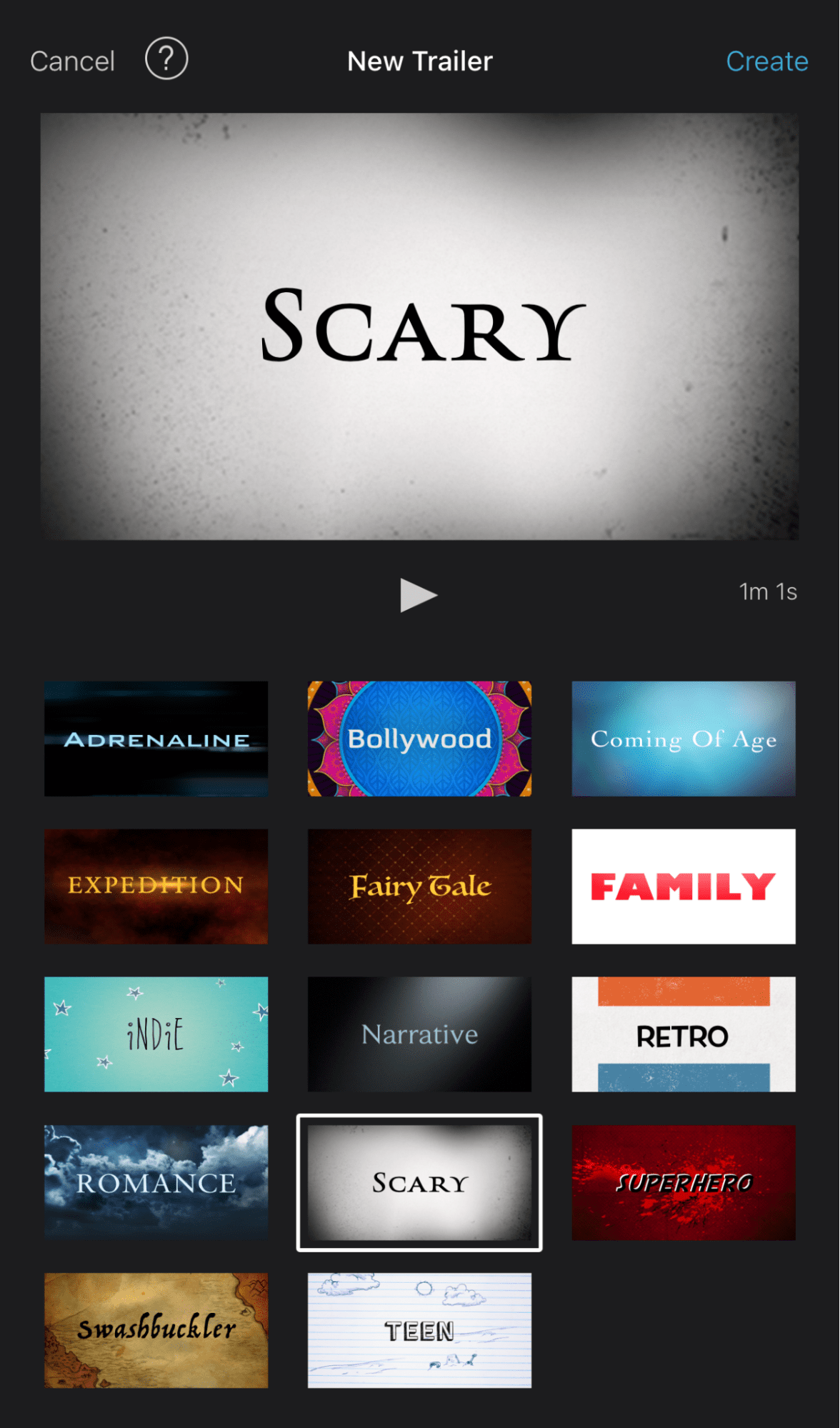
iMovie is a free video editing tool from Apple. There’s both a Mac and iOS version. So, you should be able to edit your videos directly on your iPhone or iPad. You can also use Airdrop and iCloud to transfer your videos to your Mac and edit it there with iMovie or Final Cut Pro.
Pros
- Styles, storyboards, and templates make it easy for anyone to create top-quality videos from scratch
- Cinematic Mode helps you create professional-looking and artistic scenes
- Lets you trim clips, add photos, videos, filters, and transitions
- Green-screen effects allow you to change the background
Limitations
- Only works on Apple devices
- It is a simple editor and doesn’t have advanced features like Final Cut Pro
Pricing: Free
2. InVideo
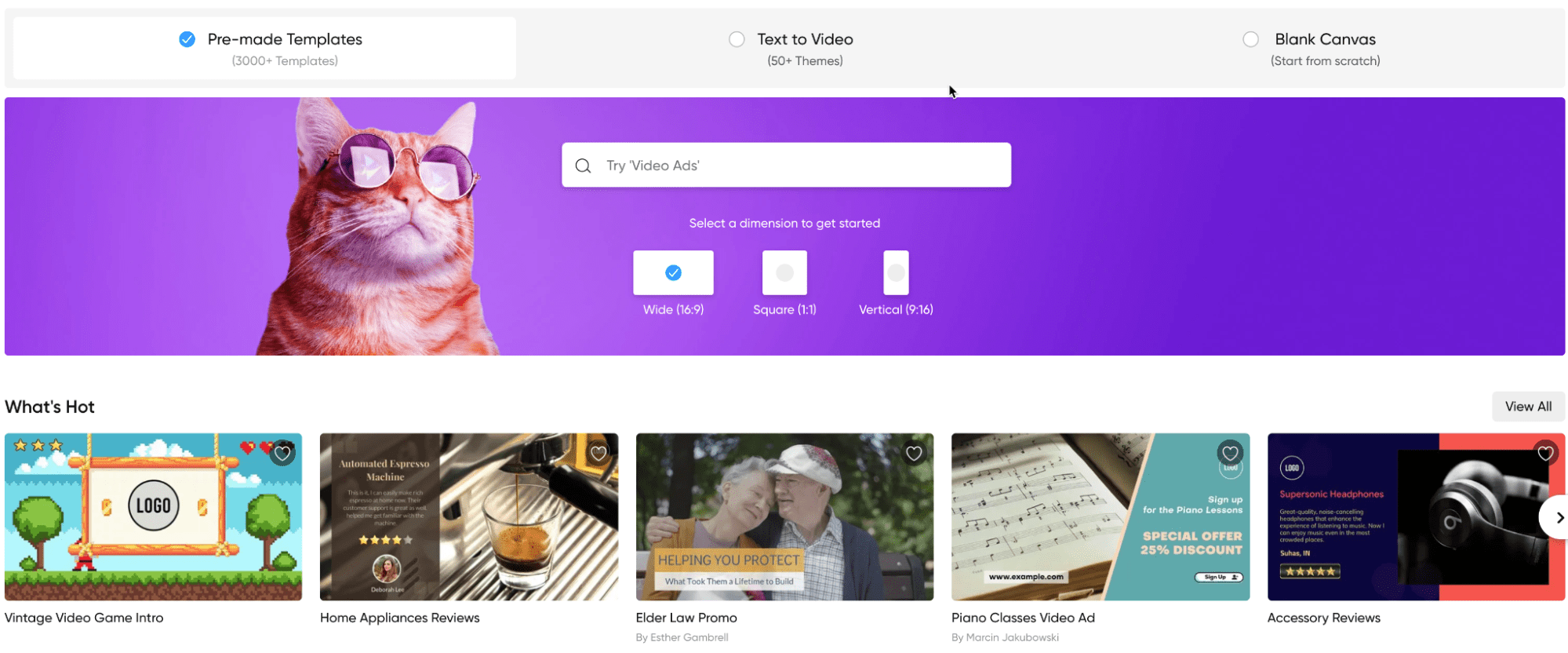
InVideo is a popular online video editor with a video editing app for both Android and iOS devices called Filmr. It’s got several portrait templates that help you create TikTok videos.
Pros
- Free to use
- Use 5,000+ templates to create videos quickly
- Includes access to a standard media library with 3 million+ assets, an iStock media library with 8 million+ assets, and a premium media library with 1 million+ assets
- You can import media, trim and split clips, add transitions, play videos backward, and add audio
- You can also add captions to the clips
Limitations
- Adds a watermark to videos made with the free plan
- Simple video editor that works best for quick videos
Pricing: Starts with a free plan. The Business and Unlimited plans cost $23 and $45 per month.
3. InShot
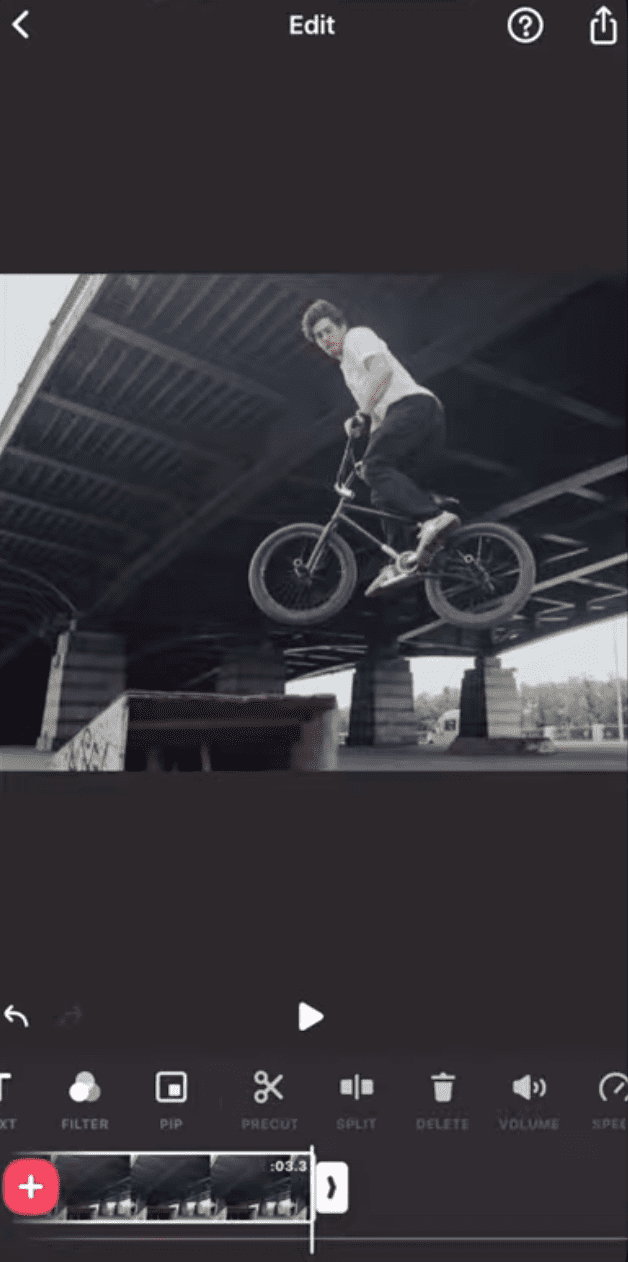
InShot is a popular freemium video editor among social media influencers. It is one of the best tools for creating video content for TikTok and Instagram and has apps for both Android and iOS devices.
Pros
- Clean and straightforward interface is easy to navigate—even for newbies
- You can split, trim, merge, and delete clips—you can also adjust video speed
- Allows you to quickly add filters and effects to create videos that stand out
- Lets you easily add sound effects, voice-overs, music, animated stickers, and text overlays
Limitations
- Not as advanced as professional editing apps like Adobe Premiere
- Adds a watermark to videos made with the free version
- No web or desktop version
Pricing: Starts with a free plan. There’s also a Pro plan that you can get for $2.99 per month, $14.99 per year, or 34.99 for life.
4. Funimate
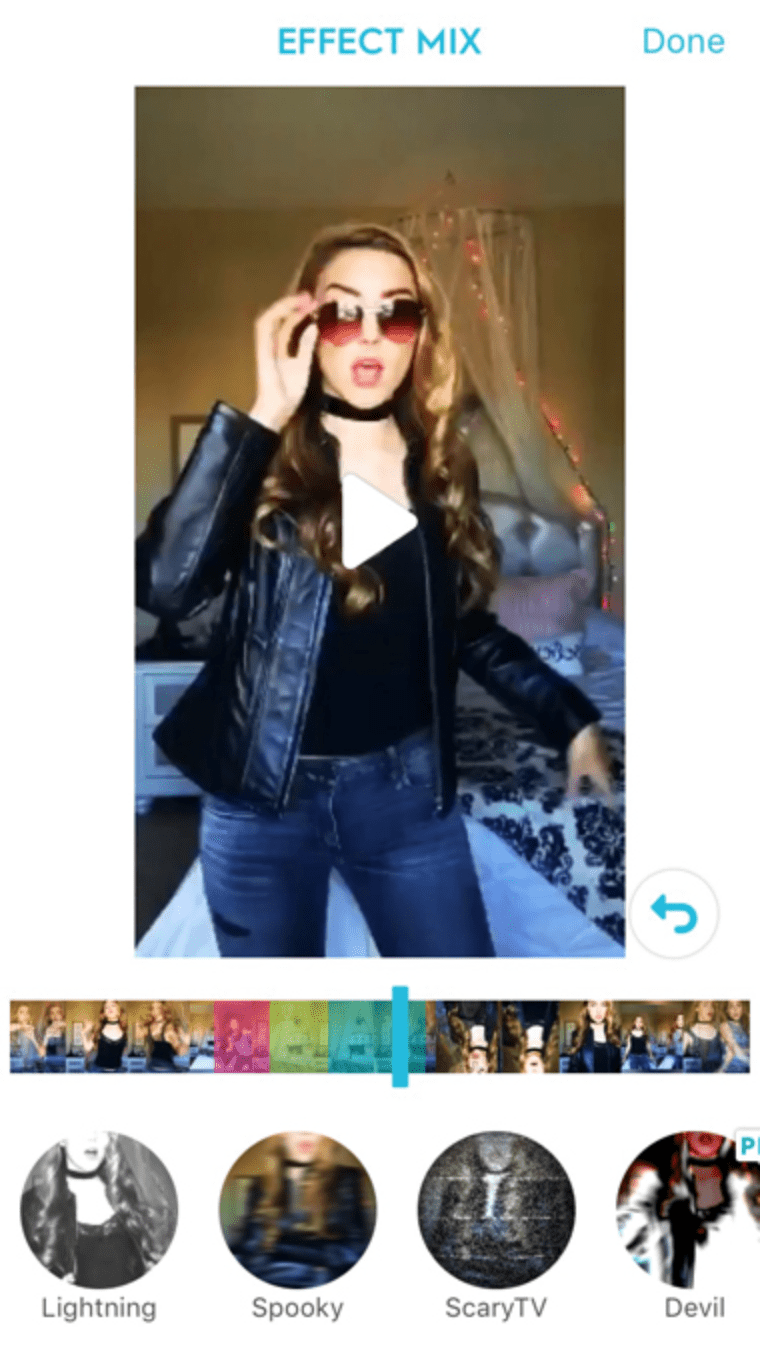
The Funimate video editor and maker doesn’t just have a catchy name, but also several happy users on both Android and iOS devices. Many use it to create fun looping videos.
Pros
- Crop, merge, cut, trim, slow down, and reverse videos with a tap.
- Lets you add masks and up to 100 advanced AI video effects and change videos backgrounds
- Add intro and outro effects to glue viewers till the end
- Add text effects to get your overlay text to stand out
Limitations
- The free version has ads
- No web or desktop version
Pricing: There’s a free version and a Pro version that costs $2.99 per week. You also get a seven-day trial with the Pro version.
5. Adobe Premiere Pro
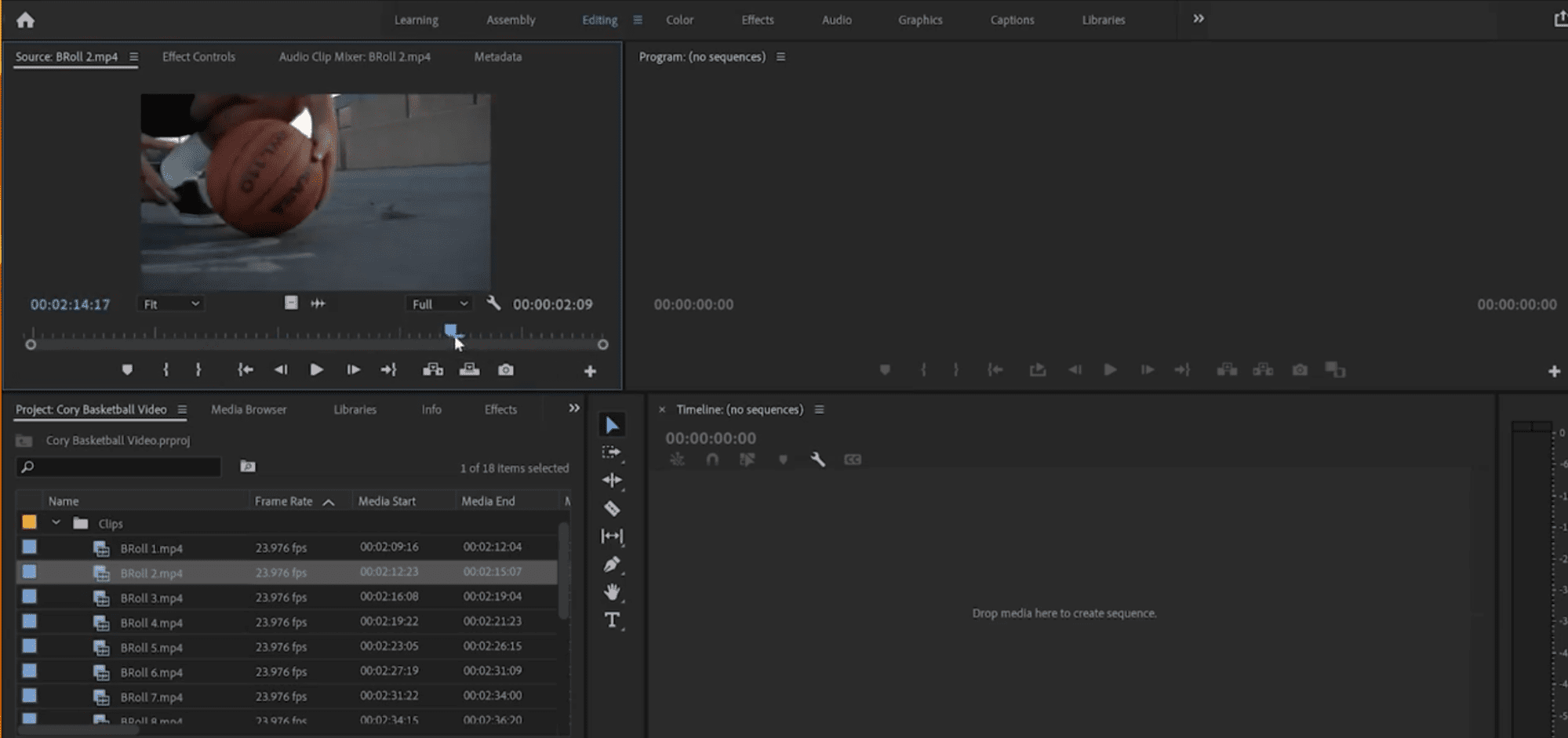
Adobe Premiere Pro is a robust video editing software popular among professional video editors. It’s a sophisticated tool that takes time to master. There’s an alternative version called Adobe Premiere Rush that is easier to use.
Pros
- Has all the features for editing basic social media videos and lengthy films
- Access to templates, creative assets, and third-party extensions helps speed up video creation
- Works well with other popular Adobe apps such as Photoshop and Illustrator
- Automatically create and add captions with the speech-to-text tool
Limitations
- Sophisticated tool with a big learning curve
- Costs more than simple video editor apps
Pricing: It costs $20.99 per month, with a free seven-day trial. The Creative Cloud plan costs $52.99 per month.
6. Zoomerang
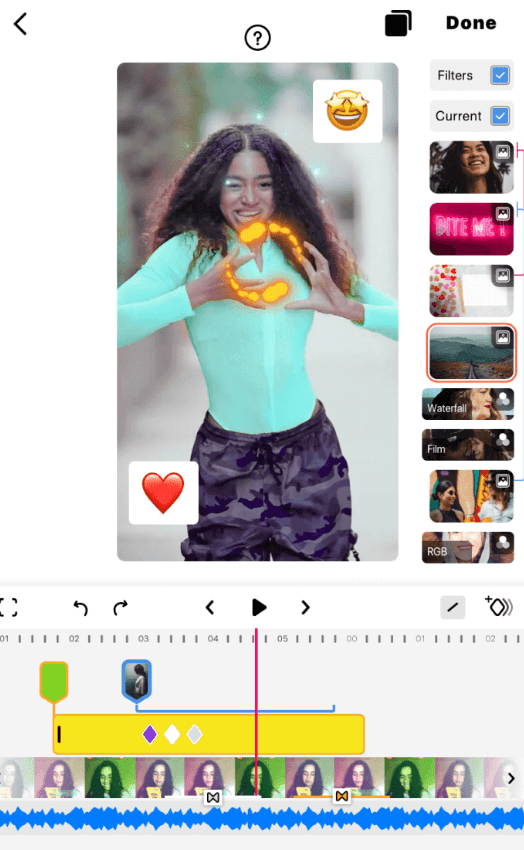
Zoomerang is a music video editor that many influencers use for creating short dance videos for networks like TikTok and Instagram. It’s easy to use and provides tutorials to help you recreate trending social media videos.
Pros
- Free to use—no sign up needed
- Offers hundreds of transitions and effects to help you quickly create videos
- Lets you easily assemble videos and create slideshows.
- Add music, filters, text, and stickers to your videos
Limitations
- No web or desktop version
- The free version has ads
Pricing: There’s a free version and a paid version that costs $19.99 per year.
7. Magisto
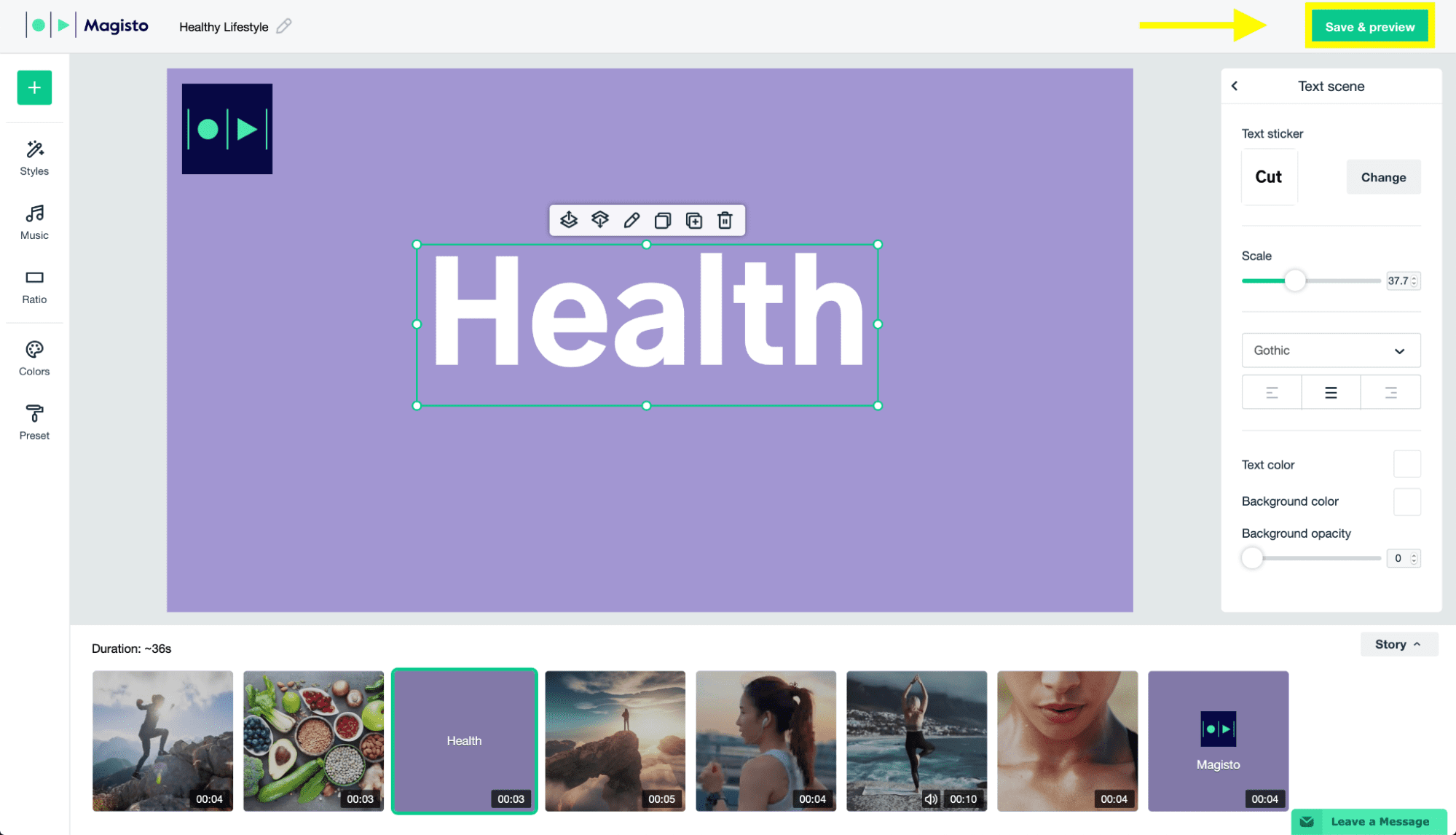
Magisto is a smart online video editor, with apps for both Android and iOS, that’s owned by video hosting platform Vimeo. It’s perfect for TikTok users who like to edit their videos on multiple devices.
Pros
- Easy-to-use editor with premium editing styles that helps you create videos quickly
- Access to 3+ million iStock HD videos and photos
- Fee access to Vimeo Pro or Vimeo Business plans depending on your subscription
- Built-in analytics to measure video performance
Limitations
- Free version has minimal features
- You can only create videos that are up to 10 minutes long
Pricing: It starts with a free plan. The Premium, Professional, and Business plans cost $9.99, $19.99, and $69.99 per month.
8. CapCut
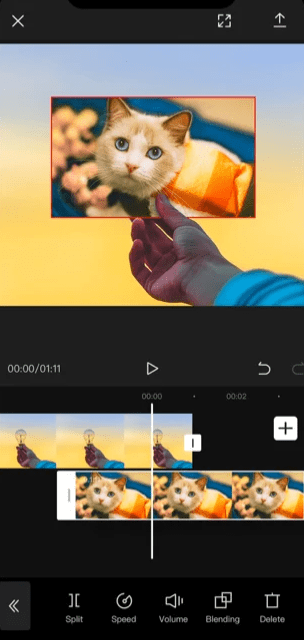
CapCut is an app for Android and iOS devices with over 250 million installs. Bytedance, the same company that owns TikTok, owns CapCut. It has many features that TikTok video creators will adore.
Pros
- Split, reverse, trim, speed up, and rotate videos easily
- Completely free to use
- Use filters such as Winter, Umber, Foodie, and Summer to create standout videos
- Access a good selection of tracks from the music library
Limitations
- Very simple video editing tool with basic features.
- 15-minute video length limit
Pricing: Free.
9. Vizmato

Vizmato is another video maker and editor. You can use it not just to edit videos, but also to record them. It has apps for both Android and Apple mobile devices and offers a free version and an affordable paid version.
Pros
- Record videos and apply filters, effects, and themes while you record
- Change speed, trim videos, and add customized text and stickers. You can also use the slideshow maker to put pictures together and make a video.
- Voice changer effects let you change your voice to sound like a baby, ghost, or different animals
- Access to theViztunes library with 140+ free music tracks
Limitations
- Free version has ads
- Free version also adds a watermark to videos
Pricing: Vizmato has a free version and a Pro version that costs $11.99 a year, with a seven-day free trial.
10. GoPro Quik
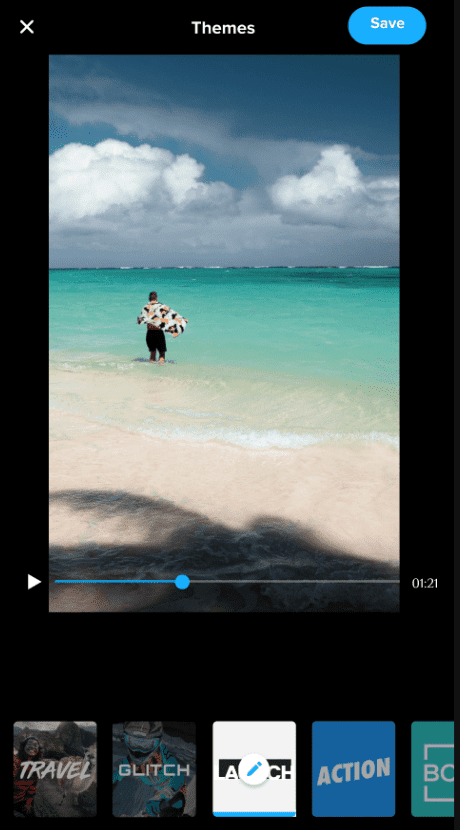
As the name suggests, this is a video editing app from GoPro. You can use it to either edit videos you recorded with GoPro itself or import photos and videos you caught with other devices.
Pros
- Backs up all the videos and photos posted to your mural at 100% quality
- Lets you trim, crop, and add transitions and effects to your videos
- Allows you to transform your phone into a remote control for your GoPro
- Automatically syncs clips to the music
Limitations
- Basic video editor can’t handle complex editing tasks.
- Better suited for GoPro camera owners
Pricing: It has a free plan. You can get the paid version for $9.99 per year or by getting a GoPro subscription for $49.99 per year.
11. Lomotif
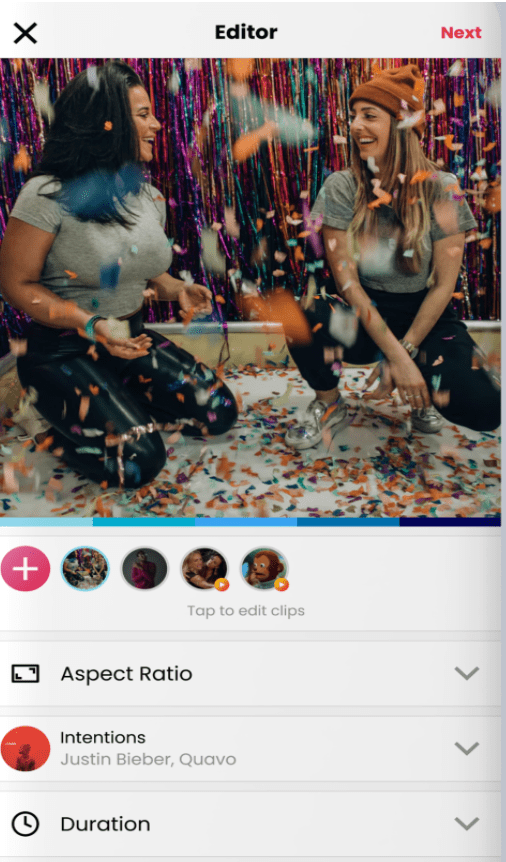
Lomotif is a popular social video platform with over 225 million downloads. It’s perfect for creating short videos for networks like TikTok, Instagram, and Snapchat.
Pros
- Lets you crop, duplicate, cut, trim, and delete clips
- Search and add gifs and millions of songs to your videos with ease
- Add animated stickers, filters, and flash effects to get your videos to stand out
- Create a montage with photos or videos from TikTok, Snapchat, and Instagram stories
Limitations
- Mainly suited for creating short videos
Pricing: Free.
Our top 5 tips for editing TikTok videos
Here are some tips for editing videos on TikTok or one of the above apps.
Cut videos
For a while, you could only post TikTok videos up to three minutes long, but recently TikTok extended the length to 10 minutes. However, this doesn’t mean that you should always take advantage of this real estate and post long videos. A study from Quintly actually found that videos around nine seconds long generate the highest engagement.
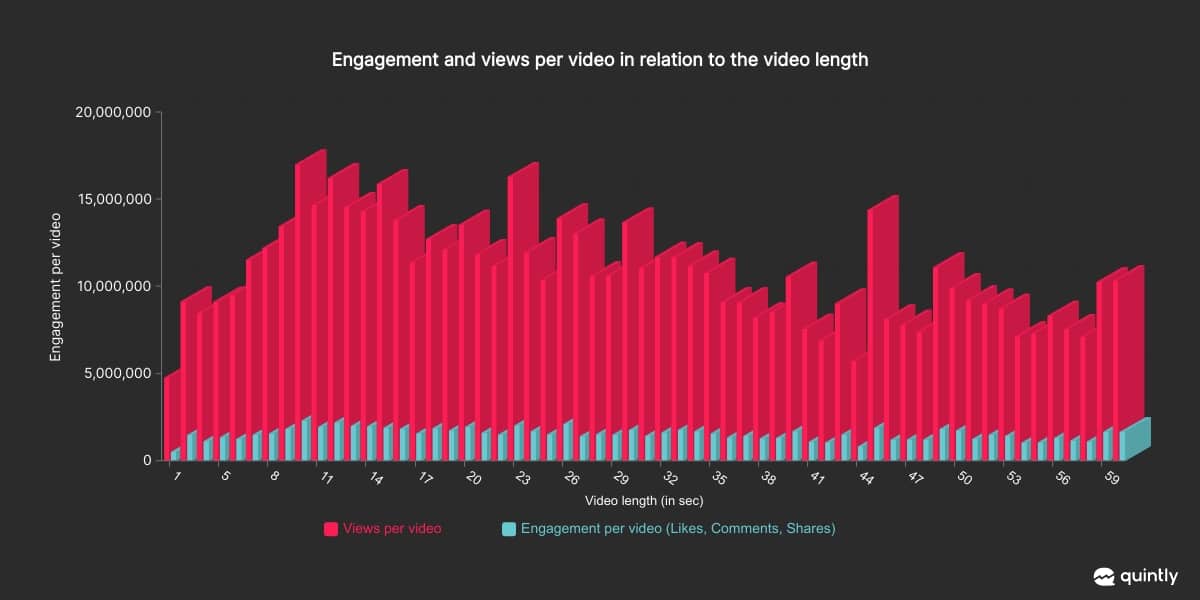
So, don’t be afraid to cut as much footage as you can. Your videos should be to the point. TikTok’s video editor lets you cut videos, but any of the above editors can also do the job.
Add filters
People are constantly publishing videos on TikTok. You have a lot of competition on this network. So, why should people watch your videos over your competitors?
There are many things you can do such as creating better content to attract more attention, but one simple tactic you might also want to mix in is using filters. Most users like to stick to trends, challenges, and filters that other people use. But if you steer clear of this and create unique-looking videos with filters, you will stand out in the feed and drive more views.
For example, if you find that most people use color filters, you can add something black and white. TikTok organizes filters as Portrait, Landscape, Food, and Vibe. You can browse through and pick your favorite. Try to stay consistent with filters as they can represent your brand identity.
Add music and sound effects
While you record your video on TikTok, you can add sounds simultaneously to ensure they sync better together. But you can also add sounds separately. After you upload or record your video to TikTok, you can tap on “Sounds” and add a track. You can browse tracks and even search for them. After you add the music, you can adjust the volume.
You can also play around with the apps we mentioned above to see if they offer a better selection of music. Tools like CapCut and Zoomerang have excellent tracks.
Add text
Many people will view your videos with the sound on and enjoy the music, but 92% of people use mobile devices with the sound turned off. If you are speaking in your videos and what you are saying is essential, overlay it as captions on the video.
You can directly type the captions into the TikTok video editor while editing. You can also choose a font and change the alignment and color. But it might be better for you to use a tool like Adobe Premiere as it automatically turns the speech into text and places them as captions.
Place stickers
Like with Instagram stories, you can also place stickers on your TikTok videos to boost engagement. You have stickers for hashtags, mentions, polls, timestamps, and many other things.
Which TikTok editing apps do you like most?
TikTok was all about creating short videos for a long time. Initially, you could only post 15-second long videos, then it increased the limit to a minute and then to three minutes. Now, you can post videos that are up to 10 minutes long. It might be a good idea to experiment with long-form videos to see if they fare better.
Most of the top TikTok editors work well for creating short videos. If you tend to make longer videos, you could start by using two video editors. For example, you can use iMovie or Funimate for making short videos and InVideo or Adobe Premiere for longer ones.
To find the best tools to manage your TikTok account, check out the AppSumo store. We have deals on video creators and other tools and templates you will find helpful.