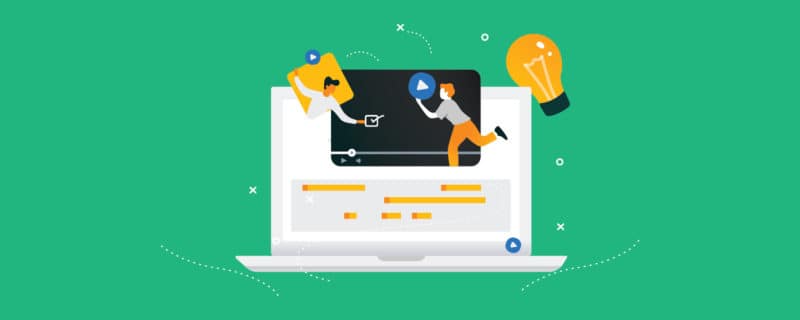10 Adobe Premiere Alternatives for Windows, Mac, and More
Adobe Premiere is a robust video editor with a ton of features to help you execute most video editing tasks. But it isn’t suited for everyone.
I have access to Premiere through Creative Cloud, but I don’t use it for my video editing. I prefer using some other tools that are far easier.
If you, too, feel uncomfortable using Adobe Premiere, then you should check out the alternatives below.
A primer on Adobe Premiere Pro
First, an overview of Adobe Premiere to help you compare it against the rest and pick the right application.
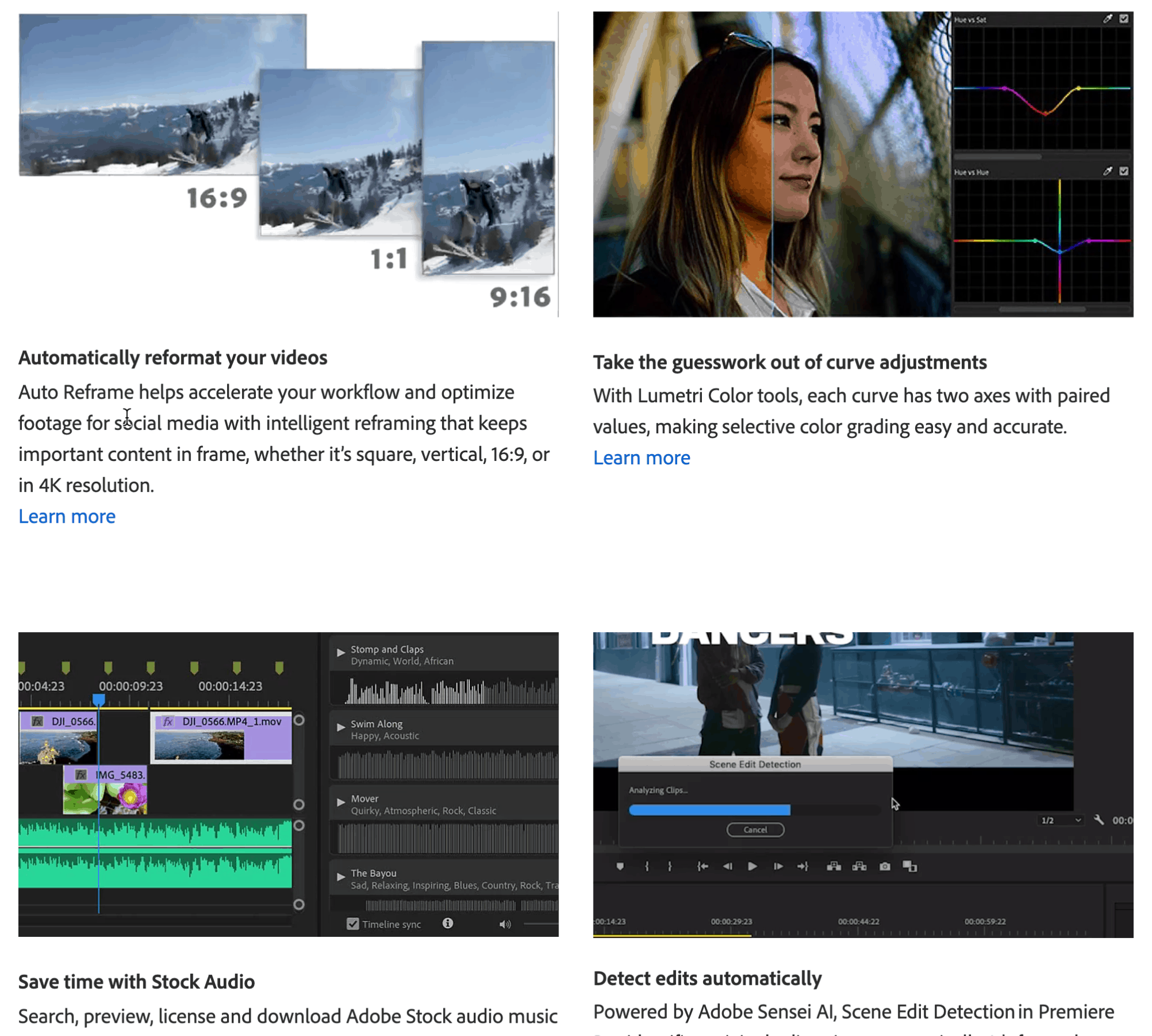
Premiere is an advanced video editing software with all the features you need to edit professional-quality videos.
Pros
- A high-end video editing software with multiple features and tools.
- There’s a separate app called Adobe Premiere Rush for making quick edits on any device.
- Edit most formats of video content.
- Create transitions from scratch or use their templates to make your videos more engaging.
Cons
- It’s a very sophisticated app that requires a large learning curve.
- It can be a little expensive, especially if you get Creative Cloud.
- Requires investment in a good computer.
Best Suited for: Professional video editors and Creative Cloud users.
Pricing: $20.99 per month. Adobe Premiere Rush is $9.99 per month. Creative Cloud, which includes Premiere Pro and Rush, Photoshop, Illustrator, and more, is $52.99 per month.
7-day free trial. Educational discounts are available.
The best Adobe Premiere alternatives
1. InVideo
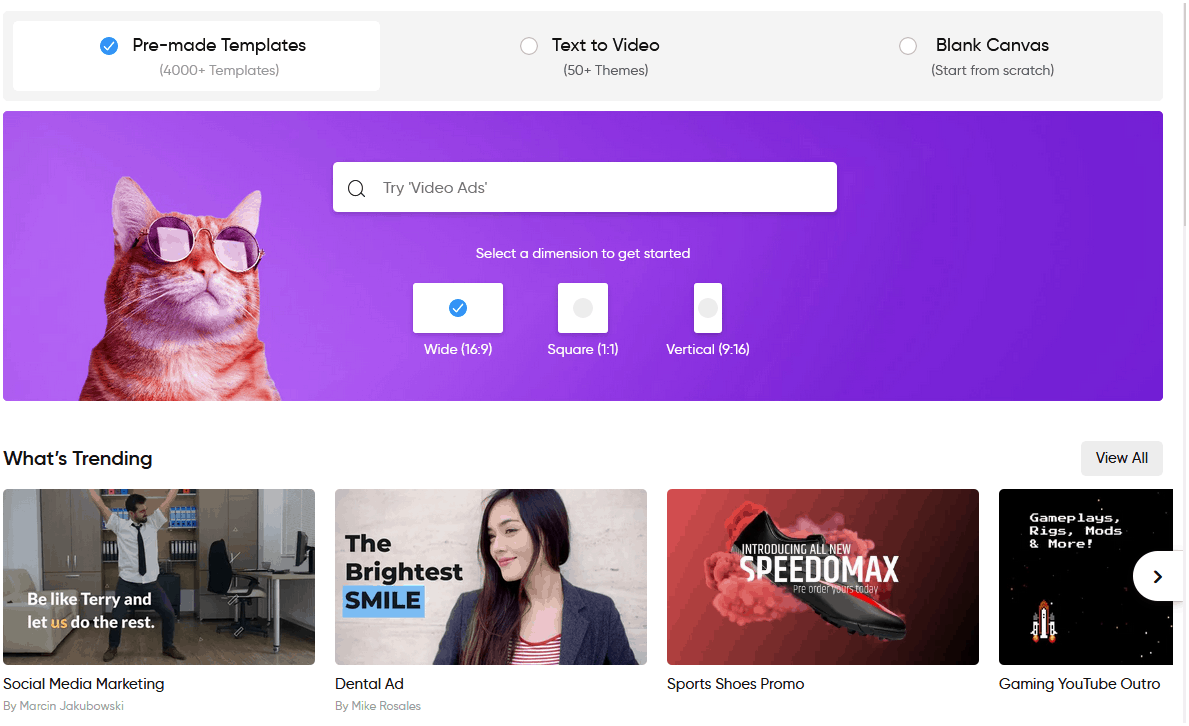
Source: InVideo
InVideo is an online video maker with an easy-to-use editor. It’s a good choice for anyone looking for a free Adobe Premiere alternative, and you can likely master it in less than a day.
Pros
- It’s an online video editor; you don’t need a high-performance computer to use it, just a good internet connection.
- Includes templates for various occasions and platforms; pick a template and create your videos.
- Create videos from scratch.
- Text-to-video converter; choose a theme, add your text via upload or URL, and save your video.
- Library of stock images, videos, and music.
Potential Drawbacks
- The editor isn’t as advanced as Adobe Premiere’s.
Best Suited for: Anyone looking for an affordable and straightforward video editor.
Pricing: Free plan available. Paid plans are $20 per month and $60 per month. But you can get it for life on AppSumo for a one-time fee of just $49.
2. Tyle
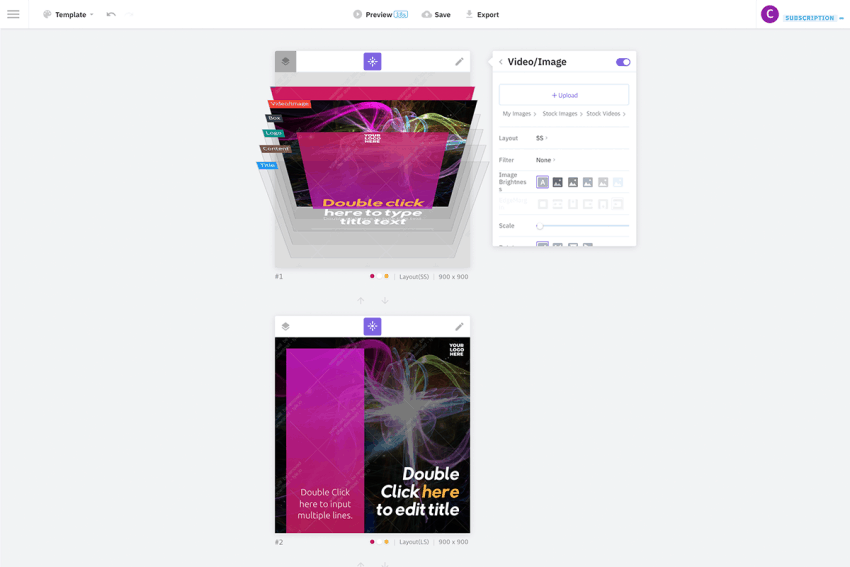
Source: Tyle
Tyle is an easy-to-use online video editor that helps you create videos and images for social media. Templates help to speed the video creation process.
Pros
- Access 3 million stock videos and images.
- Smart editor automatically adjusts template design for best appearance.
- Create one video and automatically resize it for other networks such as Facebook, Pinterest, and Instagram instead of creating several videos.
- Directly share your videos on social media.
- It’s easy to use.
Potential Drawbacks
- The editor is very minimalistic.
- It’s mainly for creating social videos. Not the best tool for creating other video types.
Best Suited for: Social media managers and solopreneurs.
Pricing: Free plan available. Paid plan is $31 per month, but you can get the annual plan for just $59 on AppSumo.
3. Camtasia
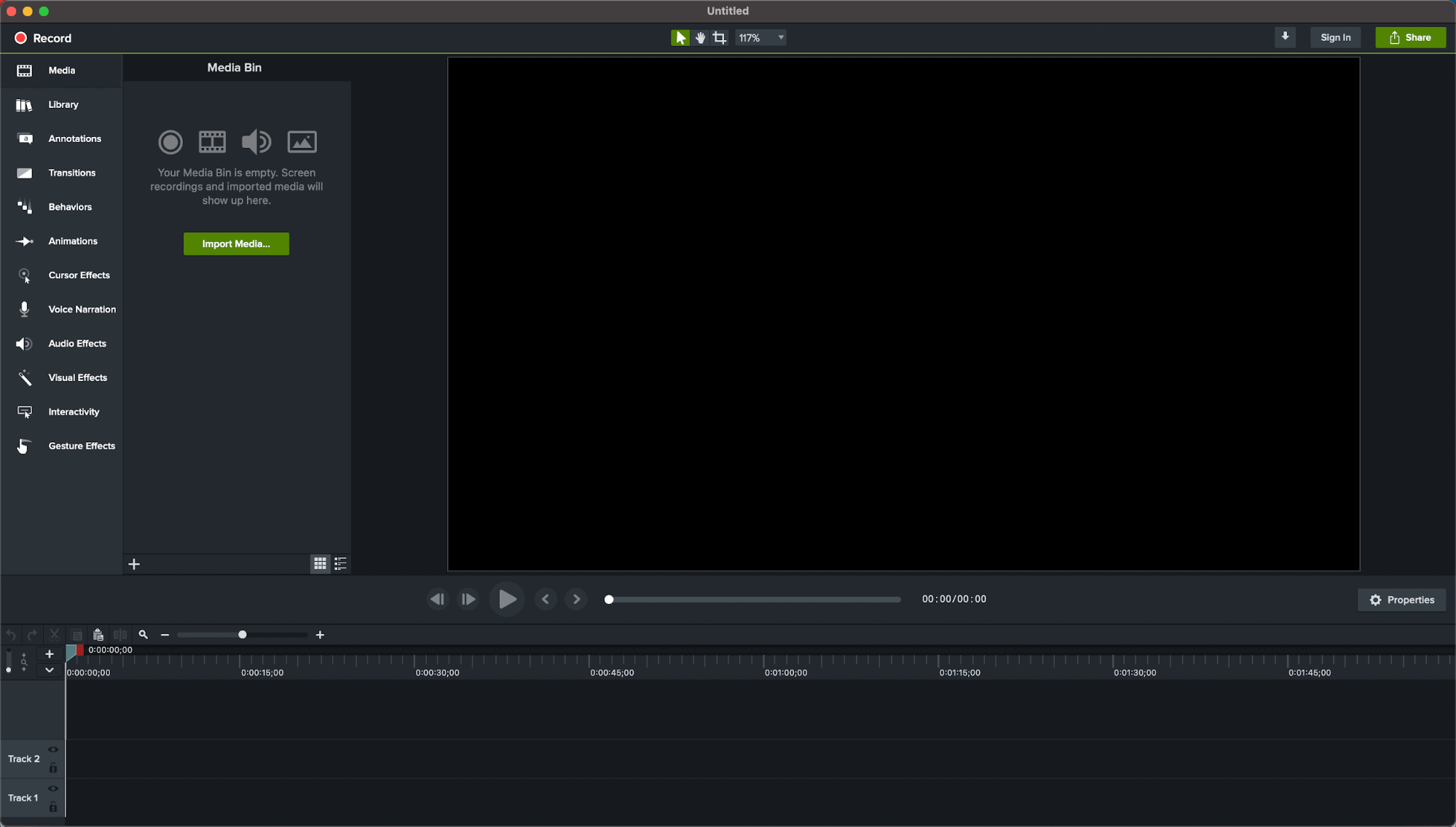
If you are looking for an Adobe Premiere alternative that can help you execute most video editing tasks but is easy to comprehend and use, check out Camtasia. The screen recorder is great for creating online courses and other educational content.
Pros
- An advanced video editor that is also very easy to use.
- Includes a screen recorder for recording screens.
- You can also record your voice.
- You have access to overlays, templates, music, and presets to quicken video creation.
- The learning curve (two to three days) is shorter than Adobe Premiere’s.
Potential Drawbacks
- There’s no monthly plan. You need to pay a one-time fee. You also need to pay for maintenance and upgrades if you want the latest software.
- Video sharing and export features don’t always work.
- The editor doesn’t always eliminate the background noise.
Best Suited for: Course creators, vloggers, entrepreneurs, and SaaS companies.
Pricing: One-time fee of $249.99. $50 annual maintenance recommended. Upgrade for $139.99. Discounts for schools and nonprofits. 30-day free trial offered, which includes a watermark on exported videos.
4. Final Cut Pro
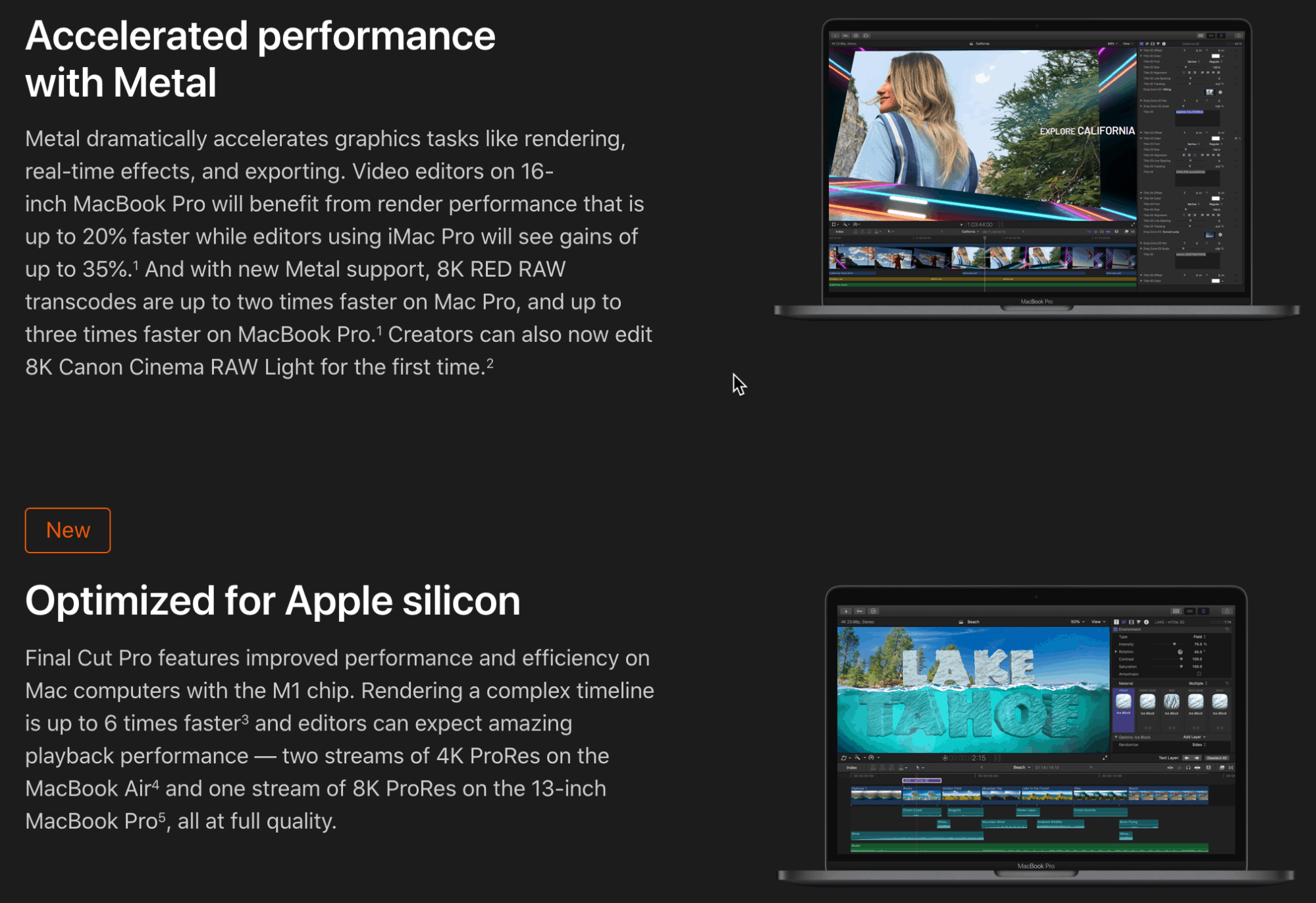
Final Cut Pro is an advanced video editing tool from Apple. It suits a wide range of people. You can use it whether you want to create sophisticated videos or simple videos for social media.
Pros
- Timeline feature helps you arrange and edit the video and audio components of the movie.
- Effortlessly organize the content you create, making it easy to find later.
- It can help you remove background noise.
- Workflow extensions integrate Final Cut Pro with other tools to save you time.
- Use Smart Conform to automatically crop your video to landscape, portrait, or another shape or size. This helps create videos for different social media.
- Directly share videos on Facebook and YouTube.
Potential Drawbacks
- Only available for Apple’s Mac systems.
- No mobile version.
- No monthly plan.
Best Suited for: Professional video editors.
Pricing: $299 one-time fee; 90-day free trial. Educational discount available.
5. iMovie
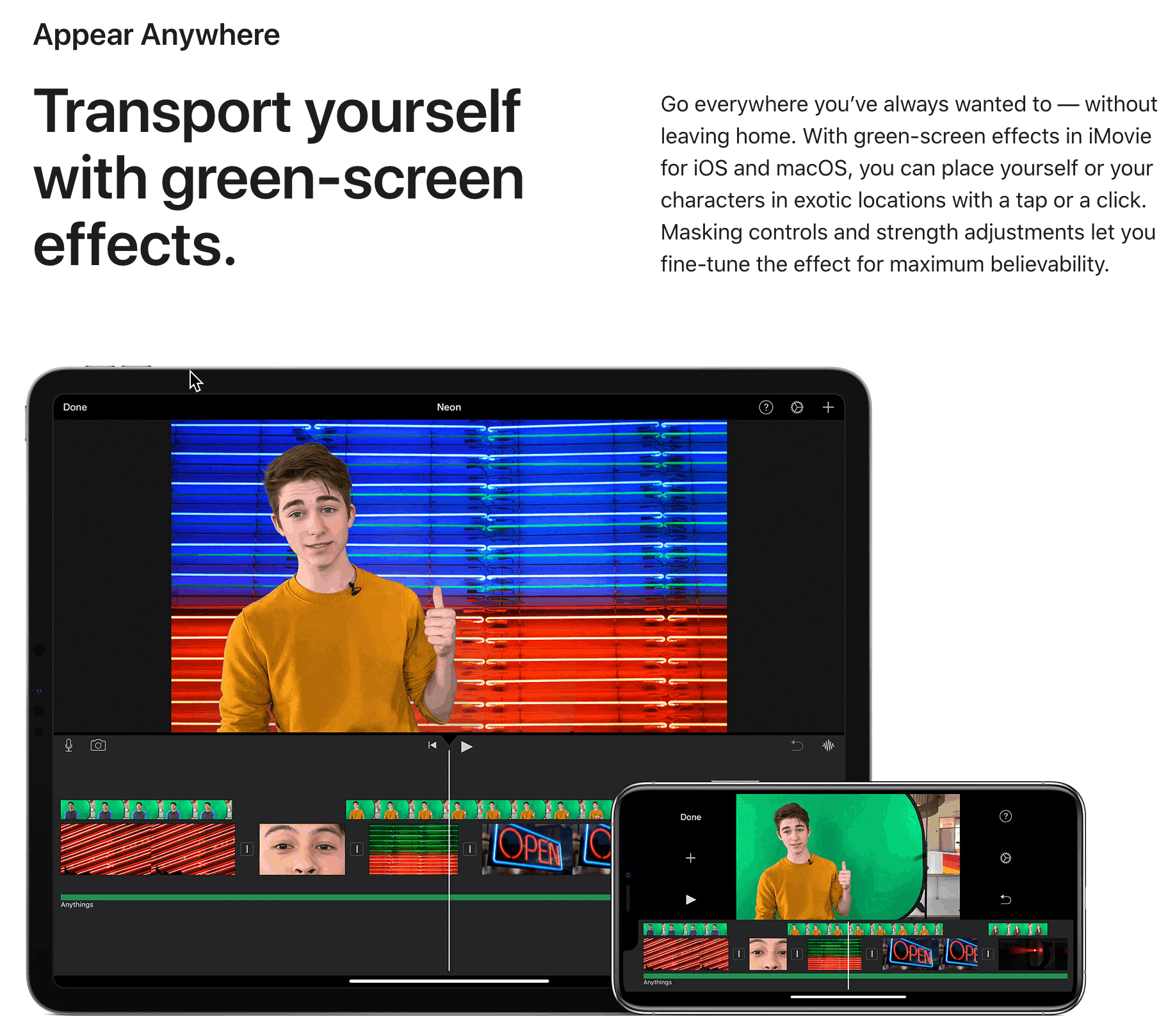
iMovie is another editor from Apple that works on all of their devices. You don’t need to restrict yourself to editing on Mac only. It’s completely free.
Pros
- Works on Mac, iPhone, and iPad.
- Free and easy to use.
- Combine photos, videos, and audio and trim them to create professional-quality videos.
- Add transitions and special effects to improve videos.
- Add your music or record a voice-over or use the 80 smart soundtracks offered by iMovie. The smart soundtracks intelligently adjust depending on the length of the video.
- Use green screens to change the background.
Potential Drawbacks
- It only works on Apple devices.
Best Suited for: Apple users who want a free video editor.
Pricing: Free.
6. Lightworks
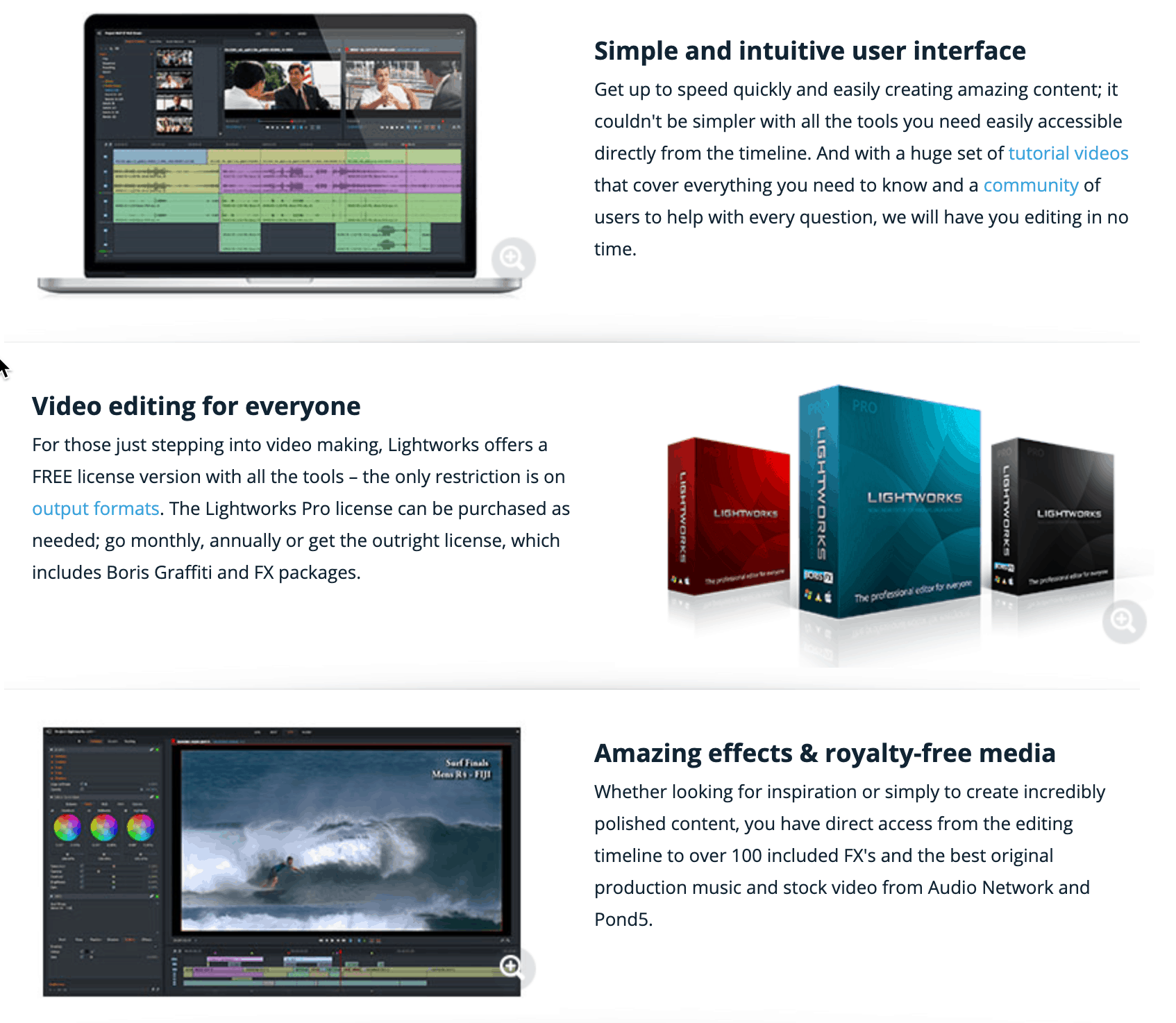
Lightworks is a video editor that works on multiple devices. It also has very flexible pricing plans. You can either purchase a license or pay for a monthly subscription.
Pros
- Works on Linux, Windows, and macOS.
- Supports various formats, including Quicktime, AVI, NLE, and MXF.
- You can directly upload videos to YouTube.
- It lets you multitask and get more done in less time.
- The editor is easy to use.
- Sharing features make it easy to collaborate.
- Access to royalty-free video and audio content.
Potential Drawbacks
- The user interface needs an upgrade.
- It has a steep learning curve. It will take you a while to understand all the features and how to use them.
Best Suited for: Professional video editors.
Pricing: Free version available. $24.99 per month, $174.99 per year, or $437.99 for outright license.
7. OpenShot
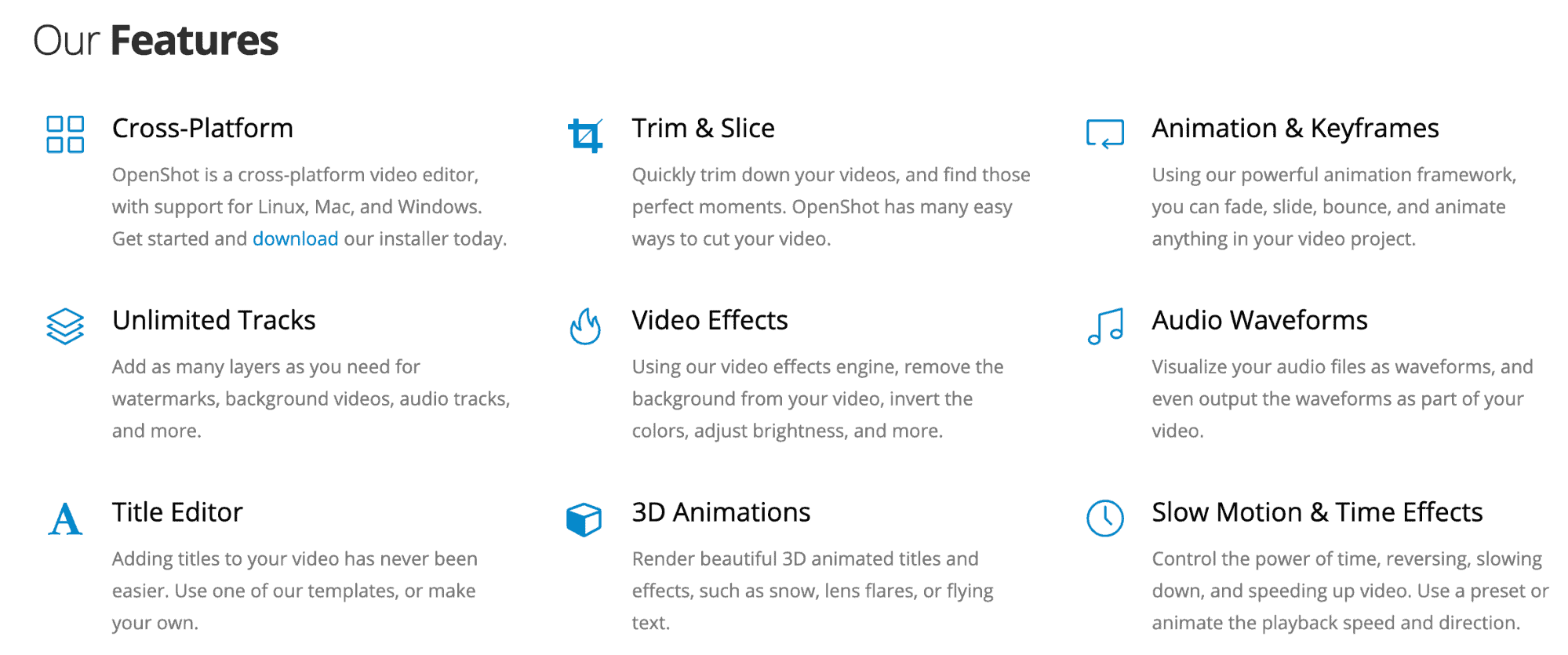
OpenShot is a free, open-source video editor. It’s the best option for anyone looking for a free video editor as it has many useful features.
Pros
- Works on Windows, Mac, and Linux.
- Animation frameworks help you add effects such as fade, bounce, and slide; 3D animation effects available too.
- Includes vector title templates to add attractive titles to your videos.
- Free to use.
- It’s available in 70+ languages.
Potential Drawbacks
- It’s a very basic editor.
- The software crashes a lot.
- It works very slowly.
Best Suited for: Anyone who wants a free video editor.
Pricing: Free to use, donations accepted, ads on site.
8. Kdenlive
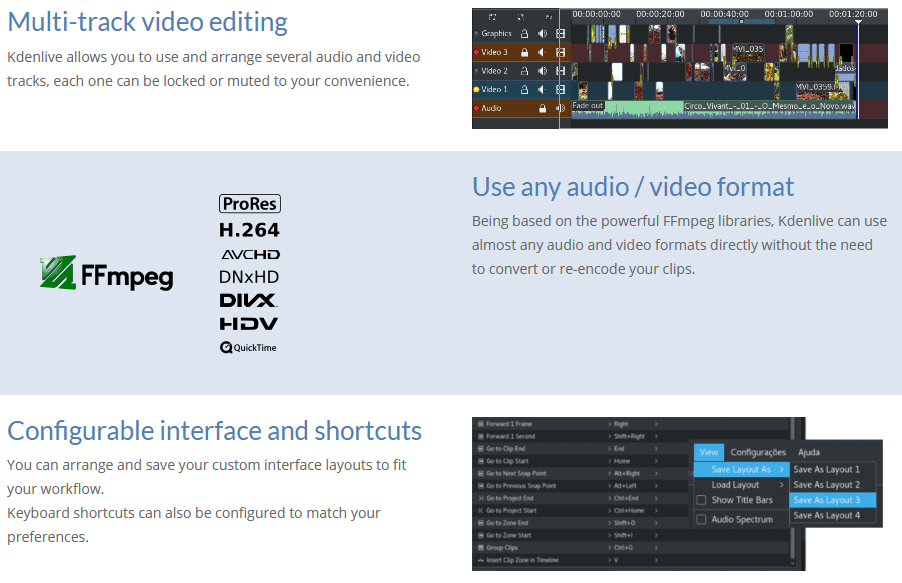
Kdenlive is another free and open-source video editing software. It’s a nice option for people who want a basic video editor.
Pros
- The multi-track video editing feature allows you to arrange and edit multiple audio and video content simultaneously.
- Works with most audio and video formats, including AVCHD, HDV, and QuickTime.
- Use the title builder to create 2D titles for your videos.
- Effects and transitions simplify and quicken video creation.
- Your files get automatically backed up every few minutes. The older file versions are available, and you can roll back if you want to.
- Free to use.
Potential Drawbacks
- It’s too simple. There are no advanced effects.
- It’s buggy and crashes frequently.
Best Suited for: People who want a free video editor.
Pricing: Free, donations accepted.
9. HitFilm Express
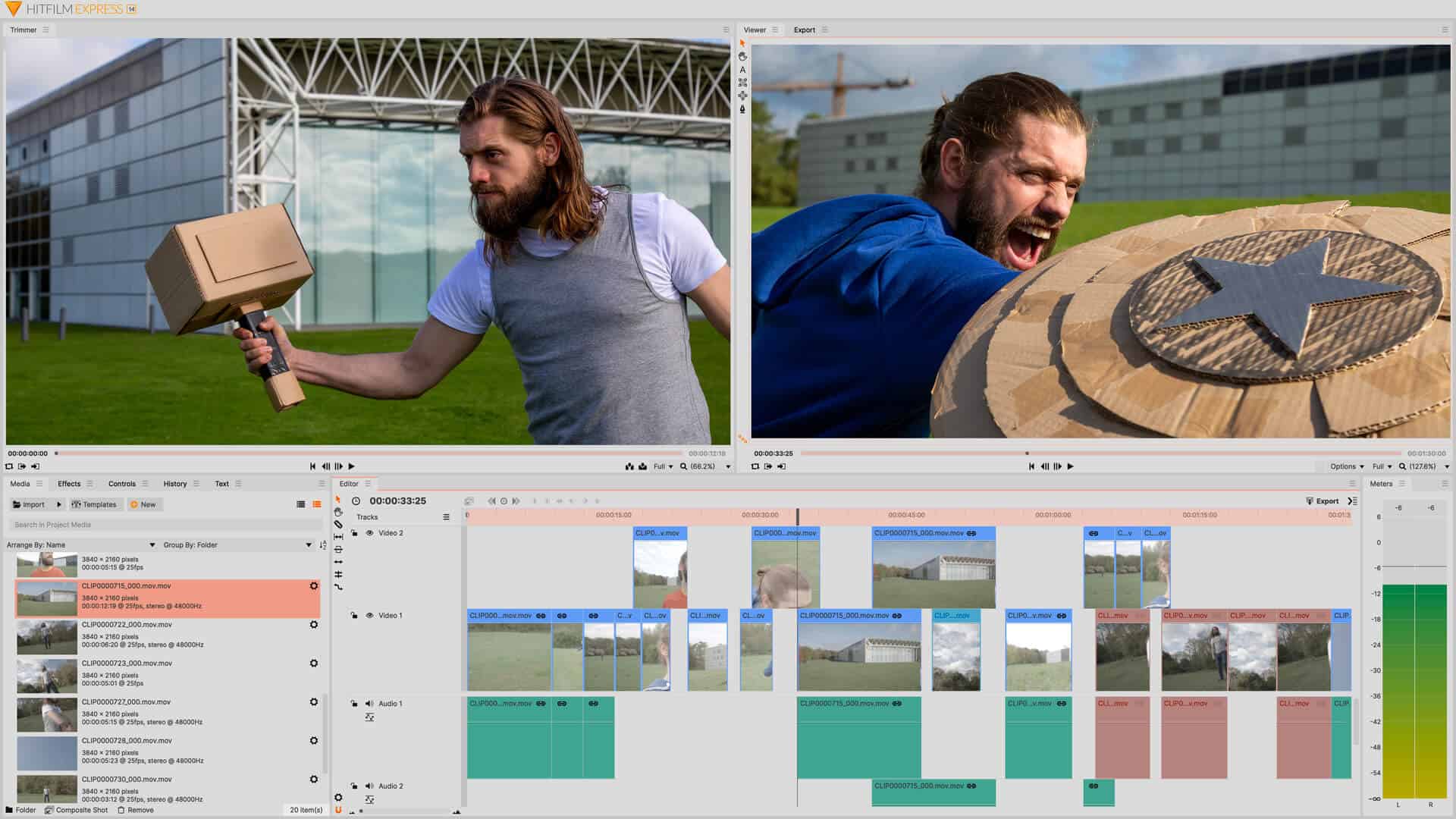
HitFilm Express is a freemium video editing and special effects software with over 5 million users. The free version is sufficient for people who want to make simple edits. There are several paid software and other tools for those who want something more advanced.
Pros
- An intuitive trimmer makes it easy to edit audio and video.
- It has 400 unique presets and effects. You can either use them as they are or alter them to suit your brand.
- Robust color correction and grading tools help polish your videos.
- It lets you create realistic green-screen composites using 2D and 3D layering, matte cleaning, and chroma key.
- Built-in special effects help enhance film visuals.
- Supports several formats, including QuickTime, AVI, MP4, MOV, and MPE.
Potential Drawbacks
- The free version’s features are limited.
- You need to purchase add-ons on top of the paid version to get the most out of it.
Best suited for: Students, gamers, YouTubers, and anyone on a budget.
Pricing: HitFilm Express is free. HitFilm Pro costs $349. It includes a three-seat license and 12 months of updates and technical support. You can continue using the software after 12 months, but you need to pay extra for upgrades. Add-ons also cost extra.
10. DaVinci Resolve Studio
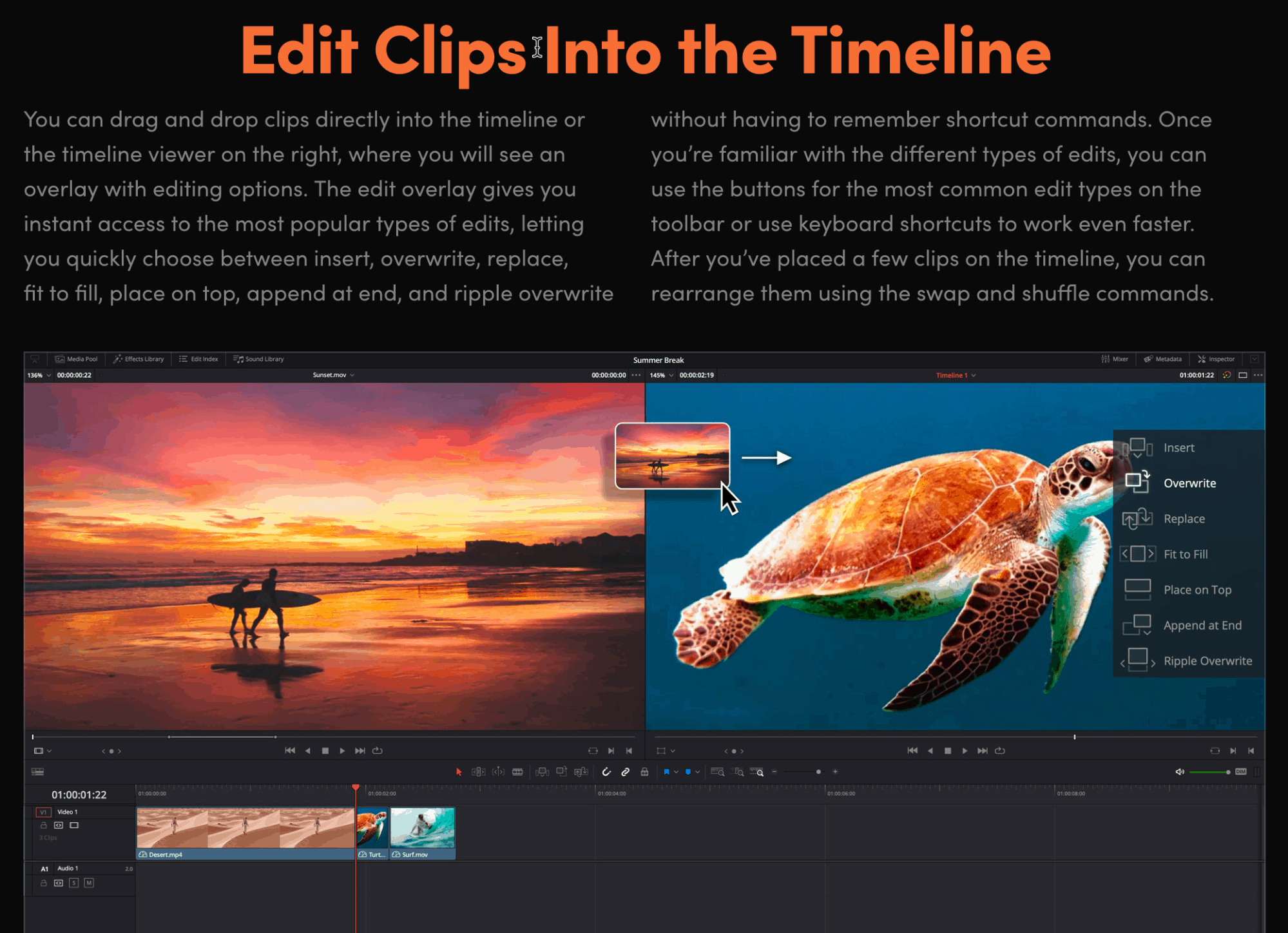
DaVinci Resolve is a very advanced video editing tool. It includes both video editing software and hardware. There’s also a free version of the software.
Pros
- One powerful tool that combines video editing, motion graphics, visual effects, color correction, and audio post-production.
- Context-sensitive automatic trimming tools and drag-and-drop editing.
- Library with hundreds of transitions, effects, and titles to enhance your videos.
- Directly upload files to Twitter, Vimeo and YouTube.
Potential Drawbacks
- Requires a considerable learning curve as the software has a lot of features.
- It is a little expensive. If you purchase the hardware, things can cost a lot more.
Best suited for: Creating films, television shows, web series, documentaries, and commercials.
Pricing: It costs $295. There’s also a free version. The pricing for the hardware starts at $295 and goes up to several thousands of dollars.
Which Adobe Premiere Alternative Did You Like Most?
Adobe Premiere is a powerful tool. You can make most edits with it. If you are a professional editor with a good budget (and computer) who doesn’t mind spending hours figuring out how to use it, this is the perfect tool for you. But if you aren’t comfortable with using it, you can choose one of the alternatives. Most of them are much easier to use and cheaper, and some of them are even free.
You can find more video editors and other video tools on the AppSumo store for a fraction of the price. Check out our store today.