How to Make a Moodboard in 6 Simple Steps
If you do any design or marketing work, you need a moodboard. It smooths out the design processes for everyone involved in the project.
If you’re new to making moodboards, stay tuned. We will define what a moodboard is, why you should make it, and of course, show you how to create one.
What is a moodboard?
A moodboard has nothing to do with cows or about someone’s emotional state. It is simply an organized collection of visual elements such as colors, images, logos, video clips, fonts, and so many other things.
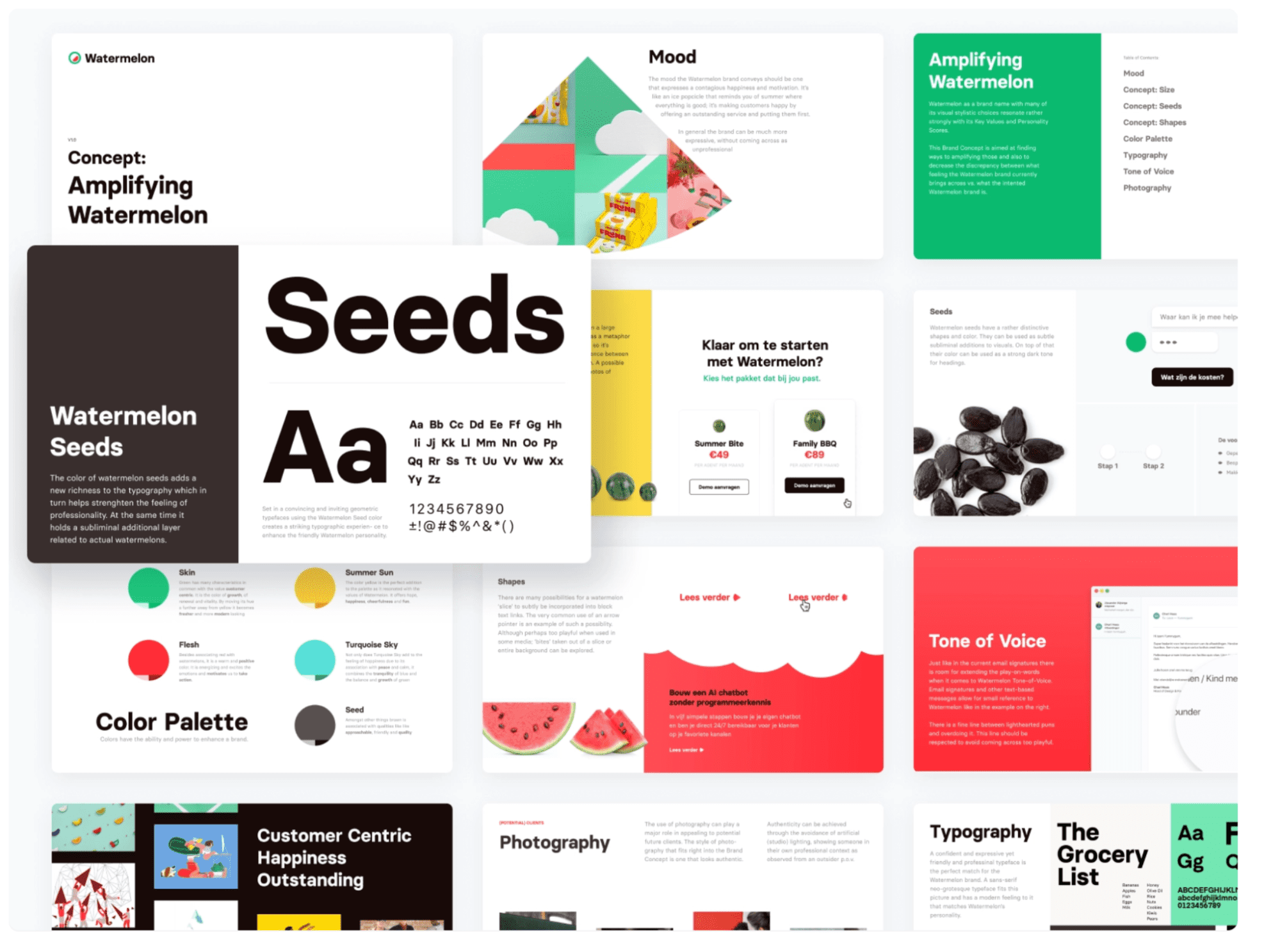
Source: Dribbble
You can create a moodboard for various purposes and niches, such as fashion, interior design, or graphic design. It can be a physical file you make on a corkboard, piece of paper, or journal; or a digital one you set up on a graphic design software or a digital whiteboard.
4 top reasons why should you make a moodboard
There are multiple benefits of creating a moodboard. Here are the top four.
1. Helps build a visually unified brand
It’s not enough to have a website or post on one social network like Instagram anymore. With many marketing channels and new platforms like TikTok emerging, it’s essential to build a unified presence across all platforms. Your videos, images, fonts, and other visual components should stay consistent across every marketing medium.
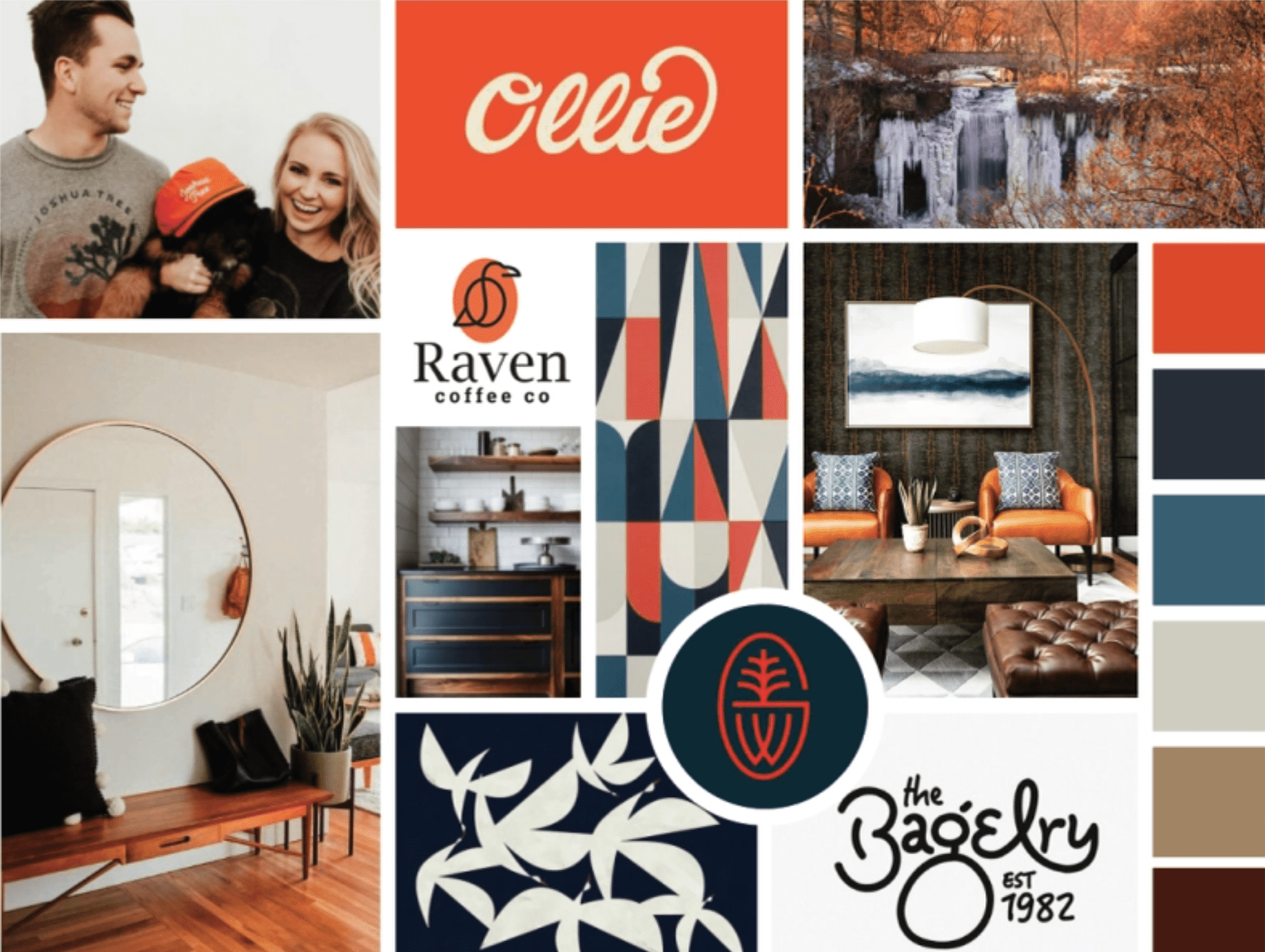
Source: Dribbble
One way to ensure this happens is by having a moodboard that you can access every time you design something. Seeing all your moodboard elements in one place can also help kickstart new marketing ideas.
2. Makes it easy to find all your design files
Having all the necessary information for a project in a central location makes things easy. Chefs like to call it mise en place. In their case, it’s organizing things like cooking ingredients and utensils. This way, they can focus on cooking and not run around looking for ingredients at the last minute at the risk of burning their food.
Similarly, you, too, don’t want to waste time checking several folders for design elements. When you create a moodboard, you can simply access all the information you need in one place and just copy and paste files.
3. Easily share it with different teams and contractors
A moodboard simplifies cross-functional collaboration for design tasks. The entire company—not just the design team—can use it to present a unified brand identity. This includes both people working at your company and contractors you hire. So, whenever someone is creating content or working on the project, the moodboard can function as a style guide of sorts.
4. Gives clients a smooth experience
If you are a freelancer or an agency, you can create moodboards for each client. This way, you can get all the information you need for each project in one place. You can skip the impromptu emails and calls that interrupt your workflow. This will also ensure that you provide a seamless, professional experience and improve client retention for you.
How to make a moodboard in 6 easy steps
Now that you know the importance of creating a moodboard, here’s a simple step-by-step process to make yours from scratch.
1. Define your project(s) vision and goals
Before you start, note down the project and list all the information necessary to run this project. You should also make a list of people who will access it.
To make sure you include all the necessary information, ask yourself the right questions before creating the moodboard. These include:
- Are you creating the moodboard for every project at your company or just a handful of people?
- Do you want to share all the information you can, or do you want to restrict details to certain people?
- What project are you making the moodboard for?
- What are the project’s goals?
Tip: Usually, it is best to create one moodboard containing all the information your entire company needs and then modify it for each project depending on the task at hand and the audience.
2. Choose the right software
You can create the moodboard on a piece of paper, book, or use moodboard software. Using software is usually the best option as you and your entire team can access it online and collaborate. If you need a physical version, make printouts of your digital moodboard.
Here are some of the top moodboard software to consider.
Adobe Photoshop
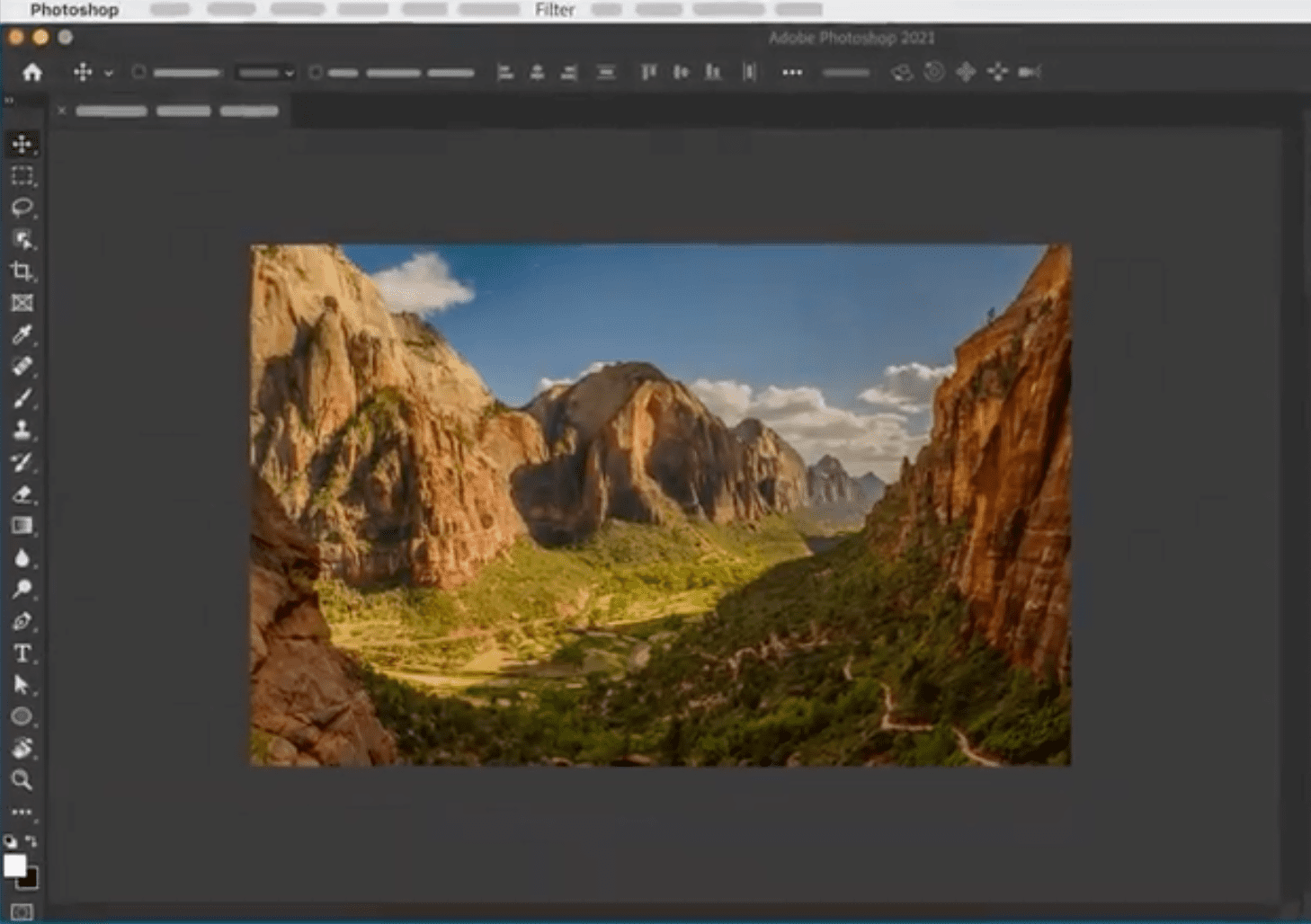
Photoshop is probably the perfect software for creating moodboards as it is highly customizable. If you already have Creative Cloud and know how to use a powerful photo editor like Photoshop, this should be your first choice.
You can either start from scratch or use a pre-made template. It also integrates with other Adobe tools such as Illustrator and Adobe stock. This allows you to make more custom changes and import unique images, respectively.
The main drawback with this sophisticated software is that there is a huge learning curve. Adobe also has a separate software called Adobe Creative Cloud Express, which has moodboard templates and is easier to use.
Pricing: It costs $20.99 per month with a free 7-day trial. If you subscribe to Creative Cloud, it will cost you $52.99 per month.
Milanote
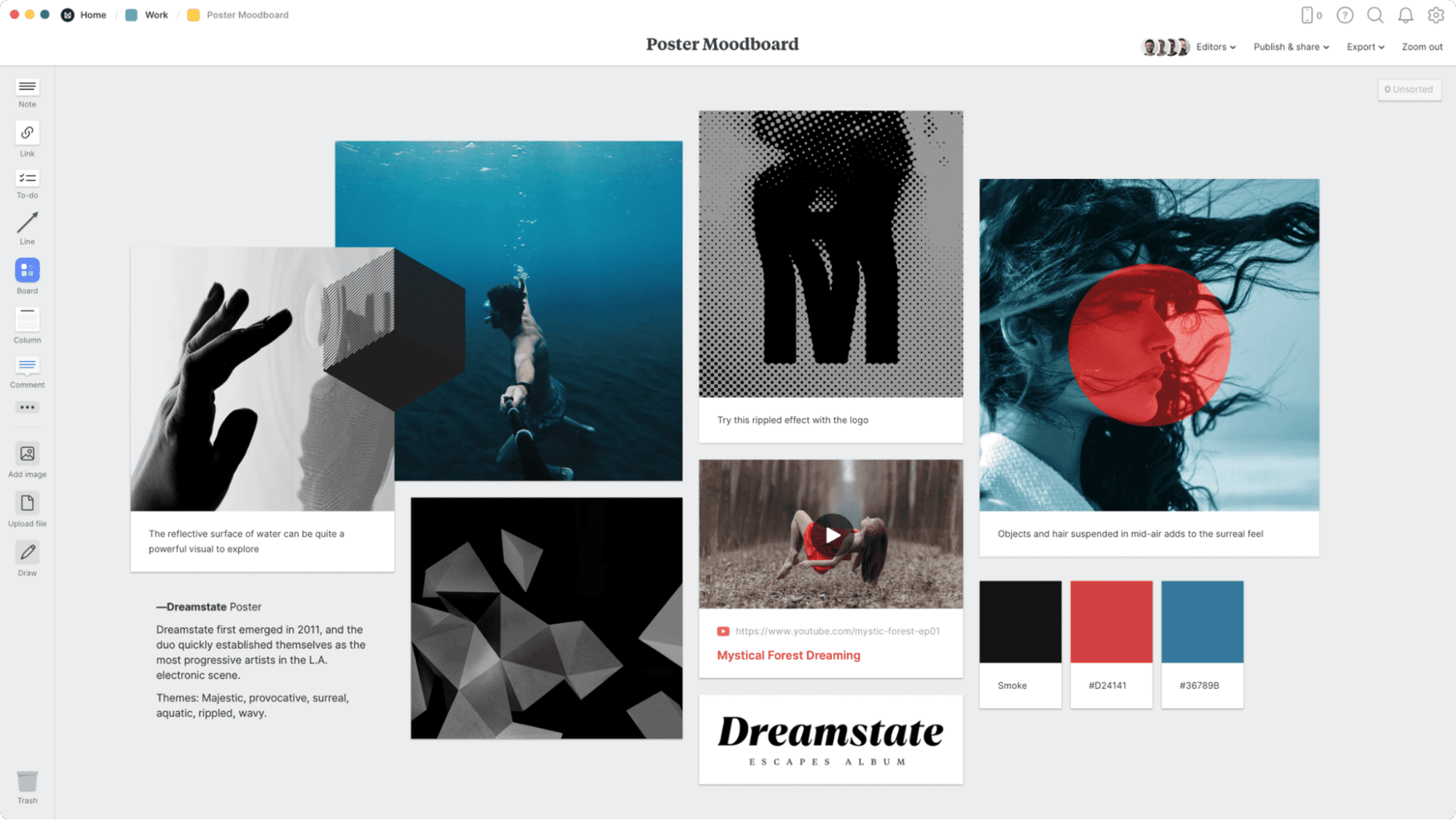
Milanote is a project management software for creatives. It’s ideal for marketers, designers, agencies, and writers. Its drag-and-drop interface makes it easy to plan creative projects like Moodboards. You can start from scratch or use one of its templates. It also has a web clipper extension that makes it easy to add content to your moodboard.
It even has a whiteboard, that lets you draw on your moodboard. If you are looking for an easy-to-use and affordable alternative, this is something to consider.
Pricing: It starts with a free plan. The paid plans cost $12.50 per month and $49 per month, billed annually.
Canva

Canva has a short learning curve and a generous free plan. If you aren’t an experienced designer and have a tight budget, this online graphic design software will suit you best. It has templates for moodboards and for other elements like logos and fonts. It also has a branding kit and millions of images in its library.
Canva even integrates with Unsplash, Pixabay, and YouTube to make it easy to import images and videos.
You might want to check out our Canva review and list of Canva alternatives.
Pricing: Canva starts with a free plan. The Pro plan costs $12.99 per month, and there’s a custom Enterprise plan.
Notion
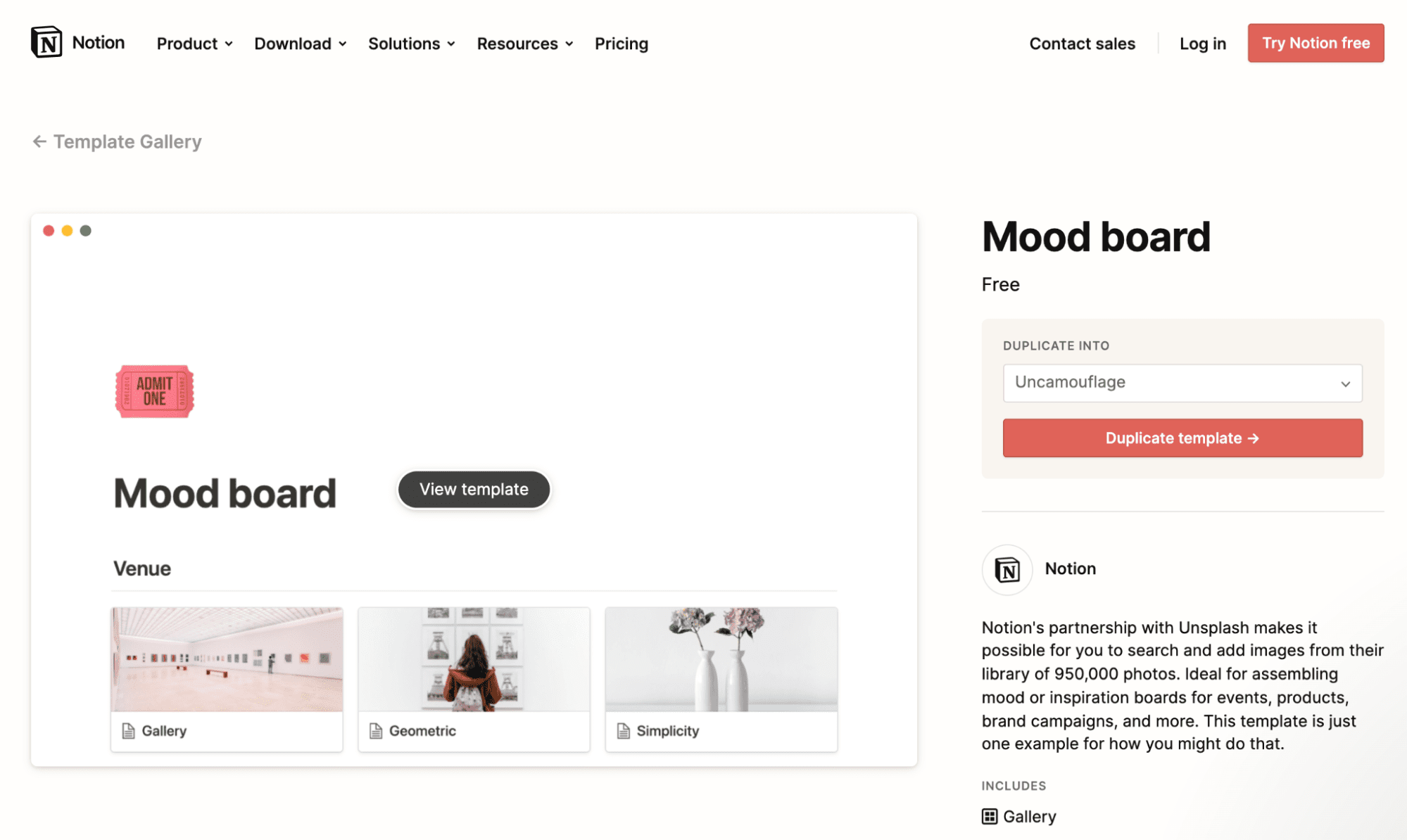
What can you not do with Notion? You can plan and create your content calendar, run link-building campaigns, track habits, publish product wikis, and even make moodboards. It’s also very affordable.
It doesn’t have many templates for moodboards, but you can create your own from scratch or join different templates meant for other purposes to plan your moodboard. You can even purchase templates from third-party designers and developers.
Pricing: The Personal plan is free. The Personal Pro and Team plans cost $5 and $10 per month. There’s even an Enterprise plan.
Miro
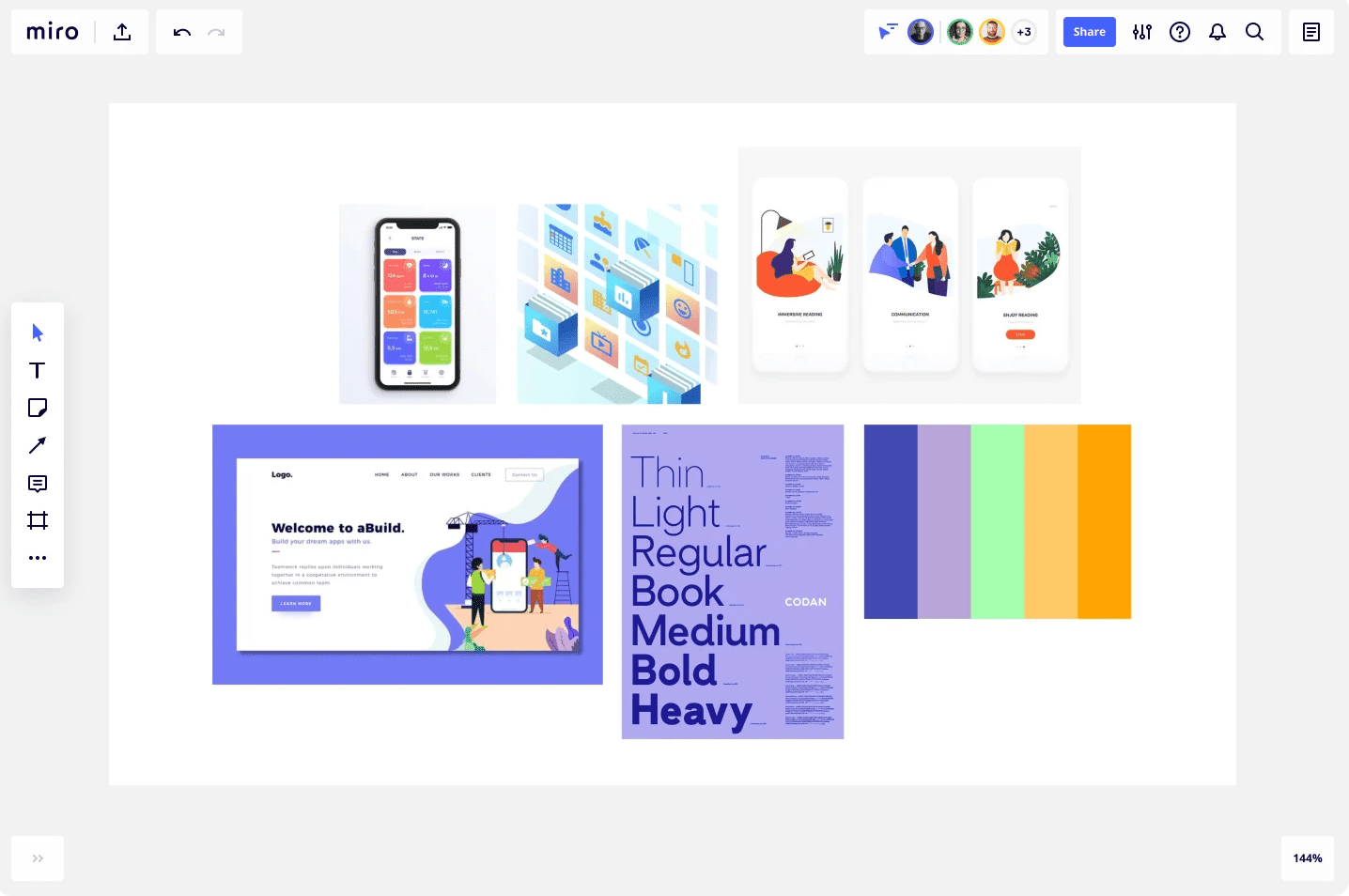
Miro is an online whiteboard that makes it easy to collaborate on projects. It has over 30 million users. It’s a great tool for design projects as you can draw on the whiteboard, add sticky notes, images, and other files. It also has a template for moodboards.
You can either use the template or start from scratch. Your entire team can work on the moodboard together and add all the necessary files.
Pricing: The Team and Business plans cost $10 and $20 per month. There are also Free and Enterprise plans.
Moodboard
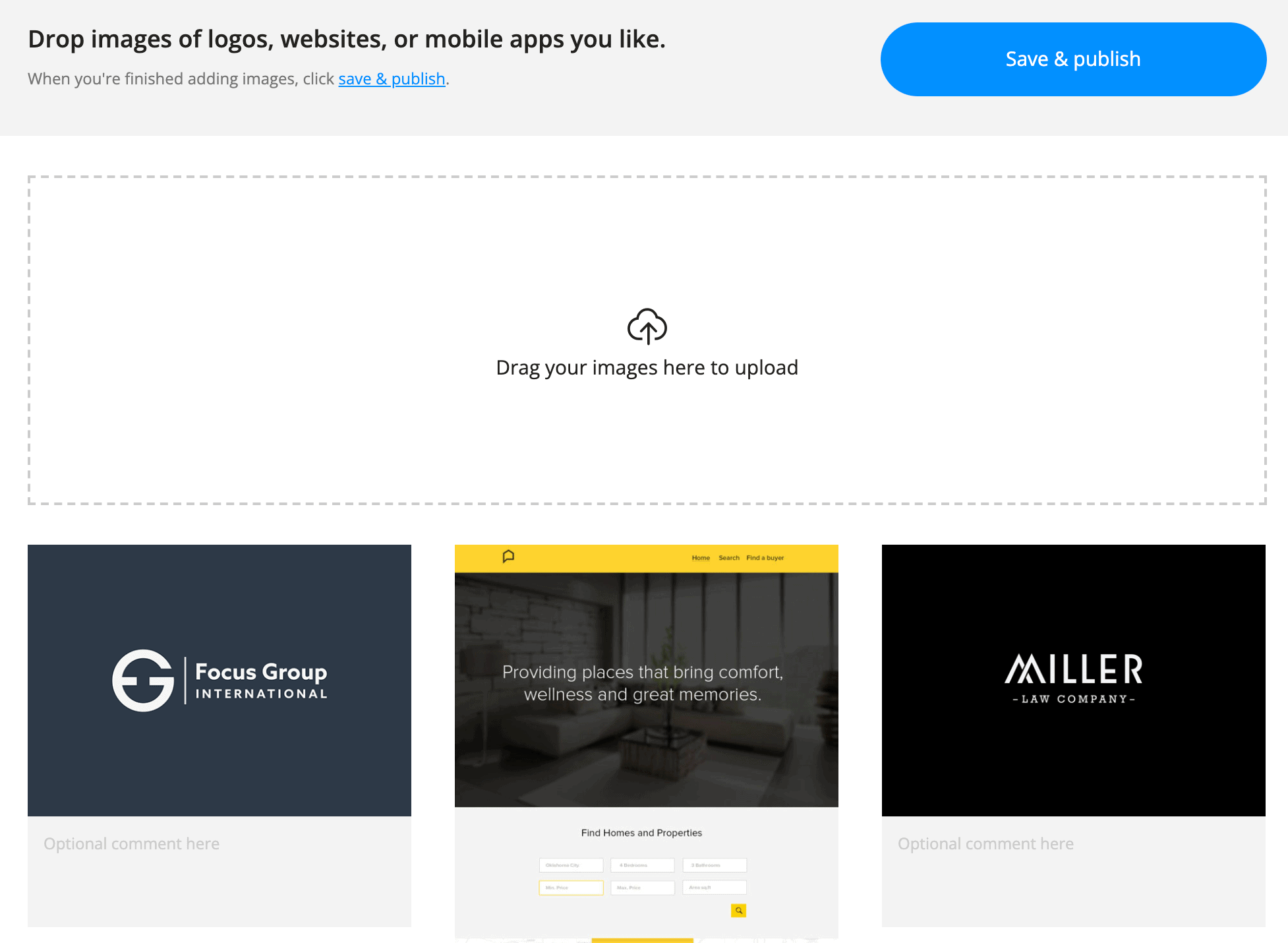
Yes, there’s a tool called Moodboard from Dribbble specifically designed for making moodboards. It is entirely free, and you don’t even need to create an account. Start with a blank canvas or pick one of its templates, upload your files, and save and publish.
Pricing: Free.
Figma
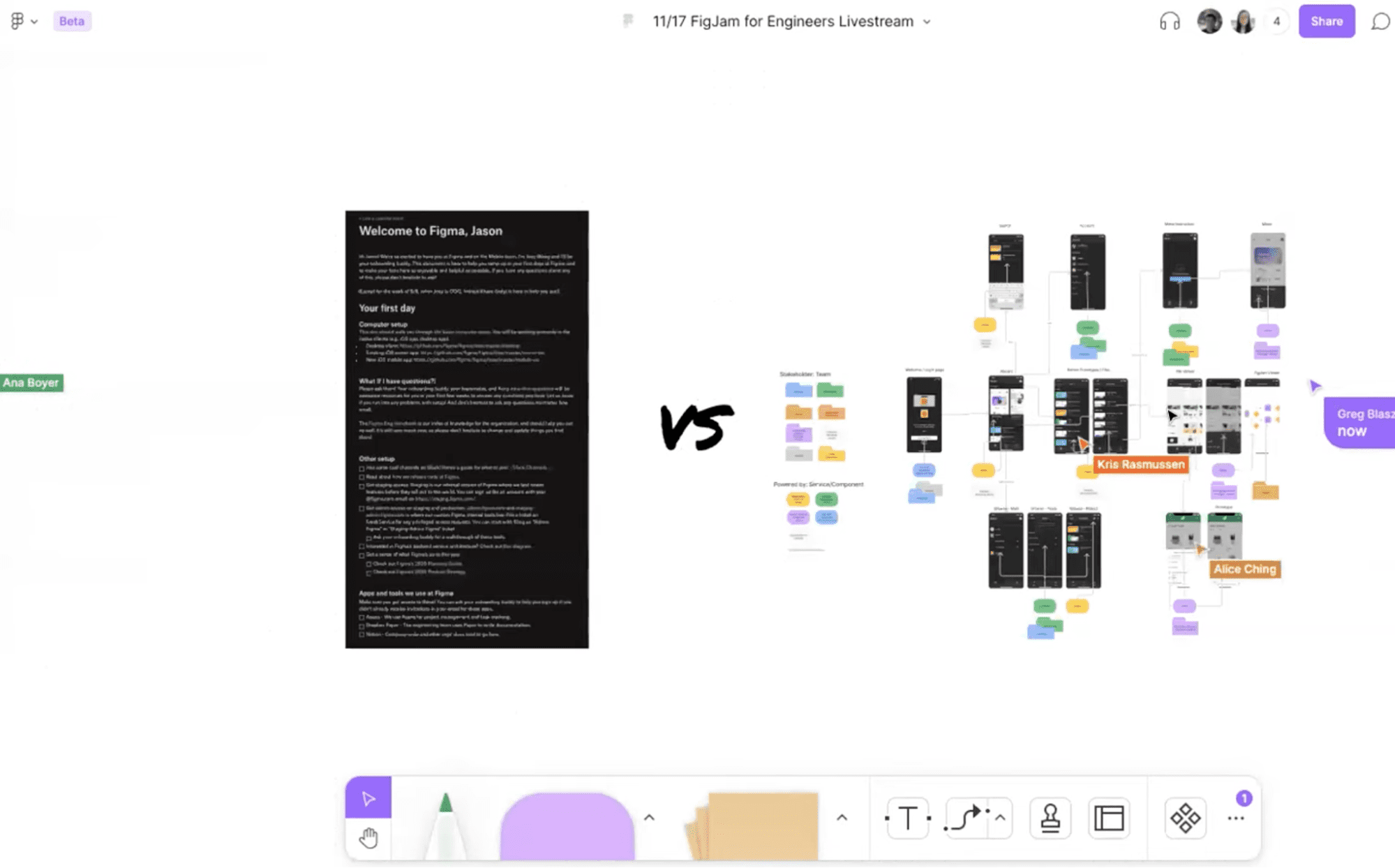
Figma is a freemium design tool with a collaborative interface. You can either start with its moodboard kit or create one from scratch. The editor is pretty easy to use and there’s also a whiteboard on which you can draw directly, add sticky notes, and create flowcharts as a team.
Pricing: Figma has a free Starter plan with limited usage. The Professional and Organization plans start at $12 and $45 per editor per month when billed annually.
3. Design your moodboard or choose a template
Once you choose the software, it’s time to design your moodboard.
The structure you choose should depend on the project for which you will use the moodboard. For example, if you are creating a moodboard for website design, you will need to place essential elements such as the color palette, logos, slogans, and fonts at the top.
On the other hand, if you are creating a moodboard to get your social media branding right, you will place elements such as images, video clips, audio, and fonts at the top.
You can also lay out your moodboard alphabetically. You could start with audio clips, after that the color palette, then move onto fonts and eventually add video clips at the end.
Another option is to use a pre-made template you pick. All the above moodboard software have templates, but you can also purchase them on sites like Creative Market and Design Cuts.
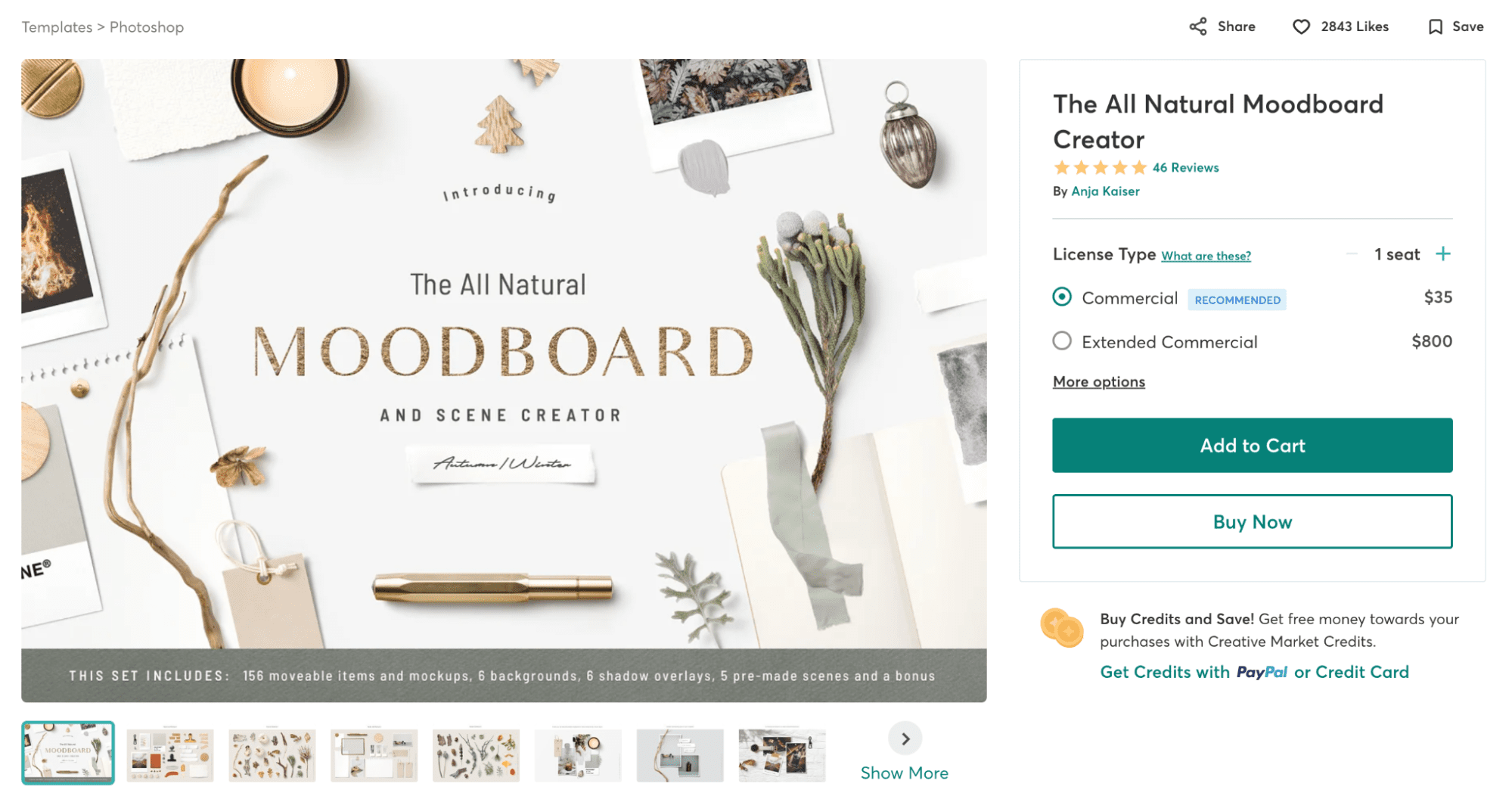
Note that you’ll mostly find moodboard templates for Photoshop and Canva on these sites.
4. Collect all the material
After you develop a structure, you can collect the materials and construct the moodboard. Here are some items that should be part of your moodboard.
Audio clips. Audio clips could be testimonials or instructions defining your brand and design style. They could also be music clips for your website or video content.
Color palette. Include your color palette(s) in the moodboard. If you don’t have a color palette, you can check out platforms like Adobe Color and Colourlovers.
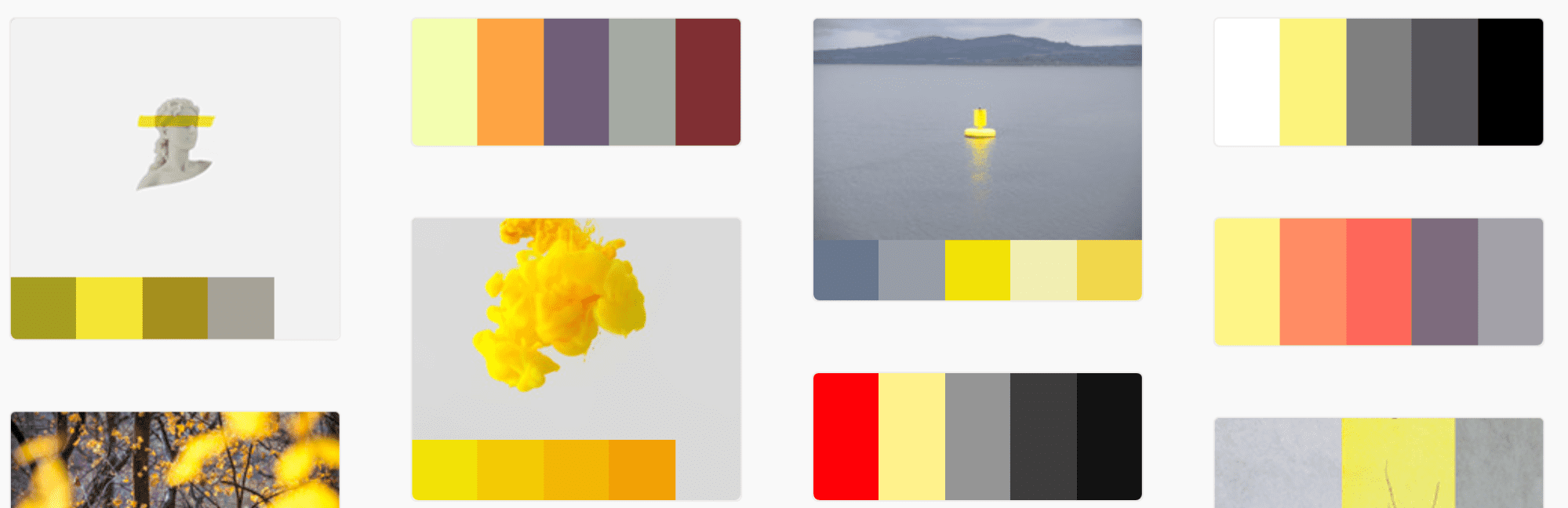
Play around with the palettes these sites offer until you find one that suits your brand.
Fonts. Include all your fonts and label them appropriately. The primary font should appear at the top. After that, you can add the secondary, complementary fonts. Also, mention when it is appropriate to use a particular font.
Icons. Under icons, you can place icons, illustrations, and emojis you use in your design and marketing.
Images. While adding images, make sure you categorize them properly. Label them according to the platform you use them for—this could be your website, social media, presentations, etc. If you need to give credit when using some of the images, don’t forget to include the link to the source and add instructions on how to give credit.
Inspiration. Here you can place screenshots and photos of design work you like. These could be websites, brochures, social media posts, or ads. You and your team can use them as fodder for your next brainstorming session.
Slogans. Place all your slogans under this section. You can also give clear instructions on when it is appropriate to use them and also detail where you are currently using each slogan.
Sounds. Document your desired short alert sounds that last a second or less. These sounds could ping to alert website visitors with things like popups, push notifications, and live chat to get people to notice them.
Texture. If you use textures to give your images some extra character, you can add them here. You can also include instructions on when to use these textures and if they suit certain colors or image types.
Video clips. As the name suggests, place all your video clips here. These could be video testimonials, explainer videos, or ads.
5. Create new versions
We recommend creating the first moodboard to fit a variety of projects. You can then create different versions for specific projects by tweaking sections of the main moodboard.
Most moodboards cannot cover all use cases. If your moodboard has too much information, it can confuse people and make it difficult to find things. Creating new versions will also prevent you from mistakenly revealing any confidential information, especially if you are sharing the moodboard with a freelance designer or hired agency.
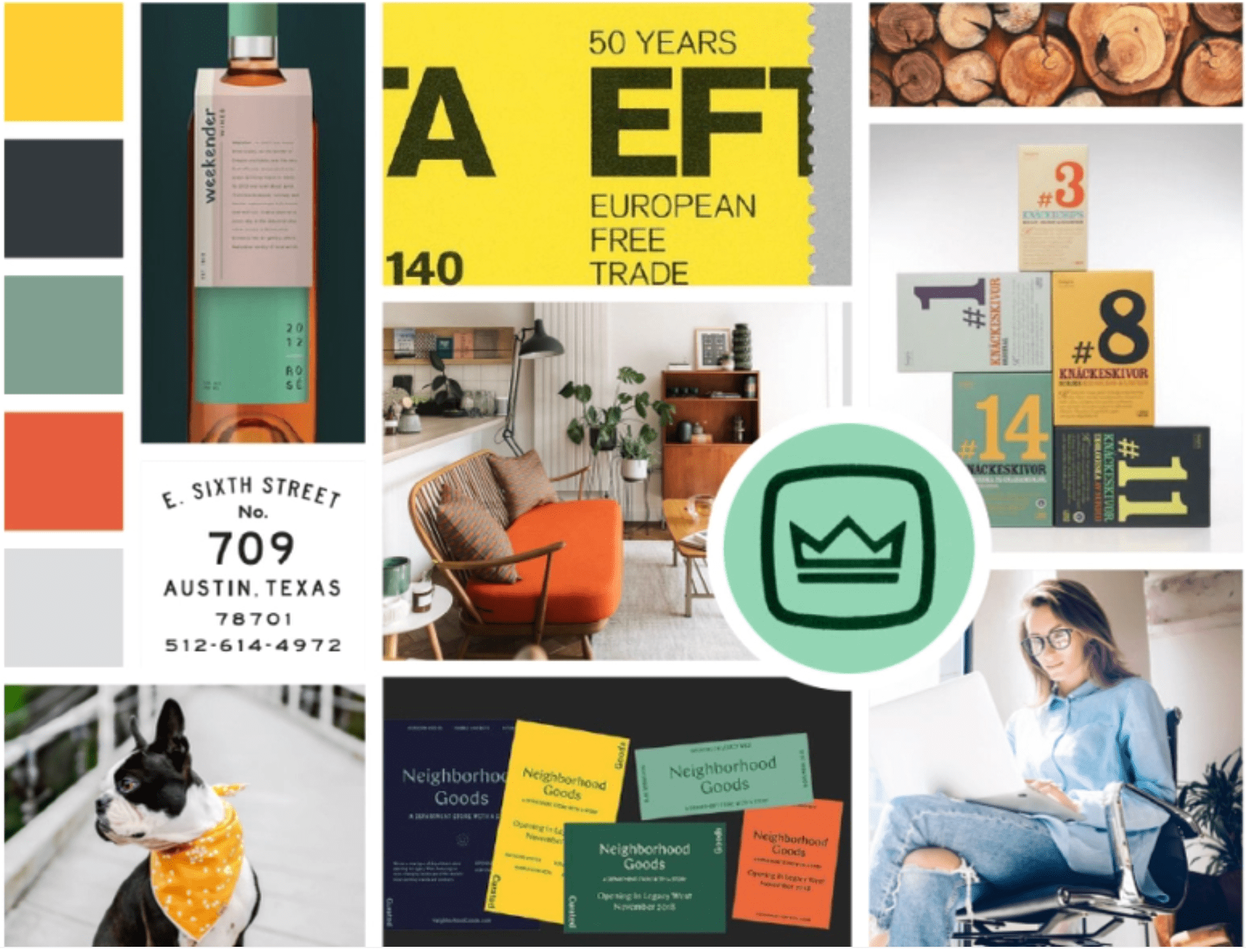
Source: Dribbble
You can have separate moodboards for website design, social media branding, advertisements, emails, and any other mediums you frequently use.
6. Ask for feedback
After creating your moodboards, ask your team for feedback. Make sure they understand the layout and can find what they want. Some moodboard software allow users to collaborate with comments. They can directly share their issues and ideas on the platform or email them to you.
You might also want to share a screen recording with instructions on how to use the moodboard. In it, you can answer some of the questions your team has so that anyone who accesses the moodboard in the future can grasp all the necessary information quickly.
Now go make a moodboard that does the job
Moodboards are an essential part of a company’s arsenal. They make it easy to execute most marketing and design tasks. Seeing all the information in one place can also help you brainstorm creative ideas.
Don’t just create and forget your moodboard—constantly update them with the latest information. It’s pretty simple to create moodboards these days as there are so many software and templates that help.
You can find some moodboard creation software and templates in the AppSumo store. We constantly have lifetime deals that will help you get the software at a fraction of the price.
