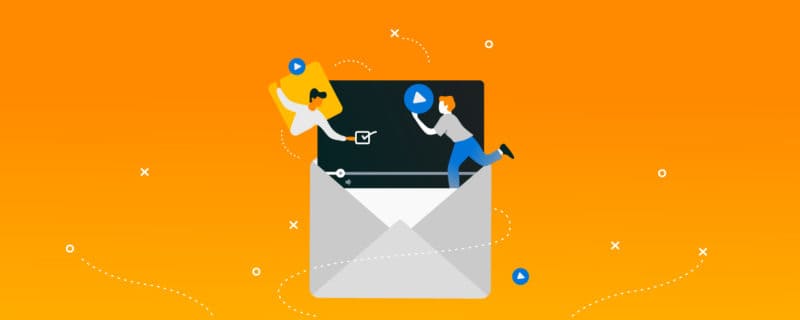How To Nail Video Email Marketing (With Real Examples)
Videos are the future of marketing. But how do you implement videos in your emails? In this video email marketing guide, we’ll show you a straightforward, seven-step system to do that.
Level up your digital marketing with our best tips for freelancers and agencies. Download Now
Is this you?
The competitors you secretly admire (come on, fess up!) are enjoying great results from using videos in email marketing…
… and you want to replicate their success.
Great news, you’ve landed on the right corner of the internet.
In this video email marketing guide, I reached out to entrepreneurs and marketers who’ve found success with using videos in their marketing emails and turned their best strategies into a straightforward, seven-step system.
By the time you complete this guide, you’ll learn not only how to add a video in an email (spoiler: There’s a better way than embedding), but also how to create videos that make your email subscribers go, “Damn, I gotta watch this.”
Let’s dig right in.
Step 1: Find What Subscribers Need
Did you know?
A survey found 42% of companies don’t gather feedback from their customers.
That’s a worrying trend. Without listening to how they feel about their products and services, how will companies determine what customers want and create content that addresses their needs?
So, rather than throwing spaghetti on the wall to find which random videos strike a chord with your email subscribers, make the first move: Talk to them!
You can do this in several ways, like reach out to your email list or participate in your audience’s online communities.
Katelyn Bourgoin, Founder of Customer Camp, asks what her subscribers need help with in a brief email.
Note how she starts on an empathetic note and ends with a simple question:
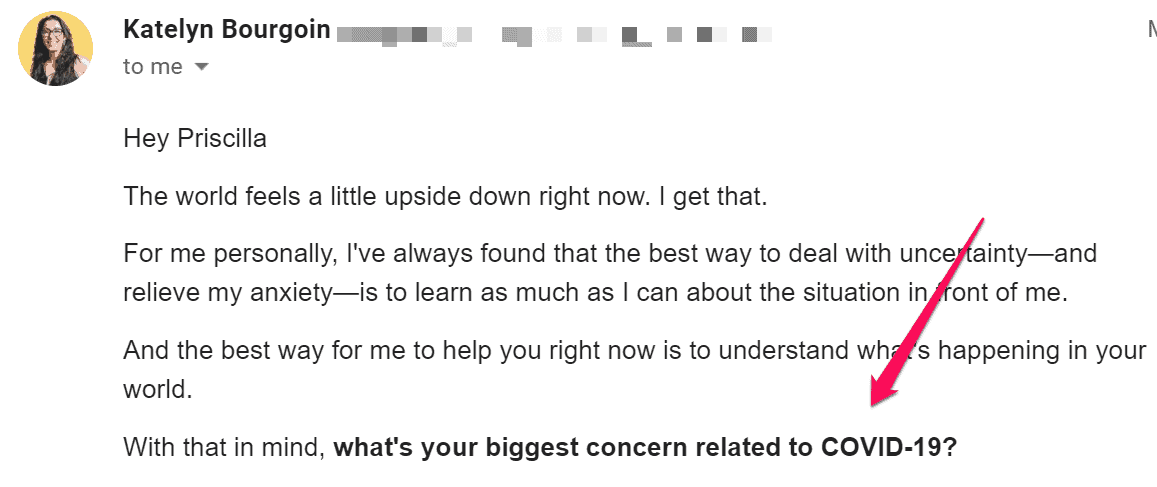
As your subscribers pour out their frustrations, curate their responses in a spreadsheet and sort them according to categories (e.g., revenue concerns, retention issues) and their awareness stage.
Note the awareness level of your email subscribers and the categories mentioned the most.
Both factors will help you decide the type of videos you should create in your email marketing campaign (e.g., expert interviews, product demos, webinars, customer success stories).
Let’s see how this looks like in a hypothetical example.
Imagine you run a content marketing agency.
You email clients about their biggest pain points surrounding content, and the majority replied they’re struggling with working with freelance writers (e.g., messy content briefs, ineffective contracts).
With these insights at your fingertips, you whip up a how-to video on collaborating with freelance writers and promote a template bundle you recently created:
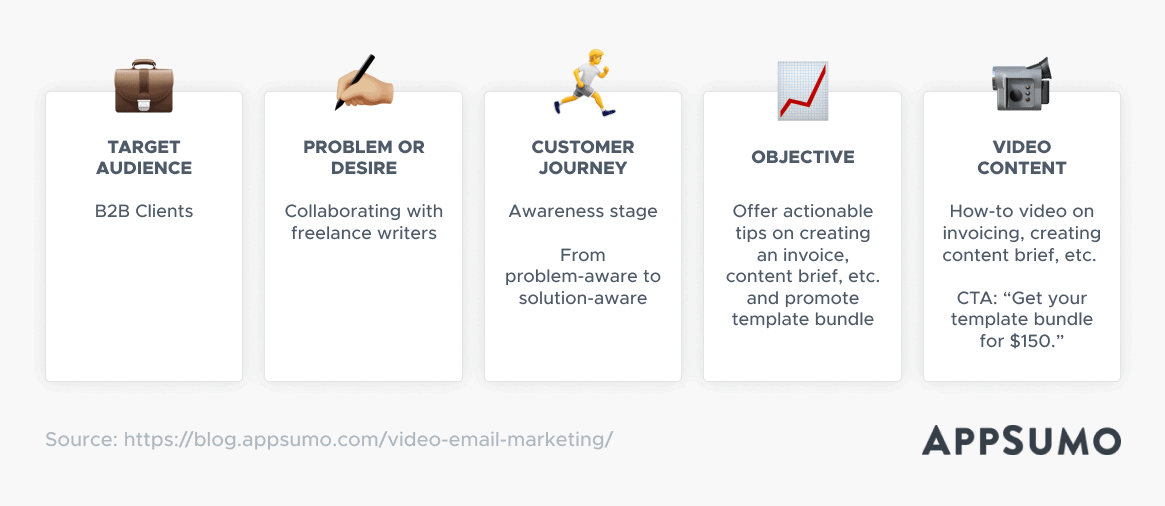
Pro Tip: Turn your video content into an ongoing series.
Instead of pumping your content in one long video, split it into bite-sized chunks and turn it into an ongoing series.
Mark Hayes, Head of Marketing at Kintell, created a video series called “In Conversation With…” where he and his team would interview industry experts and distill their insights in short 5-10 minute videos.
“Continue your video series in the next email you send. That means one short video per email. It’s up to you how often you reach out, but once or twice a week has worked best for us. Don’t be afraid to withhold some information to intrigue your audience. It does wonders for engagement and memorability.”
Mark Hayes, Head of Marketing at Kintell
Each short video gives viewers a brief look at what each expert offers. If viewers want to work with them, they can book a session.
These bite-sized videos make effective marketing tools, so much so that Kintell repurposes and shares them on their social media channels like Instagram and LinkedIn.
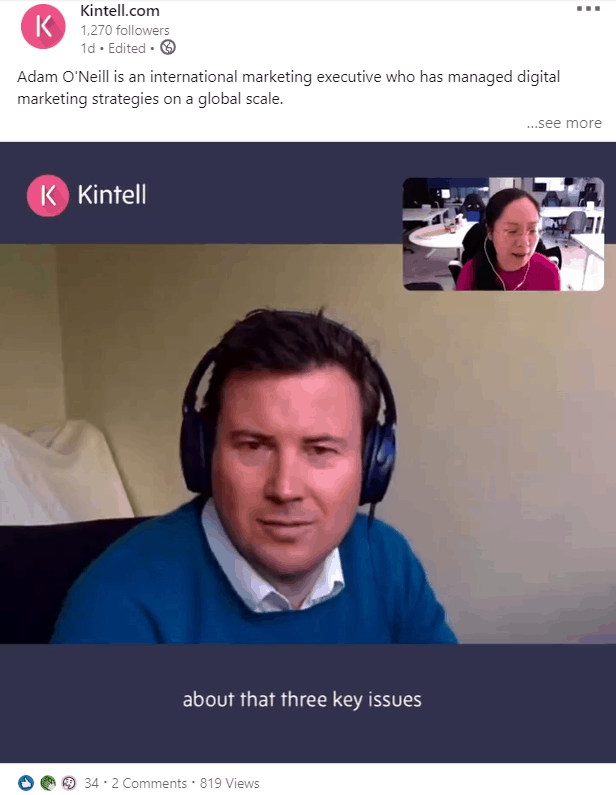
Source: LinkedIn
Step 2: Create A Personalized Video
You’ve got an idea brewing in your head, and you’re ready to create your video. See? That’s the beauty of talking to customers!
First things first, you don’t need to spend hundreds of thousands of dollars creating a high-quality video.
Thanks to the abundance of video editing tools, you can easily create a video that looks as though a professional videographer made it.
If you’re looking for a lightweight tool that doesn’t require any design skills (because let’s face it, not everyone’s an artistic genius), your search ends now.
InVideo is an ultra-simple video creation platform with premade templates that help you create pro-level videos in minutes.
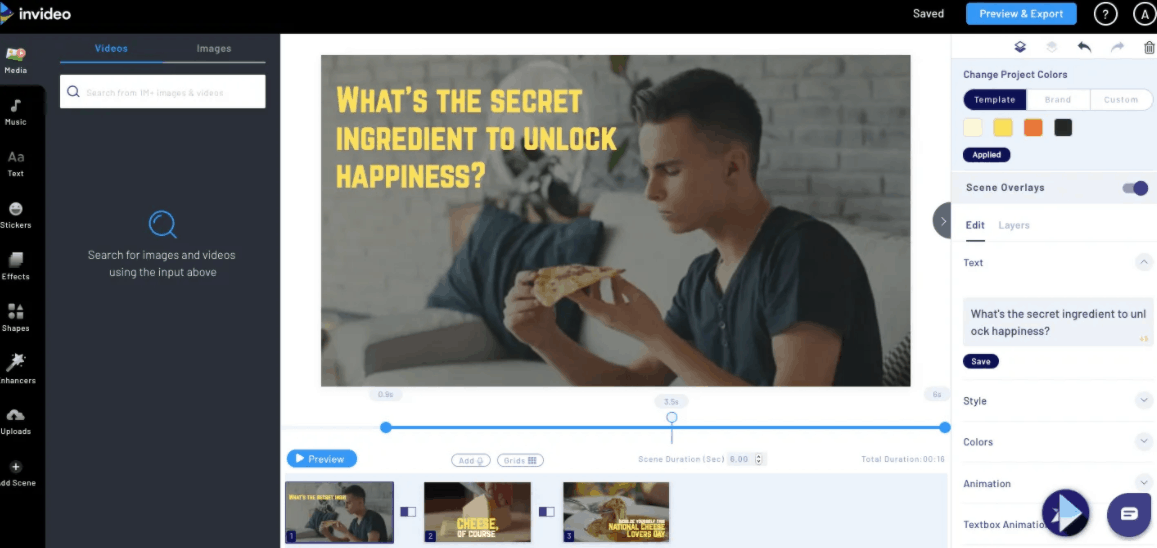
You get access to millions of images and royalty-free videos, and you can trim or extend clips, crop the frame, and so much more.
Get the InVideo lifetime deal on AppSumo today for $49.
Pro Tip: Add an extra oomph of personalization in your videos.
Raise your hand if you’ve received countless emails that address you as “Hey {FirstName}!”
Amateur move, right?
We’re constantly pestered with emails that can’t even get our names right.🤦♂️
Avoid making this silly mistake by configuring your email and spending the extra time to learn more about your target audience (do more than addressing them by their first name!). Highlight it in your video, and watch your conversions soar.
Nick Farnborough, Co-Founder of Clavis Social, recorded two-minute video clips for his cold email outreach campaign and personalized each clip with unique content:
“We offer value without a sales pitch and progress through the stages once we have a response. Each video we send is fully customized to include a person’s name, company, website, plus 3-4 actionable tips to improve their business.”
Nick’s personalized email marketing strategy paid off. He saw a 55-60% open rate for his emails and a 15% increase in his discovery call bookings.
Step 3: Gather No-Holds-Barred Feedback
How do you know if you’re heading toward the right direction with your video?
Easy: you ask for feedback from your target audience.
Shane Dutka requests feedback in a video marketing mastermind group he joined on Facebook and includes a five-question survey in his post.
“This allows me to ensure that the video is on point. There have been several times when I have completely re-shot my video based on the valuable feedback from the impromptu focus group.”
Shane Dutka, CEO & Founder
The next time you ask your network or email subscribers to share their feedback, use these five questions as guidelines:
- How quickly were you hooked in this video?
- Was the video engaging? Why or why not?
- Did the video achieve its goal(s) of X, Y, and Z? (e.g., Did the video answer your questions on running your business amid the coronavirus?)
- Did you experience any technical issues? Could you view it on both desktop and mobile devices?
- Was the call to action (CTA) clear? Why or why not?
It can be daunting analyzing responses in the sea of emails or comments. For a smoother process, use online survey tools like Typeform and HappyForms.
Once you’ve finished collecting their feedback, assess the results, and make the necessary changes to your video.
Step 4: Identify The “Hook” On Your Video
While it’s possible to embed your video in your email service provider (ESP), I’d advise against it; some of your email subscribers might use a webmail platform that doesn’t support the video format HTML5.
For instance, Apple Mail and Outlook (Mac) allow you to play the video within their platforms, but Gmail doesn’t.
This means users without HTML5-supported webmail will see a fallback image (an image that looks like a video but links to another website where it can be played).
So, what’s a better idea?
Use Playable Video Email to embed your videos.
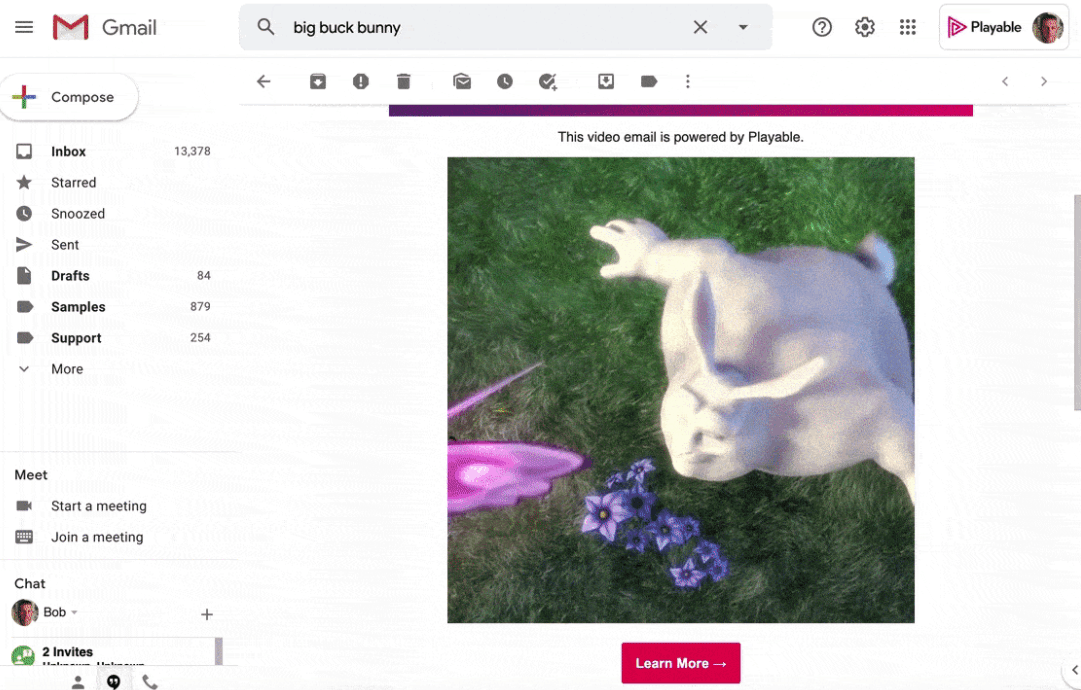
What makes this tool different is that not only does it support over 98% of webmail platforms (yes, including Gmail!), but it also automatically plays your video the second subscribers open your email.
Grab the Playable Video Email lifetime deal on AppSumo today for $49.
Another idea: Use an animated GIF and insert a link to a destination of your choice.
An animated GIF is way more effective than a static image (e.g., screenshot of video) as it conveys the message and emotion you want to get across in seconds.
Whereas a static image is just… well, static.
Using your video editing tool, here’s how you can turn your video into a click-worthy GIF:
- Pick the “hook” of your video
- Trim it
- Download the trimmed video
- Convert it into a GIF on ezGIF
- Compress your GIF’s file size via ezGIF’s optimizer tool
You might wonder, “What should my ‘hook’ be?”
Your “hook” should be the selling point of your video.
For a product launch video, the “hook” is your product’s value proposition or unique selling proposition (i.e., Wistia’s Turnstile email collector).
For a customer testimonial video, it’s the specific results you’ve delivered for a client. Pro Tip: If your video includes a voiceover, include subtitles within the video and GIF.
For a webinar, it’s a high-value, proven strategy email subscribers can’t find elsewhere.
Flesh out this irresistible “hook” in your GIF, and watch your clickthrough rate soar.
Step 5: Insert GIF In Email
Pat yourself on the back.
You’ve completed most of your prep work, and you’re now ready to create your email.
I’m using SendFox to show you how the whole process looks like. If you’re using another email platform, don’t worry! The interface may look different, but the steps are similar.
In your email service provider, open a new email and click the image icon.
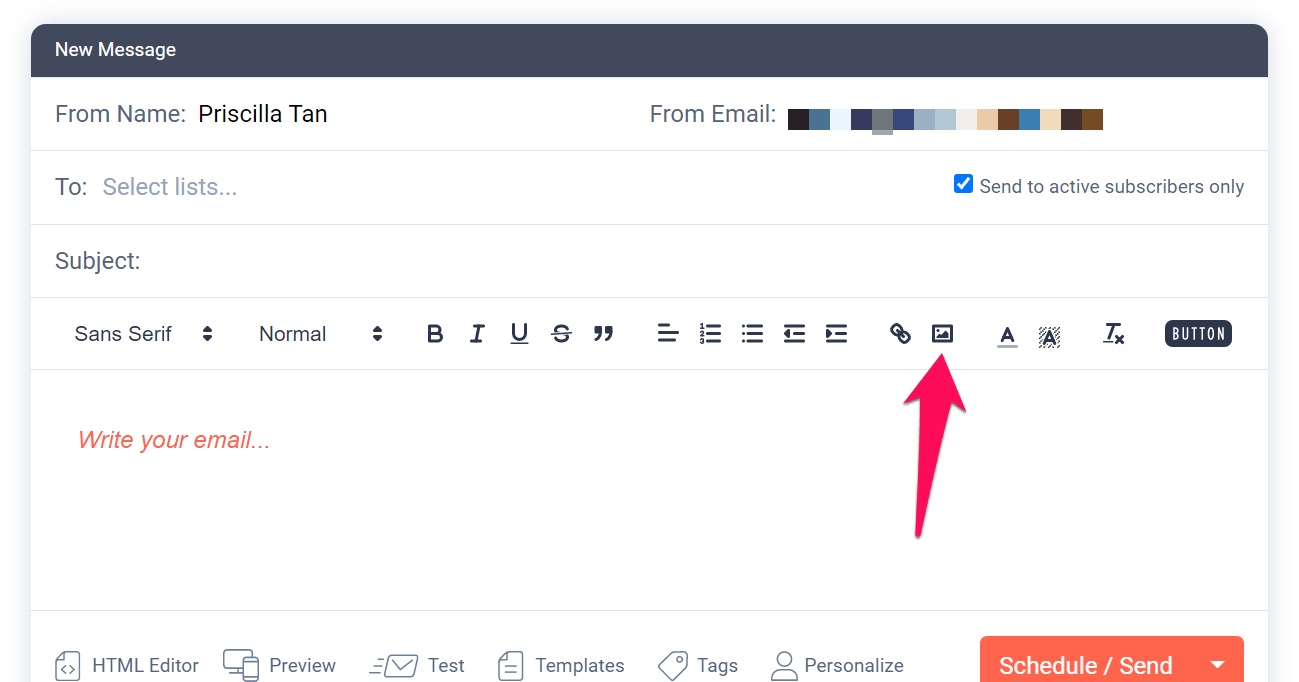
Upload your GIF and insert it.
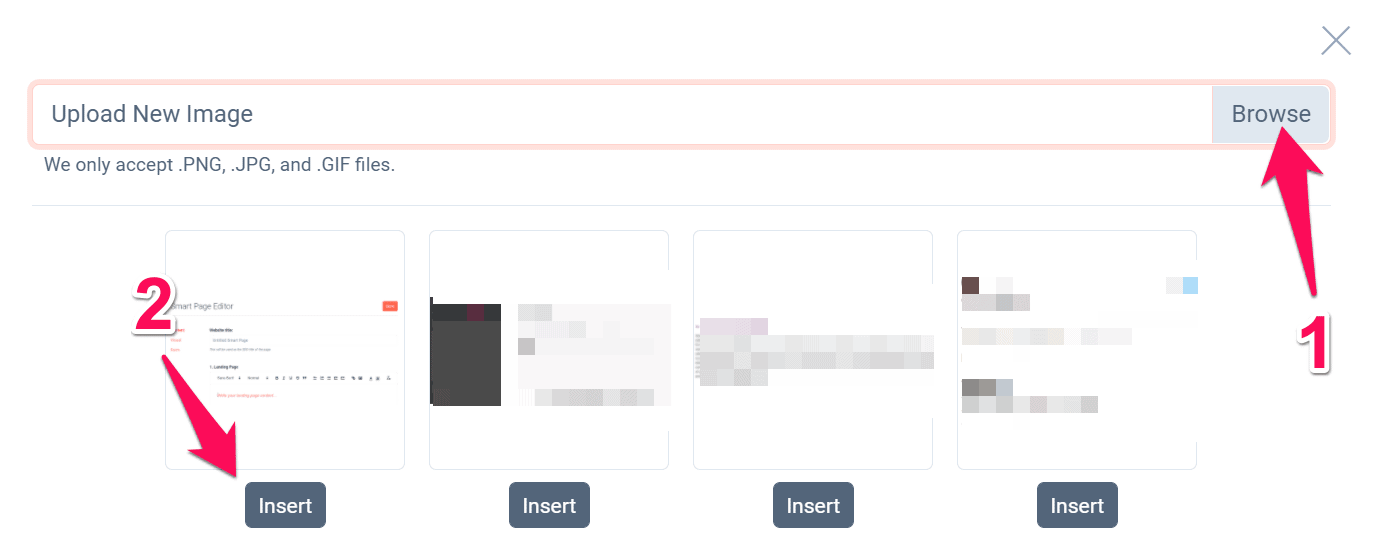
See the autoplay GIF in the body of your email?
Great, now click it and input the URL to the destination of your choice (e.g., YouTube, Vimeo, landing page).
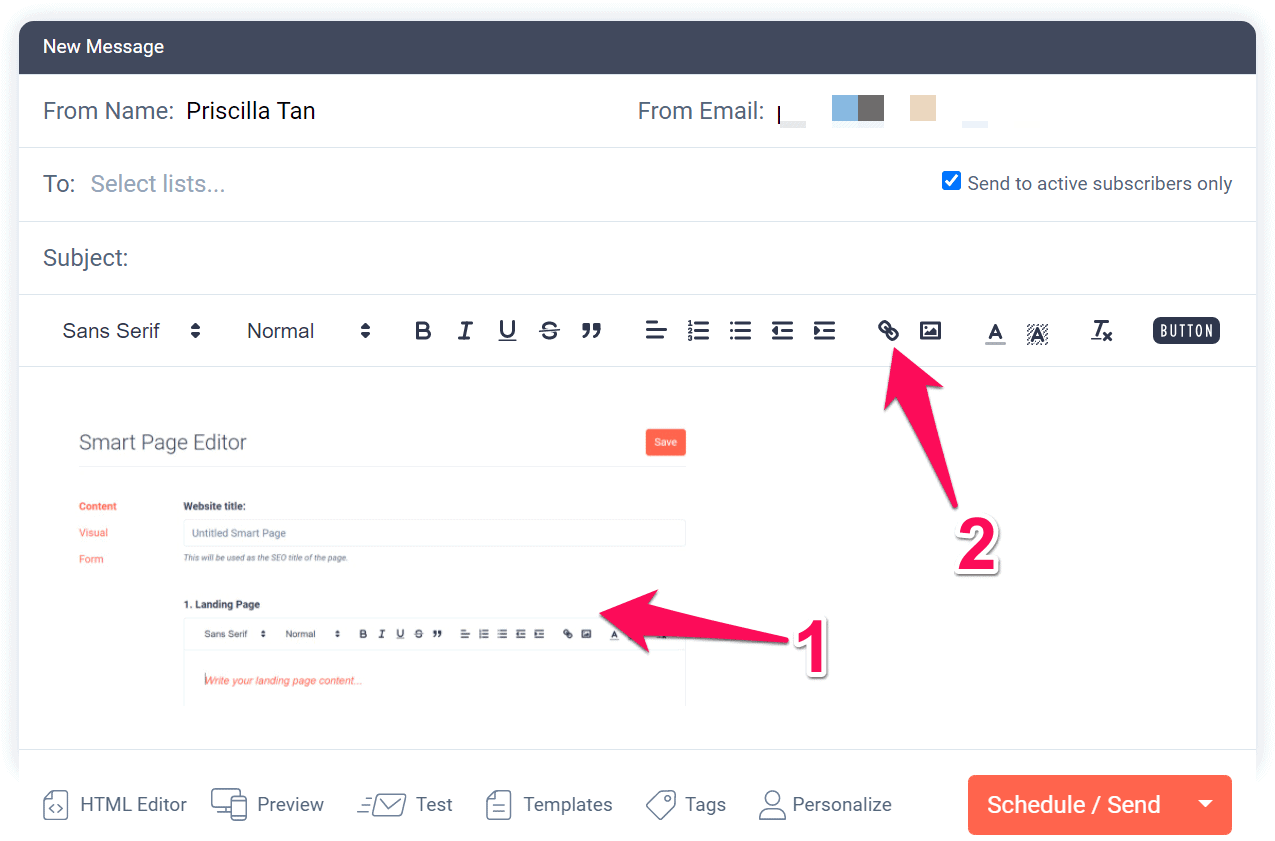
Pro Tip: Directing subscribers to your YouTube video? Consider further optimizing it with SEO.
Tubics is a YouTube SEO tool that helps you boost your videos’ SEO performance.
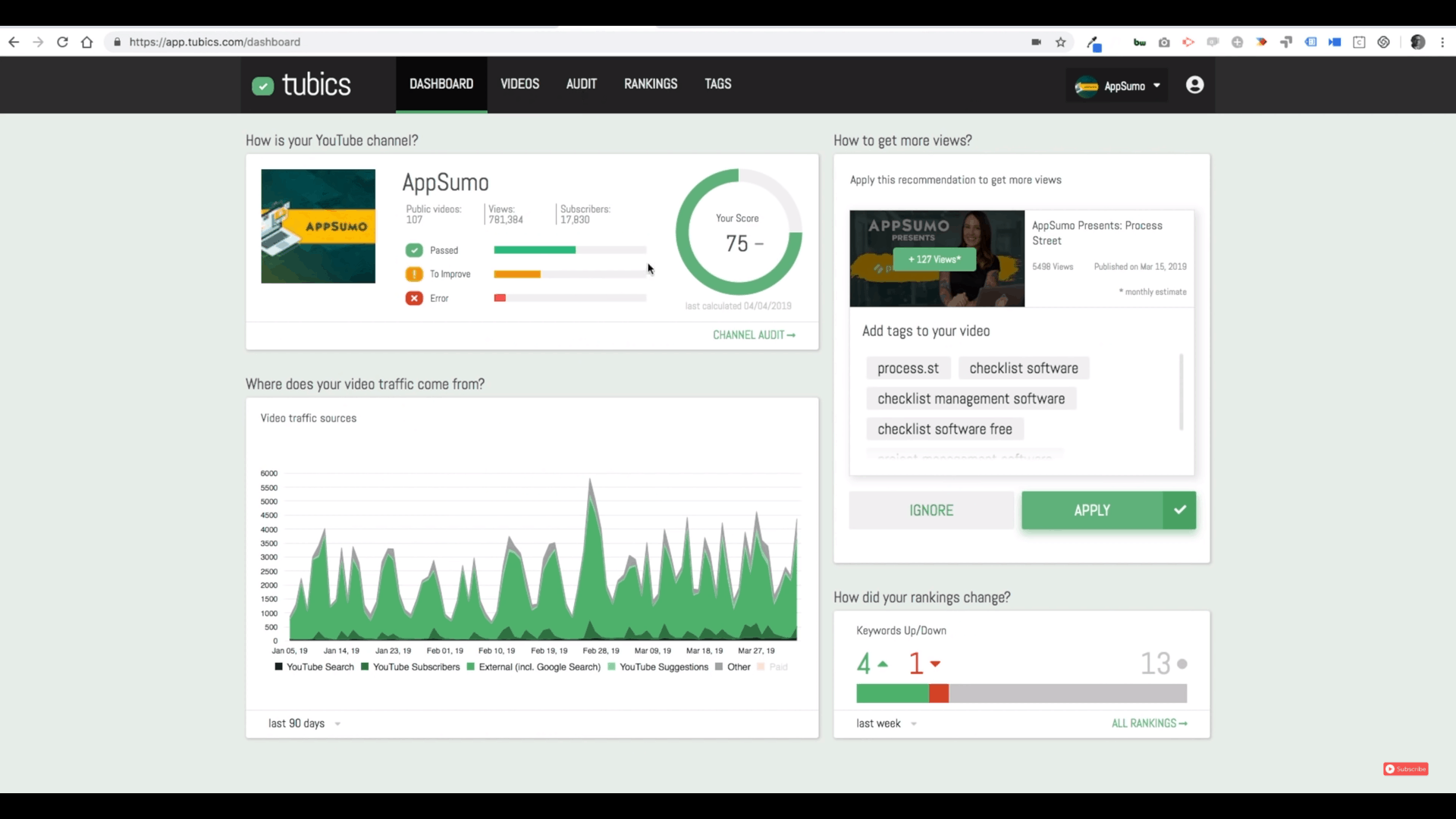
Source: YouTube
You can increase video views with keyword suggestions, unlock SEO recommendations, gather the most relevant keyword data for your video tags, and much more.
It’s like the Yoast SEO tool… but for YouTube!
Get the tubics yearly access on AppSumo today for $49.
Step 6: Add CTAs That Direct Subscribers To YouTube
Not every email subscriber will know your GIF directs to a video (unless you include a play button overlay), so add at least a striking call to action in your email to cover all bases.
Look how VSCO includes their CTAs. One’s a hyperlink text; the other’s a button.
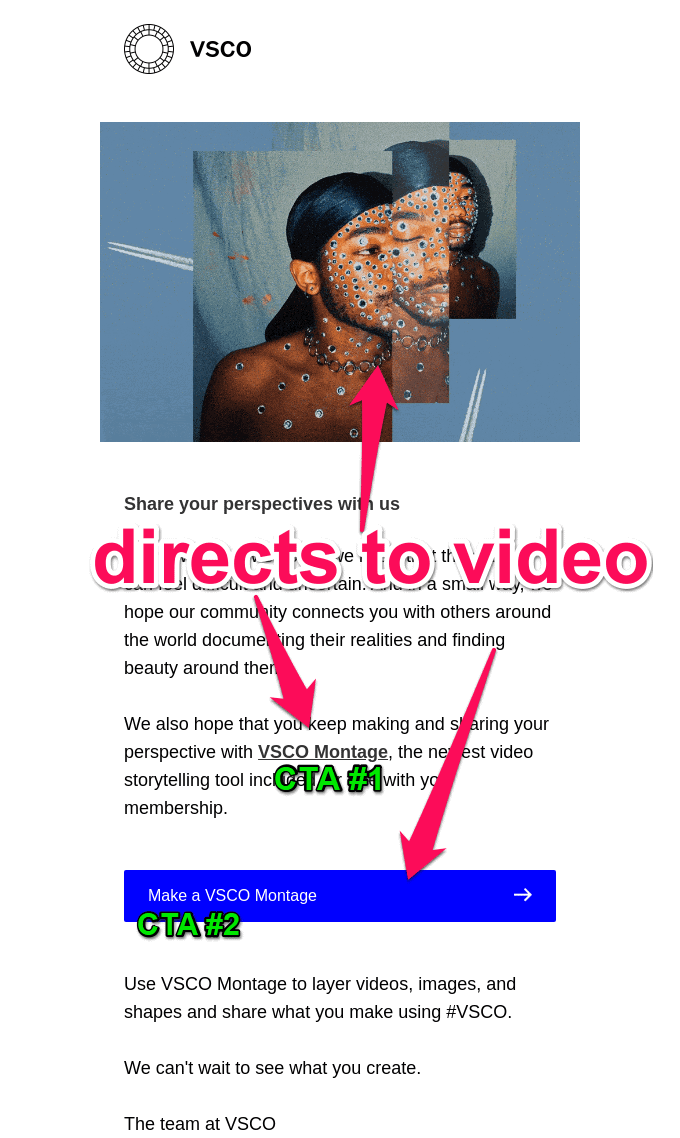
Source: Really Good Emails
VSCO’s GIF and two CTAs direct subscribers to a YouTube video embedded on their product page.
Step 7: Include This Money Keyword In The Email Subject Line
Here’s a cool fact: When you add videos to your marketing emails, you can boost click rates up to 300%.
That said, in your email subject line, add the word “video.” For example:
- [New Video!] How to find high $$$ clients
- [Video tutorial] A better way to send SMS to customers
- [Video] Everything you need to know about [PRODUCT] in 2 mins
But knowing what else to write in the subject field is a different ball game. If you want to brush up your copywriting skills and boost your email open rates, check out these helpful resources over at Sumo:
- Updated: 80 Best Email Subject Lines (With Formulas and Examples)
- 13 Insanely Clickable Email Subject Line Examples
- 34 Cold Email Subject Lines to Hack Your Outreach Game (Templates + Open Rates)
Create A Video Your Subscribers Want To Watch
You’ve made it!
You know how to use video in your email campaign and compel your audience to take action.
Whether it’s buying new products from your ecommerce store, signing up for a new retainer project, or even just watching and sharing your video, videos can make it happen.
To recap, here’s what we covered:
- Find What Subscribers Need
- Create A Personalized Video
- Gather No-Holds-Barred Feedback
- Identify The “Hook” On Your Video
- Insert GIF In Email
- Add CTAs That Direct Subscribers To YouTube
- Include This Money Keyword In The Email Subject Line
Ready to turn your subscribers into customers?
Then let’s do this.