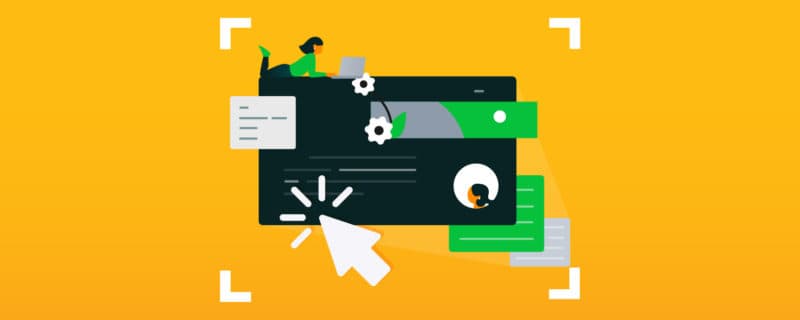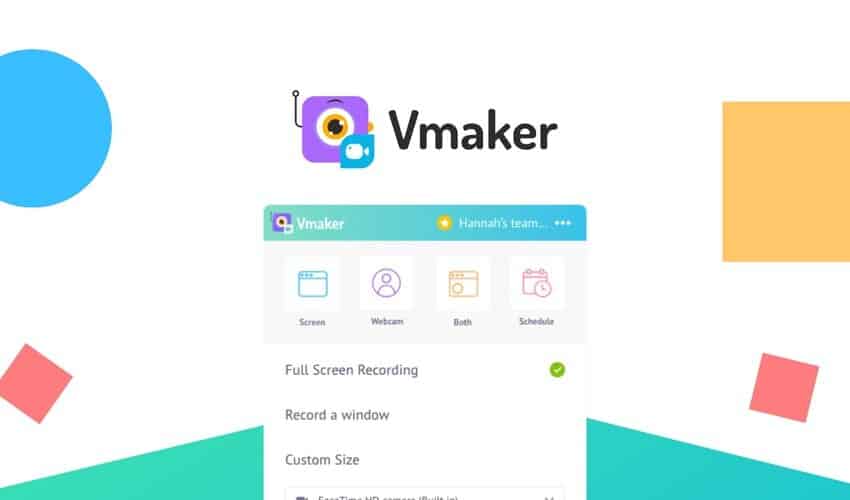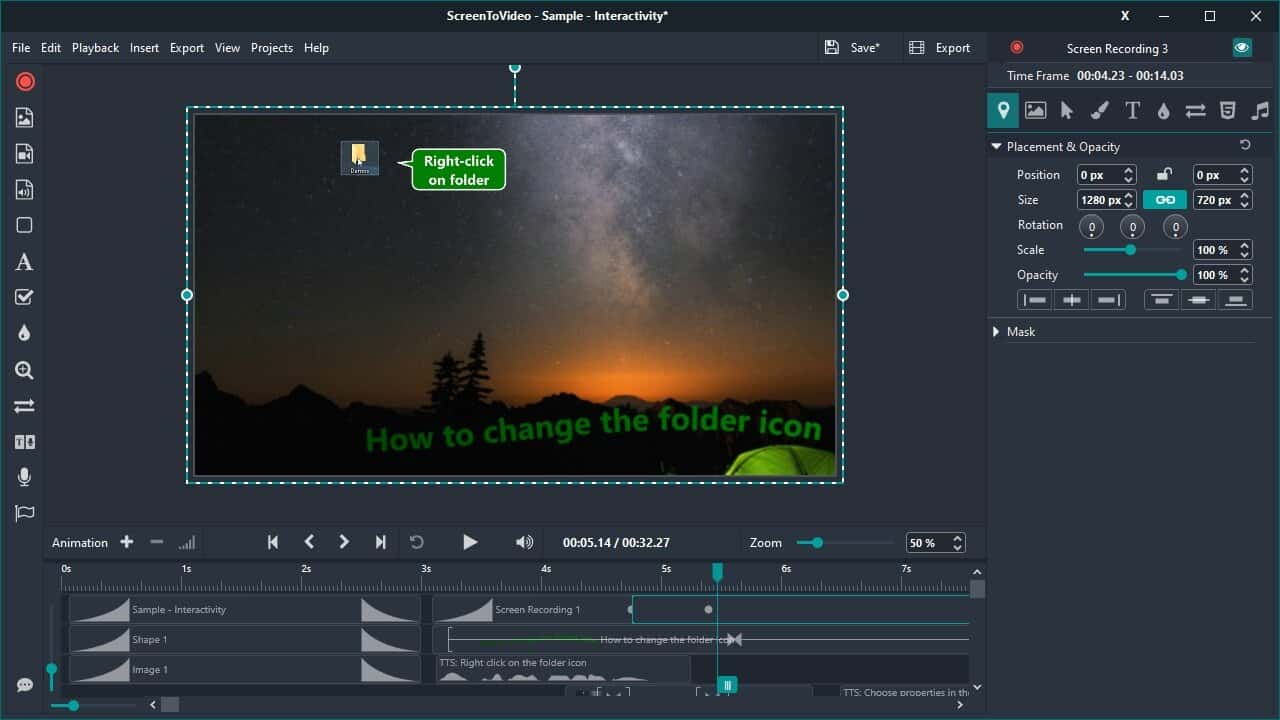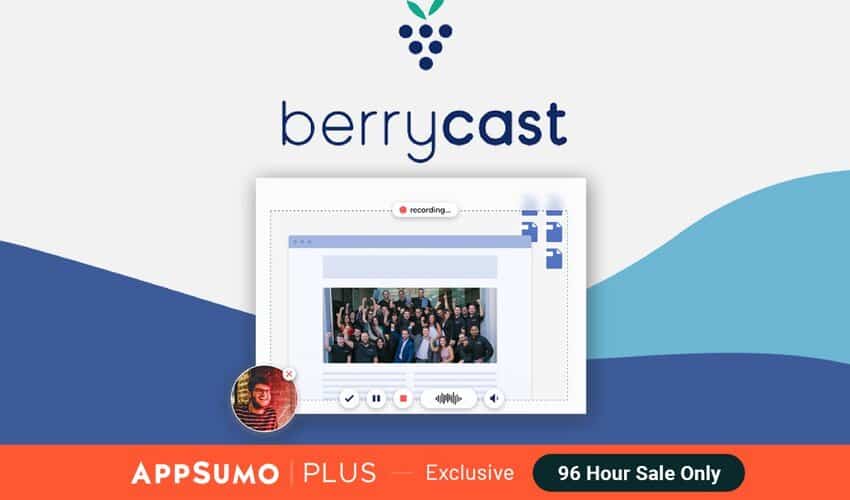Best Screen Recording Software for Creators in 2023
Are you disappointed by your current screen recording software and looking for an alternative? Here are our top 10 recommendations, along with their pricing, pros, and cons.
Top 10 screen recording software
1. Camtasia
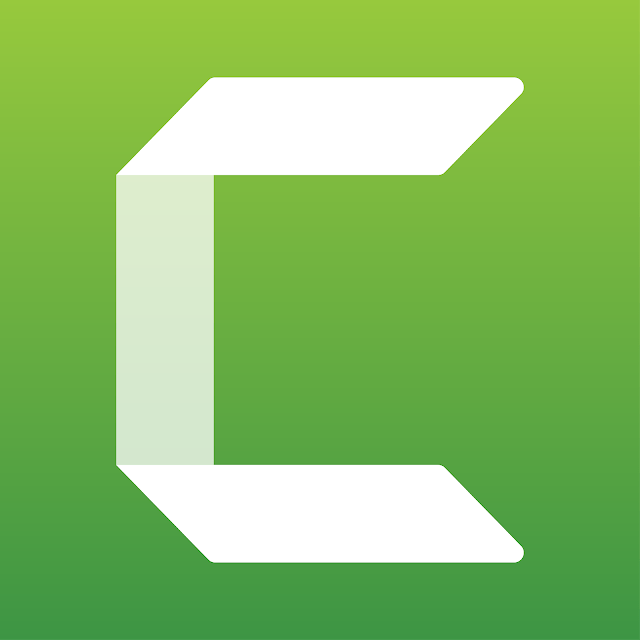
Camtasia is a two-in-one software that offers the best of both worlds: Screen recording and video editing. With its PowerPoint integration, it’s a no-brainer for Microsoft users.
Pros:
- Integrates with PowerPoint — click “record” and Camtasia instantly puts your presentation in presenter mode.
- Intuitive user interface. Even if you’re stuck, there are tutorials to guide you through.
Cons:
- Long processing time, especially for heavily edited videos.
- Inconsistent video editing tools (e.g., noise reduction doesn’t always remove background noise).
Price: 30-day free trial. Paid plans begin at $267.49/user. Discounts available for nonprofits, education, and government organizations.
2. Loom
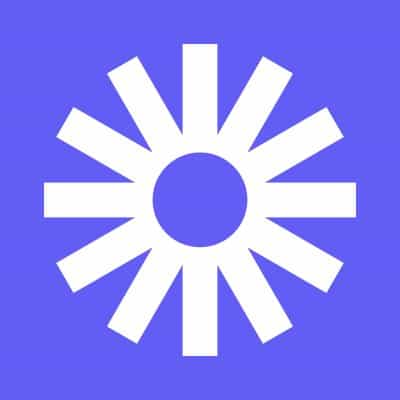
User-friendly is Loom’s middle name. This video messaging platform is best for quick-fire videos like bite-sized tutorials and project updates.
Pros:
- Intuitive and visually appealing.
- Plays natively in a variety of places (e.g., webpages, Coda, Slack).
- Resizes camera easily (i.e., hover over camera bubble to select preferred size).
- Chrome extension that easily records with a few clicks.
Cons:
- Bug issues (e.g., audio not syncing, video freezing).
- Real-time drawing tools disappear after five seconds.
- Basic video editing tools such as trimming and adding CTAs.
Price: Starts free for up to 100 videos (five minutes recording length each) and screenshots. Paid plans with advanced features begin at $8/month when billed annually.
3. Screencastify

Screencastify is for users who want to take the complicated out of recording videos. Go with this if you’re looking for a ridiculously easy screen recorder.
Pros:
- Chrome extension that records in a few clicks.
- Autosaves recordings to Google Drive and uploads to YouTube directly.
Cons:
- Can get expensive; editing and sharing features require additional costs.
- Basic video editing tools such as click highlighting and drawing pen.
Price: Starts free for five-minute per recordings. For unlimited recordings, $49/year. Discounts available for educational organizations.
4. VLC Media Player
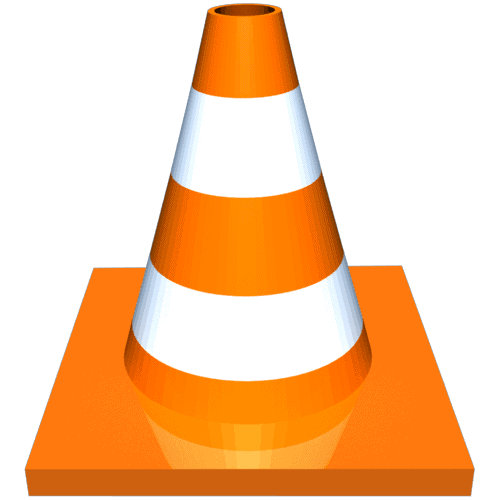
This godsend of a media player plays all kinds of video formats. What most users don’t know is it’s also a recorder, video editor, and converter!
Pros:
- Open-source with tons of useful plugins (e.g., track favorite scenes).
- Excellent media library that organizes all your recordings.
- Converts videos without losing quality.
Cons:
- Recording feature is “hidden” — you have to go through multiple steps to access it.
- Requires additional tool to record audio (need to combine it to the video).
- Basic video editing tools (e.g., merging trimmed files).
Price: Free.
5. ScreenFlow
![]()
Available only on Mac, ScreenFlow is a polished video editing and screen recording software.
Pros:
- Excellent timeline that makes merging audio with video easy.
- Intuitive and straightforward interface (e.g., add pre-built effects and transitions in a few clicks).
Cons:
- Only available for Mac users.
- Upgrades can be pricey.
- Unable to import videos in another software, as files are in a proprietary format.
- Converting it to another format might result in quality loss.
Price: Free trial with no time limit but with watermark. To remove it, buy a license for $129.
6. Covideo

Covideo is a private video sharing software that records, sends, and tracks your videos. Whether it’s Gmail or a CRM, this video and screen recorder is best for engaging leads and driving action.
Pros:
- Plays natively in email inboxes.
- White-label feature to rebrand your platform, from domain to landing page.
- Chrome extension that records and sends videos without leaving your inbox.
Cons:
- Can be expensive due to add-on features.
- Clunky tools that may slow down webmail.
Price: 7-day free trial. Paid plans begin at $49/user per month when billed annually.
7. Screencast-O-Matic
![]()
Screencast-O-Matic is a user-friendly screen recorder. It offers one of the easiest video editing tools, so much so that you can complete basic edits in a few seconds.
Pros:
- Automates captions with speech-to-text tool.
- Smooth workflow, as it offers one-click upload to channels like YouTube and Google Drive.
- Great real-time drawing tools.
- Chrome extension that allows you to record in a click.
Cons:
- Might not work well with high-resolution computers (i.e., have to relaunch software to adjust scaling during editing).
Price: Free for screen recording. To access video editing features, you need a paid plan that begins at $1.65/month when billed yearly.
8. VEED
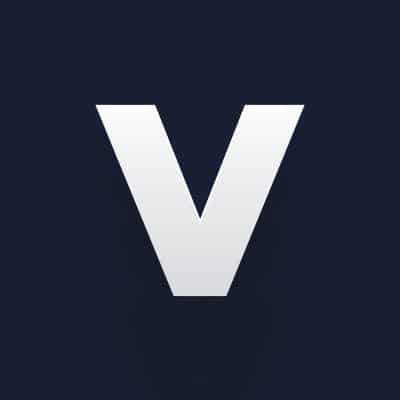
VEED is the one-stop shop for all your video editing needs that comes with a free screen recorder. Use it for technical tutorials, course recordings, team walkthroughs, and more.
Pros:
- Chrome extension that easily records with a few clicks.
- Compatible with all computers, mobile devices, and tablets.
- Great video editing tools (e.g., add subtitles, create overlays, video compressor, cut between scenes, and much more).
Cons:
- Can’t be used when offline.
Price: Free for screen recorder (editing the video will display the watermark). Paid plans start at $12.
9. XSplit Broadcaster

XSplit Broadcaster is a screen recording software popular in gaming and streaming circles. Broadcast to Twitch, Facebook, YouTube, and more.
Pros:
- Ability to handle high resolution and high fps recordings without issues.
- Great video editing tools (e.g., scenes editing and individual multi-track audio editing).
- User-friendly interface — easily set up a green screen with minimal effort.
Cons:
- Only on Windows.
- Lack of customization for streaming and overlay features.
Price: Starts free with limited features. Paid plans begin at $24.95 for a three-month license.
10. Bandicam

Bandicam is a Windows-only screen recording software. Use its sister tool, Bandicut, to edit your recording without long rendering and loss of quality.
Pros:
- Real-time drawing tools.
- Records audio and voice at the same time efficiently.
- Regular updates that improve codec compatibility and ease of use.
Cons:
- Prone to lags in lower-end computers or laptops.
- Only on Windows.
Price: Starts free (with watermark and ten minutes per recording). Paid plans begin at $39.95 per PC.
Screen recording software deals from AppSumo
If you’re on a tight budget, fear not. AppSumo’s got the deals to help you create videos.
1. Vmaker
Level up your video communication and content creation with personalized screen and webcam recordings.
$49.00 | $540.00
Vmaker is the brainchild of Animaker.
This screen, webcam, and video recording platform is best for teams. It’s packed with collaborative features such as a personal scheduling assistant, video auto-deletion, and common workspace.
If you want to communicate effectively, try it today!
Pros:
- Excellent customer support: An AppSumo user commended the Vmaker team for going the extra mile when facing a system audio issue. Vmaker also offers support for free users — a perk that most competitors don’t offer!
- Chrome extension: Record, send, and track your video easily.
- Auto deletion: Set an expiration date for your videos, and Vmaker will automatically delete them for you.
- Real-time collaboration: Vmaker adds your recorded videos in your workspace, allowing your teammates to access them easily.
- Unlimited cloud storage: Vmaker offers 15GB for free users. For starter plans and above, there’s unlimited storage.
- Wildly affordable: Vmaker offers unlimited recordings with no watermark for life. Only pay if you need advanced features (e.g., high-quality 4K recording, real-time collaboration).
Cons:
- Heavy branding: Starter plan required to remove Vmaker’s logos. You need to be on the Team or Enterprise plan to add your company’s logo on the video page.
- Basic editing tools: You can’t blur or add custom background in videos. Fortunately, Vmaker’s making these features available soon.
Price: Starts free. Paid plans begin at $7/month when billed annually.
AppSumo price: $49 for life.
2. ScreenToVideo
A powerful screen recorder and video editor with just the right tools to create an interactive presentation in a matter of minutes.
$39.00 | $79.00
If you’re looking for a fuss-free way to record and publish online tutorials, look no further than ScreenToVideo.
This Windows-only screen recording software is great for educators and businesses alike. Use the drag-and-drop when editing. Stand-out features include interactivity (i.e., add buttons and video actions), animated sketches, and 3D transformations.
Pros:
- Fast exporting: Record your video and export it in MP4 format quickly, thanks to ScreenToVideo’s hardware-accelerated encoders.
- Beginner-friendly interface: ScreenToVideo operates on drag-and-drop functionality. It’s easy to insert videos and images and edit them in parallel.
- Real-time sketching: Draw, highlight, and write on your video to grab the audience’s attention when recording.
- Excellent video editing tools: ScreenToVideo offers many editing tools such as 3D transformations and chroma-key.
Cons:
- Only available on Windows.
Price: 15-day free trial with watermark. A one-time license for individuals and businesses costs $79. Discounts available for students and teachers.
AppSumo price: $39 for life.
3. BerryCast
Supercharge your communications with video, using an effortless screen recording app.
$59.00 | $720.00
BerryCast is a lightweight and no-tech-skills-required platform.
Record your screen, camera, and audio at the same time — like a pro! Berrycast may not have the features of a full-on screen recording and video editing suite, but the team is hard at work adding advanced tools.
This tool is one to watch.
Pros:
- Fast video uploading: Say goodbye to lag issues. One AppSumo user recorded an eight-minute video, and it was available right away.
- Huge storage: BerryCast offers unlimited storage at a pocket-friendly price. You no longer need to move your video files to Dropbox or Google Drive.
- Security-focused: Add a password to protect sensitive videos.
- Chrome extension: Record your video messages easily in seconds.
Cons:
- Heavy branding: BerryCast’s logos are scattered over the place (e.g., banner across top of page). Luckily, the team is adding a white-label option soon.
Price: Starts free with ten screen recordings per month. Paid plans begin at $11.99/month (14-day free trial available).
AppSumo price: $59 for life.
Free screen recording software
Just need to record short videos and make light edits? Start with free screen recorders before upgrading.
Friendly reminder: Most free tools produce watermarked videos and have video editing restrictions and limited support.
Here are our top three recommendations:
3. FlashBack Express
FlashBack Express is an underrated free screen recorder.
This Windows-only tool offers unlimited videos with no watermark, even for free users. You can easily record your screen with a few quick clicks. To unlock more exporting formats and multi-track editing, upgrade to the pro plan.
FlashBack Express’ lifetime license starts at $49 for 1 PC. Discounts are available for students, educators, government, and nonprofit organizations.
2. OBS Studio
A rival of XSplit, OBS Studio is a no-brainer if you want to broadcast your live stream directly to YouTube and Twitch.
Fan-favorite features include hotkeys configuration, studio mode, and the ability to record in H.264 format without compromising quality.
It’s completely free to use OBS Studio.
3. ShareX
ShareX is a Windows-only screen recording software.
Lightweight, speedy, and known for its high-quality resolution, ShareX enables you to record videos, capture screenshots, and create GIFs all in one place.
ShareX is entirely free to use.
How to evaluate the best screen recording software for your business
No one wants to buy a screen recorder, only to realize it’s the wrong fit. Ask yourself these questions to cover your bases.
1. What operating system are you using?
Some screen recording software platforms work on all operating systems (OS); others don’t (e.g., ScreenFlow only runs on Mac).
Whether you’re an Apple or Microsoft user, check if it supports your current OS. You can usually spot it on the software’s home or pricing page.
2. What do you need to record?
Are you recording a full screen, region, window, or webcam?
PC sounds or microphone?
Got a dual monitor set-up? You might need a multi-monitor screen recording feature.
Double-check the screen recorder you’re eyeing and see if it offers the functions you need.
3. What features do you need?
Ultimately, this depends on two things: The type of videos you’re creating and your goals.
If you’re a bootstrapped startup founder who often records tutorials or SaaS demos, your needs will go beyond the standard audio capture, video sharing, and exporting features.
For starters, you’ll want to draw and highlight important sections of your screen while recording.
Notice how we deliberately underline the word ‘while’? That’s because there are screen recorders out there that don’t offer this specific feature! (Though you can add these effects easily in a video editing software.)
That said, if this is your use case, focus on screen recording software that provides real-time drawing tools (e.g., ScreenToVideo).
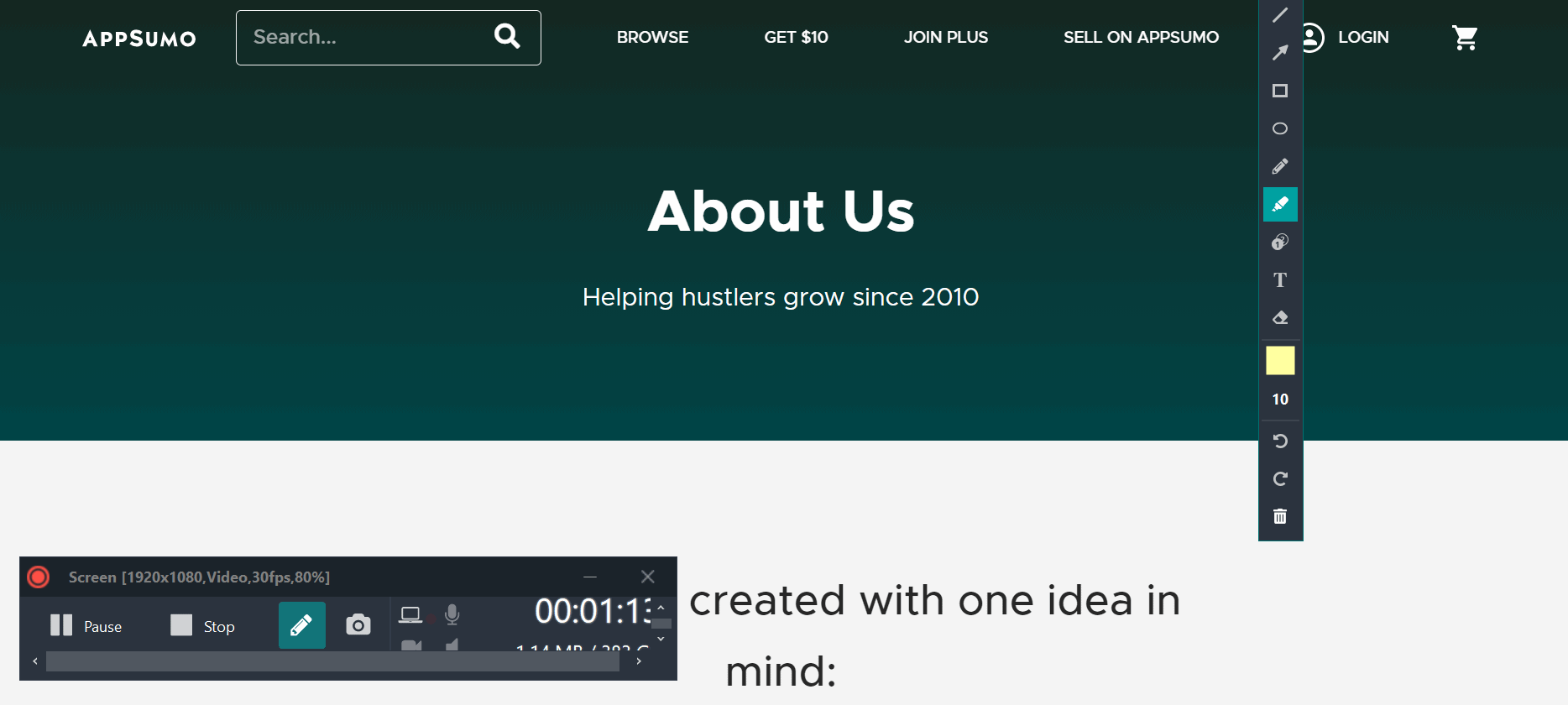
Let’s explore another example. What if you’re the head of marketing and need to send daily updates to your marketing team?
For this, you might want to focus on screen recording software platforms that empower collaboration. In this case, Vmaker is an ideal choice as it offers a common workspace for your teammates to access the recordings easily.
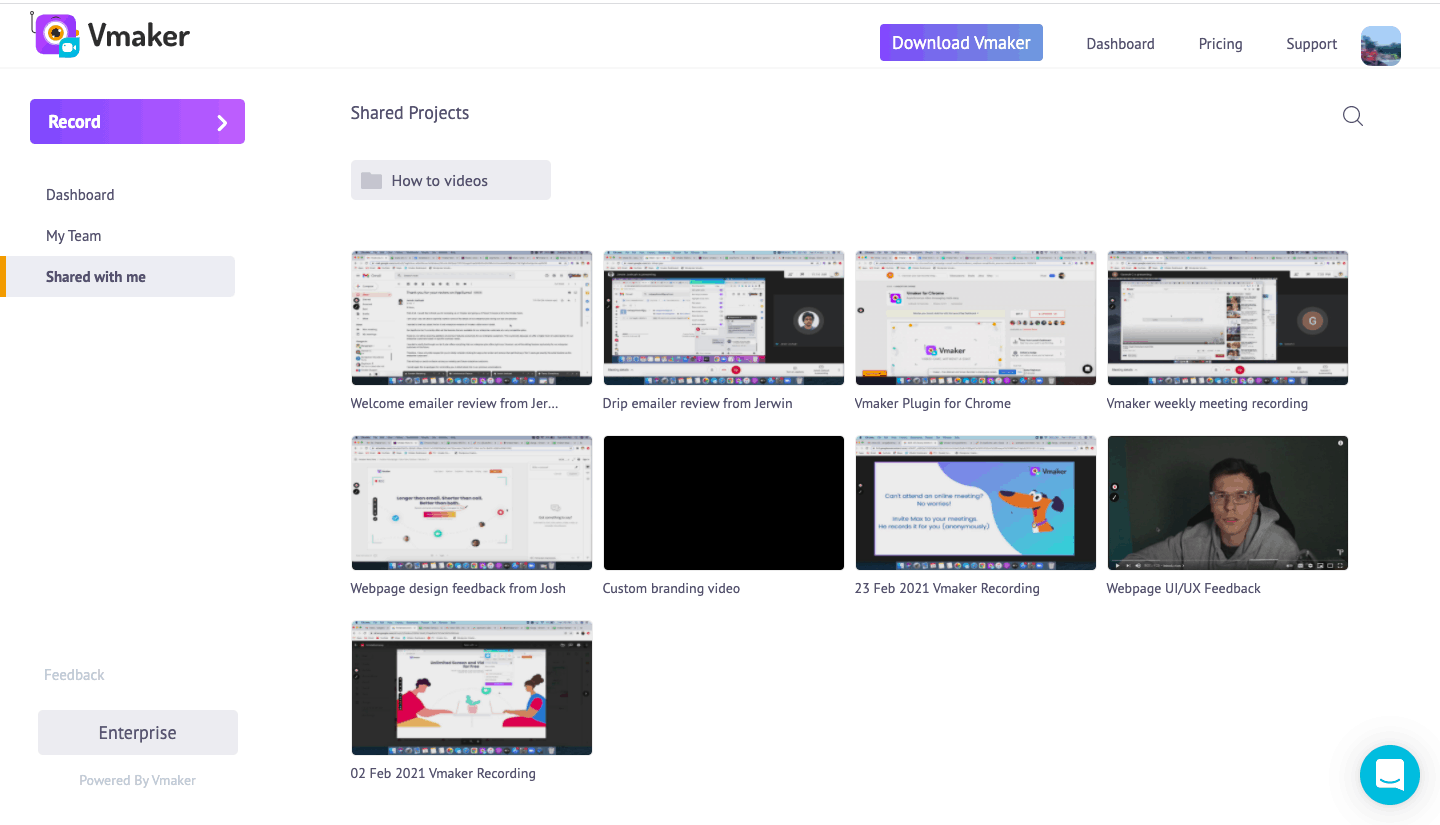
4. What’s your budget?
For smaller businesses, expensive screen recording software platforms are a no-go.
Review and see which screen recording fits your budget.
Our recommendation? Check out the AppSumo lifetime deals. We guarantee you’ll save money down the road.
5. What’s your level of expertise?
Most screen recorders are easy to use. But editing videos? That’s the tricky part.
Do you need to add cursor effects and transitions or merge various clips into one?
Assess the screen recording software platform’s editing functions. Evaluate if these features are within the scope of your expertise.
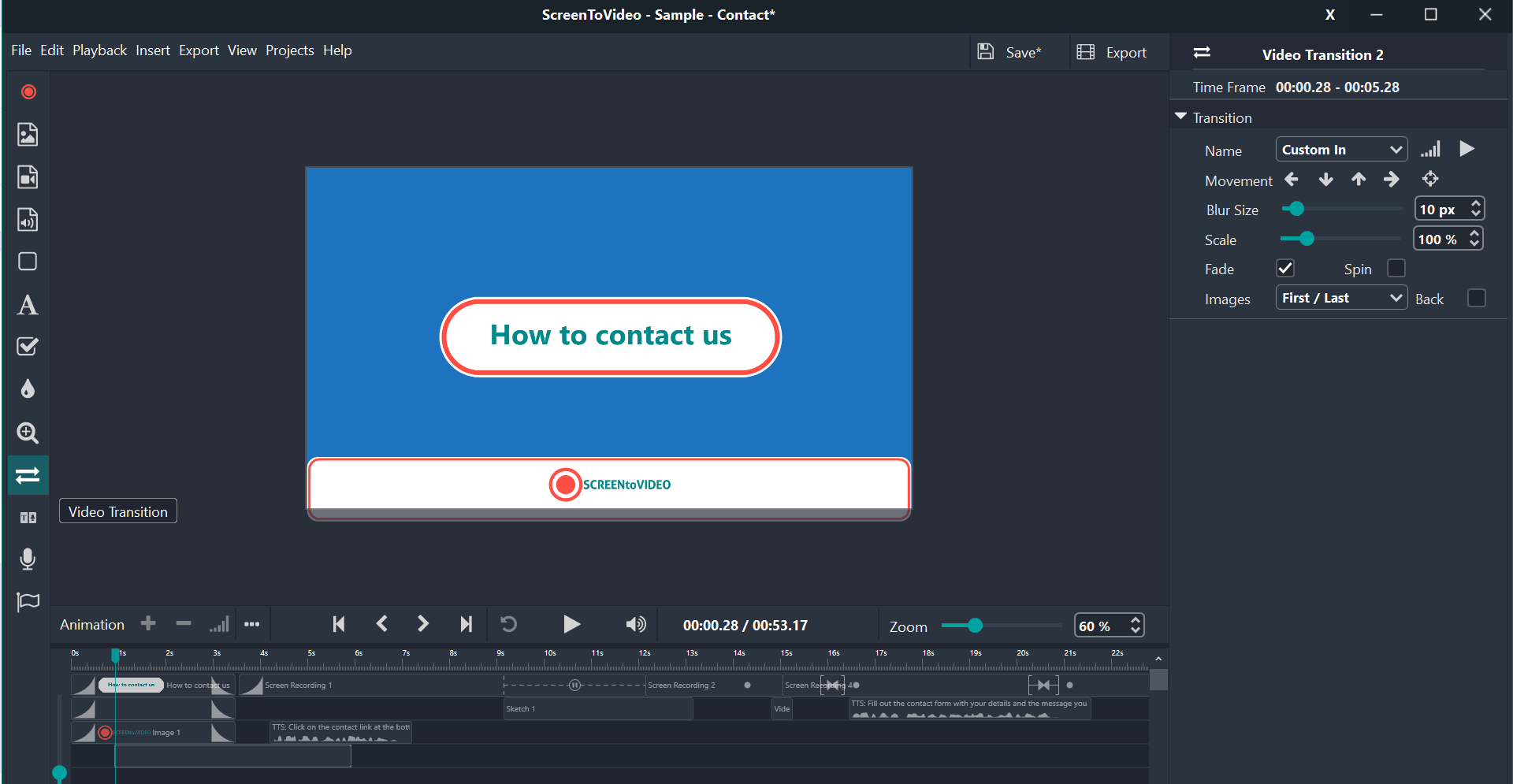 [Caption] With ScreenToVideo, you can connect one clip to another easily.
[Caption] With ScreenToVideo, you can connect one clip to another easily.
If not, think about how much time you’re willing to commit to learning. For the time-strapped founder, you’ll want software with a short learning curve.
6. What are the systems requirements?
Some screen recording software platforms require high system requirements to operate efficiently (e.g., Bandicam is prone to lag issues in older and lower-end computers or laptops).

Source: Reddit