8 Best Free PDF Editors in 2023 for Every Type of User
Editing a PDF isn’t as easy as opening it up in Microsoft Word, Apple Pages, or Google Docs and making edits. It requires you to have a separate application that allows you to modify text and images in the PDF.
If you’re on a tight budget or just don’t edit PDFs often enough to justify paying for a PDF editor, there are a lot of great free options out there for different use cases. Below are our picks for the top 8 free PDF editors in 2023.
What makes a great PDF editor?
You probably have better ways to spend your time than trying out every PDF editor on the market. Here are a few things to look for in a great PDF editor.
Updating/editing: Of course the most important feature of a free PDF editor is the ability to edit or update the images and text on the PDF.
Annotation: Annotations allow you to markup and leave feedback like text, drawings, and highlights on a PDF document.
Optical character recognition (OCR): Why type up a document you already have a physical copy of? OCR allows you to convert typed, handwritten, or printed text into a digital document.
Conversion: Sometimes you need to be able to convert your PDF document to another file format. The best PDF editors will make that process quick and easy.
Document signing: Document signing makes signing digital documents quick and painless. If you’re often needing to sign documents, this is a feature you’ll want to look for.
Best free PDF editors
Here are our top picks for the best free PDF editors in 2023:
1. PDF Candy [Best overall]
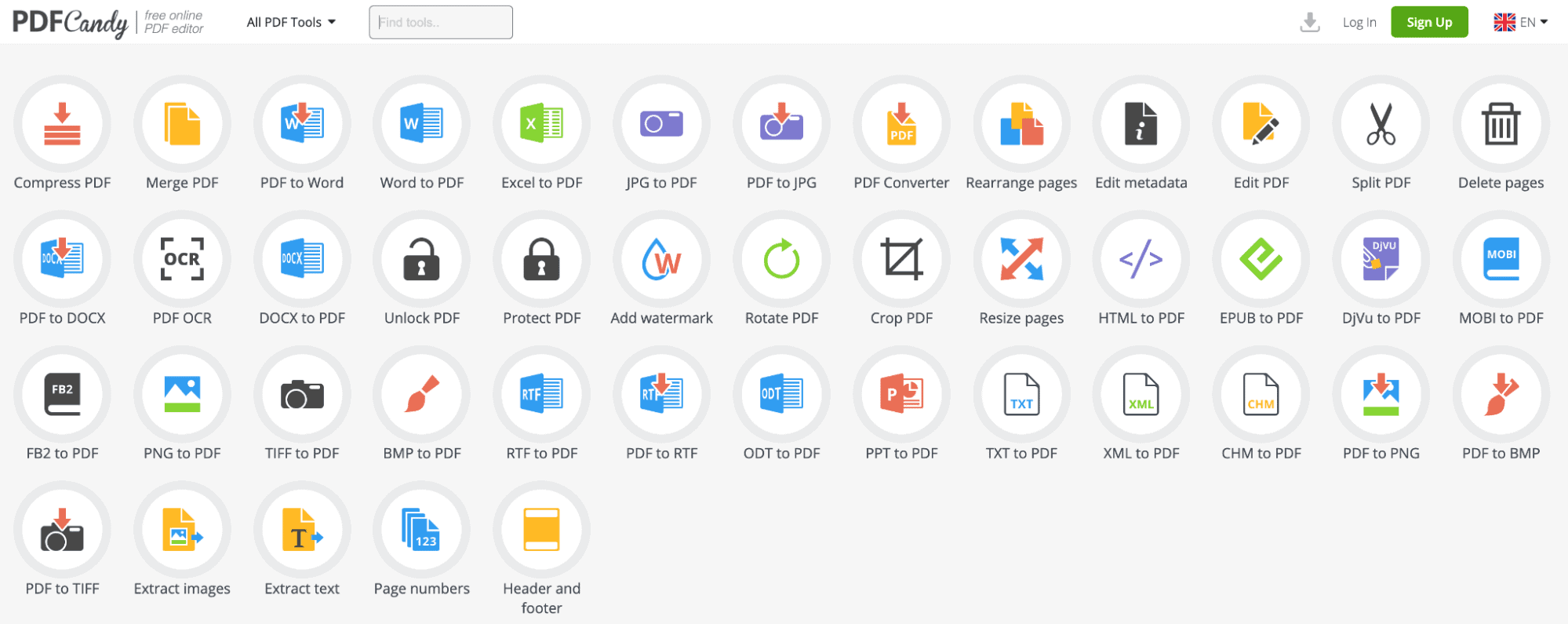
PDF Candy snagged the top spot on this list because it offers an OCR option, which isn’t found in most free PDF editors. You can’t edit the OCR text directly within the editor. However, you can upload your PDF file, and PDF Candy will extract the text and create a text document that you can then edit.
Though PDF Candy is a browser-based tool, it functions a lot like an app. The home page offers a variety of buttons that each have a feature. All you have to do to use PDF Candy is select the button of the task you’d like to complete, upload your file, and let the tool do the rest.
One of the greatest parts about PDF Candy is that it offers 44 features—all for free! You can merge and compress PDF documents. Convert them to Word docs, JPGs, PNGs, BMPs, TIFFs, and more. You can also resize and rearrange pages while adding watermarks or extracting text and images.
A downside to PDF Candy is that it’s text editing options are limited. However, that’s pretty much the same across the board for all free PDF editors.
Overall, PDF Candy offers the most free features and robust functionality of any free PDF editor. If you’re looking for a versatile PDF editor that you can use for a number of tasks, this may be your new go-to tool.
Pros:
- OCR extracts text from PDF
- Large variety of features
- Variety of file conversion and creation features
Cons:
- Limited text editing features
- Free plan limited to two tasks every two hours
- Limited to 10 MB file size
2. Smallpdf [Best for file conversion]
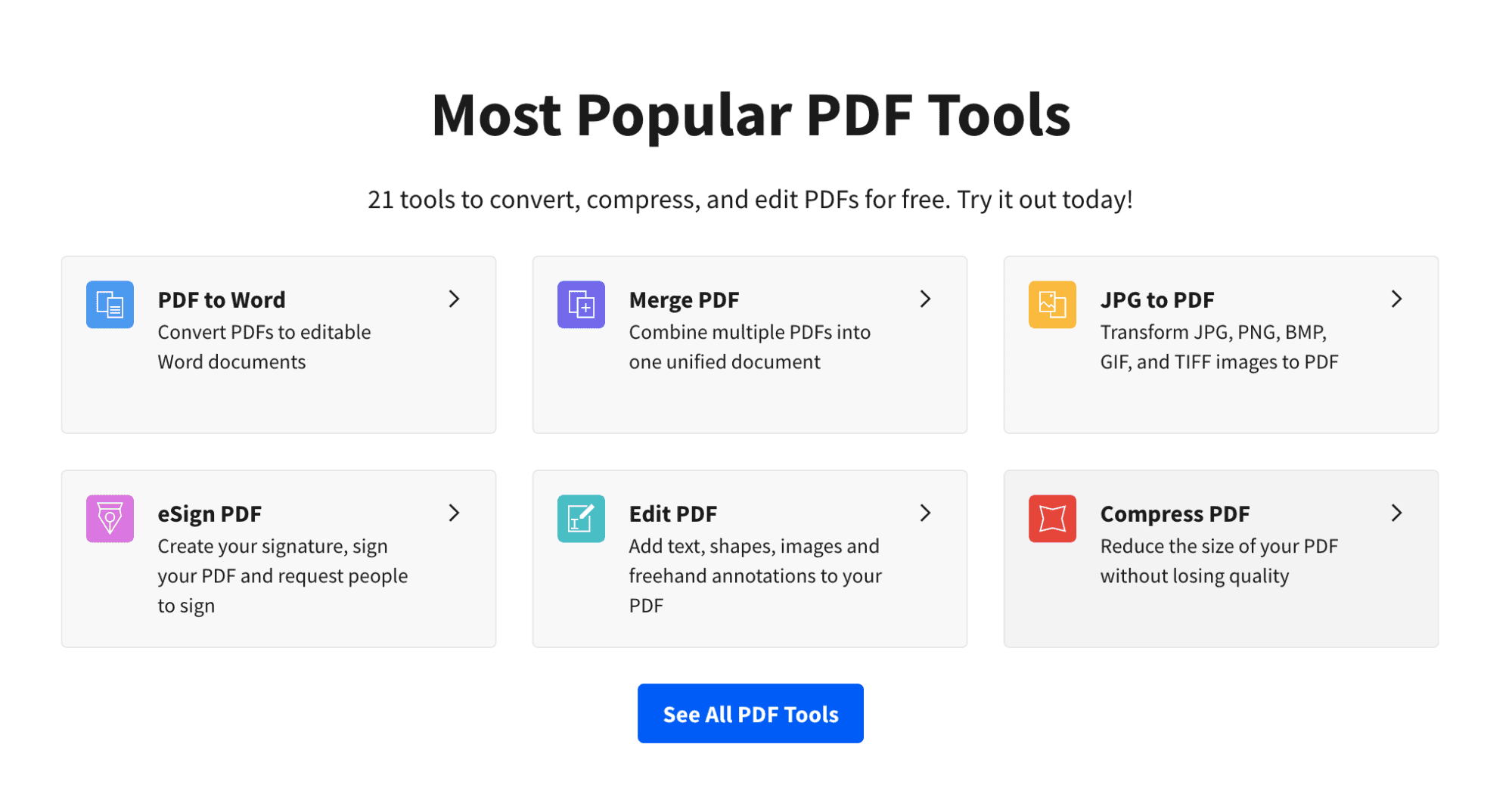
Smallpdf is a web-based PDF editor that offers 21 tools for PDF conversion and editing. With the tagline, “We make PDF easy,” Smallpdf offers basic tools with a simple interface that makes the process painless.
We chose Smallpdf as the best for file conversion because it offers the most options for converting files into PDFs and converting PDFs into other file types. You can convert PPT, JPG, Word, and Excel files to and from PDF.
Smallpdf also offers an eSign option that allows you to sign your PDF and request others sign it. This is ideal for any type of HR or legal paperwork your company might be sending to others for signature.
Want to protect your PDF from falling into the wrong hands? With Smallpdf, you can password-protect your PDF. When you encrypt the file with a password, it won’t be able to be removed, which means that only those with the right password can open it. You also have the option to remove encryption when you want to.
Pros:
- Easy-to-use interface
- Great selection of file conversion options
- Cloud-based
- Offers eSignatures
Cons:
- Can’t edit existing text
- No annotation or markup features
- Limited font options
- Free plan limited to two documents a day
3. PDFescape [Best for annotation]
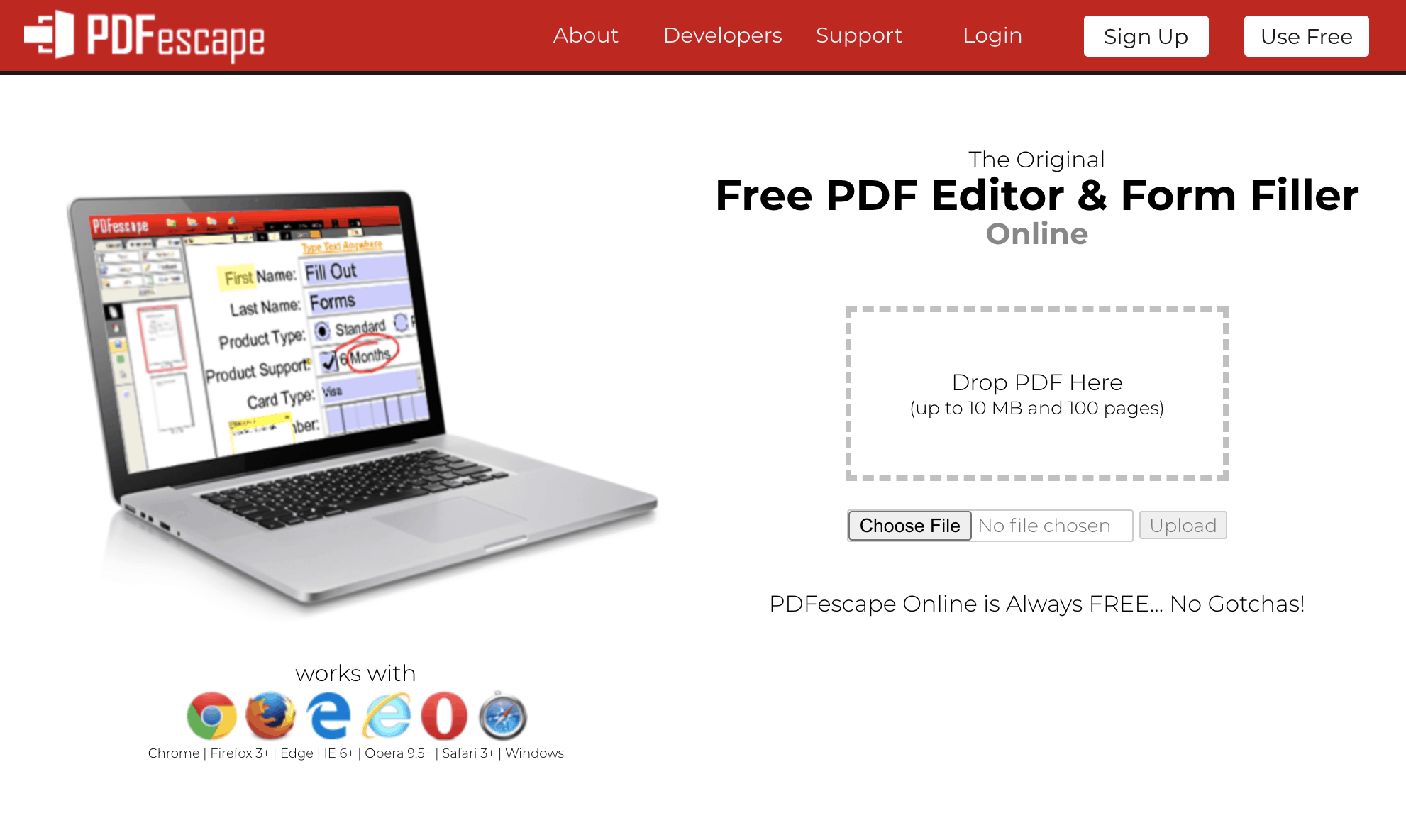
PDFescape is one of the easiest tools to use on this list. This browser-based PDF editor works with Chrome, Firefox, Edge, Opera, Safari, and Internet Explorer, making it a good fit for anyone who needs a quick, free, and easy to access option for editing PDFs. As long as the PDF doesn’t go over 100 pages or 10MB, it’s free to use.
For a free tool, PDFescape actually has quite a few features that will satisfy anyone who needs to do basic PDF editing. The text tool allows you to customize your font type, size, color, and alignment. You can also bold, underline, and italicize fonts.
If you plan on doing a lot of annotation, this is the tool for you. You can draw on PDF documents, strikethrough text, or put white space over areas you want to cover. You can also add sticky notes and insert comments on the page. The tool allows you to insert check marks, arrows, circles, and more to further annotate the document.
One of the downsides of this tool is that you can’t change existing text or images. However, you can add your own text, images, links, form fields, and more.
You can also delete specific pages from the PDF, crop out parts of the page, rotate pages, reorganize pages, and add additional pages from another document. To get started, upload your PDF file or past the URL to an online PDF. You can also create your own PDF from scratch.
Pros:
- Browser-based
- Impressive set of features for a free tool
- Annotation tools that are easy to use
- Ability to add text and images
Cons:
- Can’t edit existing text
- Limited PDF size and page length
- Only free up to 10 MB and 100 pages
4. FormSwift [Best for Forms]
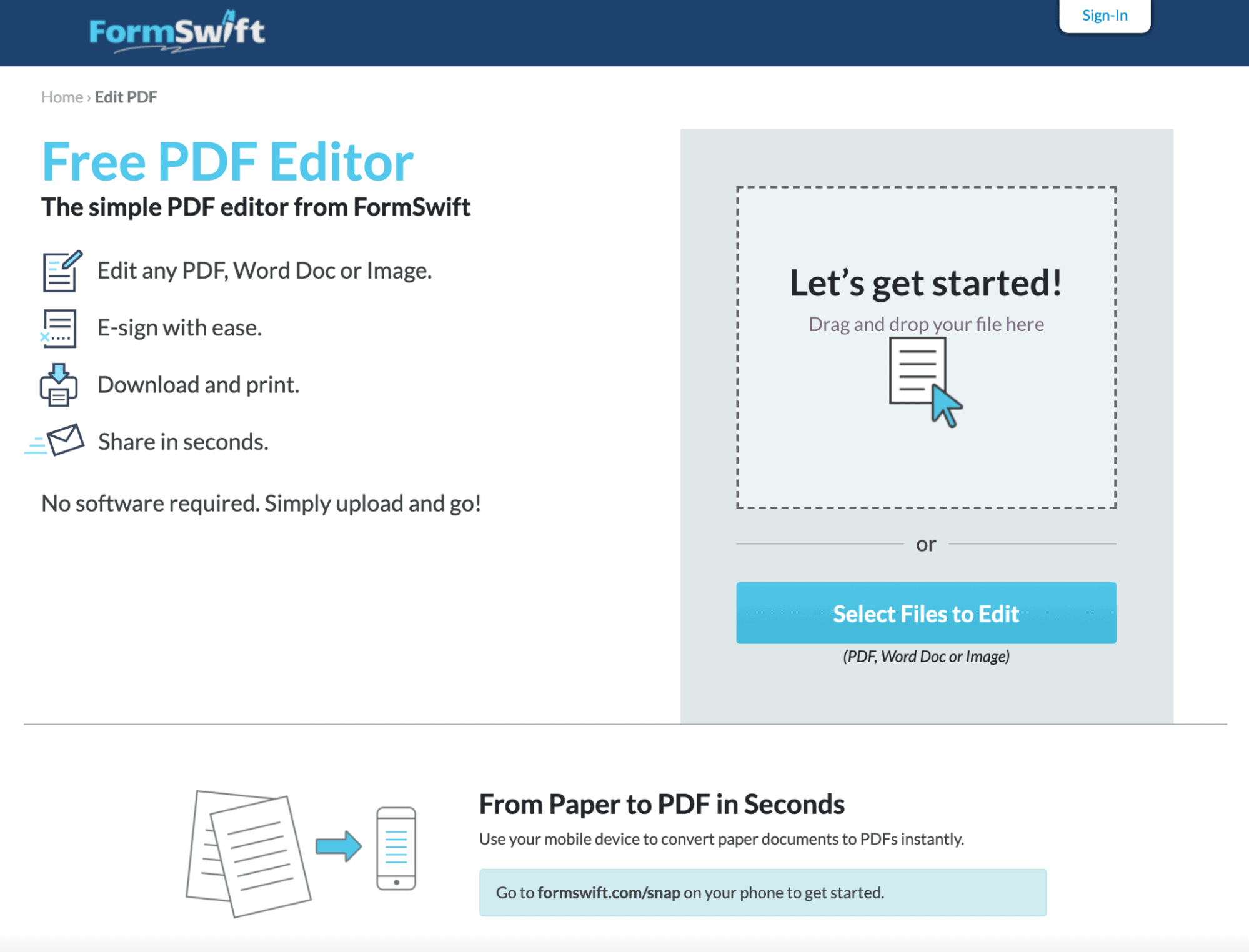
As you can tell by the name, FormSwift is the ideal tool for editing and filling out digital forms. In addition to allowing you to edit PDF files, you can also browse their large library of legal and business forms. Upload your own PDF or fill out one of the sample forms on FormSwift and download it as a PDF file.
FormSwift makes the PDF editing process simple. All you need to do is drag a file to the browser and then use the solution’s tools to add text and images as well as highlight, redact, or erase existing text.
Being the ideal solution for forms, it will come as no surprise that FormSwift also has an e-signature feature. This makes filling out and signing forms simple with the options to download and print or send quickly through email.
Another awesome feature is the ability to convert paper documents into digital ones quickly and easily using your mobile device. You can snap a quick pic and get your form up into the tool so you can make changes and sign it with ease.
One of the downsides of FormSwift is its limited text options. You cannot make changes to existing text, and users only have four fonts to choose from. However, you can resize fonts, make changes to text colors, and choose different styles. You can also add new text to the form by placing the text field where you want to add content.
Pros:
- Browser-based tool
- Offers an extensive library of legal and business forms
- Excellent annotation features
Cons:
- Cannot change existing text
- Limited text options
- Cannot merge PDFs
5. Sejda PDF Editor [Best for direct text editing]
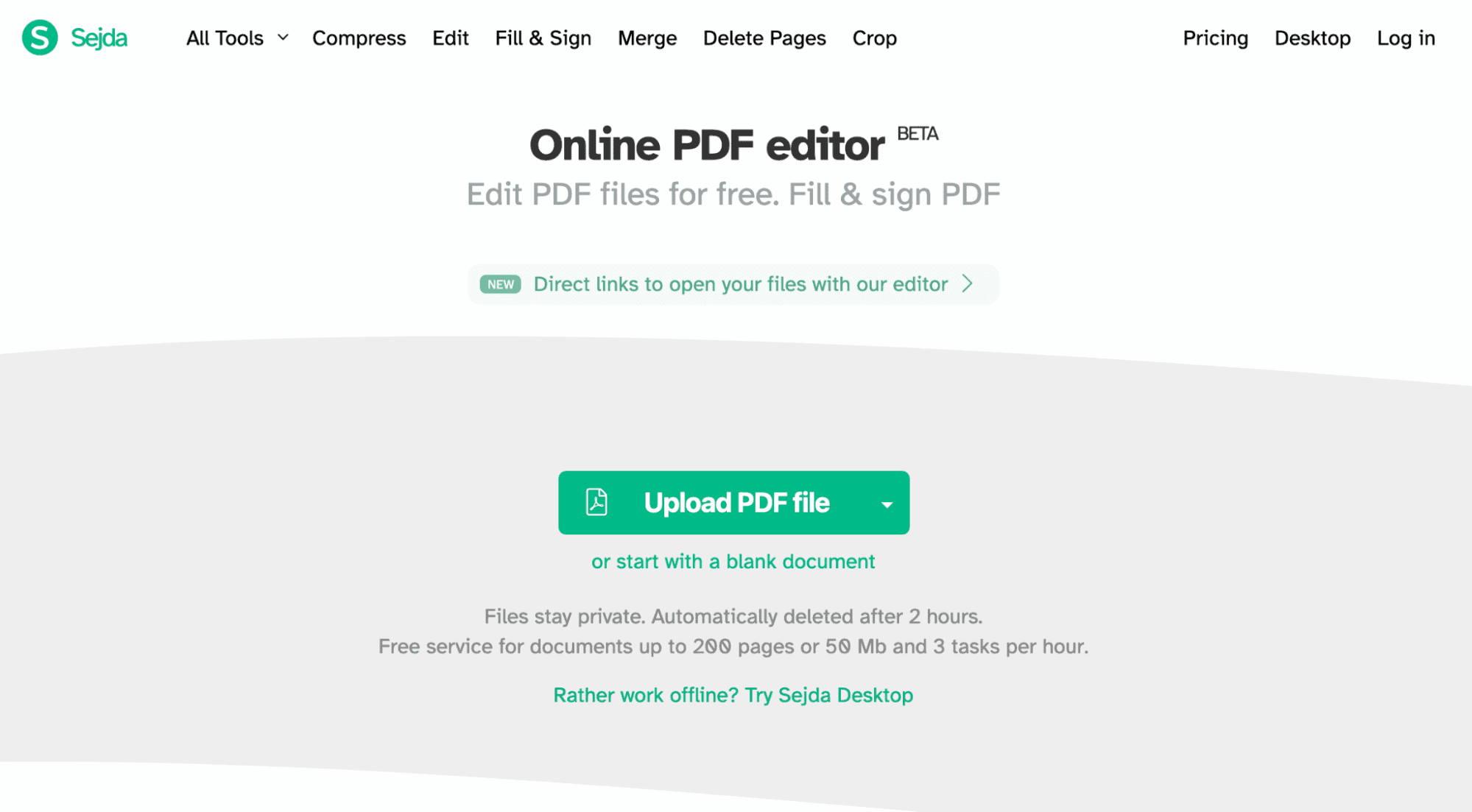
Sejda PDF Editor markets itself as the “easy, pleasant, productive” PDF editor, and it earns that title well. With a user-friendly interface that makes it easy to find and use all the editing options, anyone can learn to use Sejda.
Often people store secure information like professional or financial data in PDFs. Sejda is a great option for those who use PDFs to store sensitive information. All files uploaded to the platform are wiped from its servers after two hours.
Sejda PDF Editor offers a range of useful features like merging and splitting PDFs, compressing files, watermarking, and protecting PDFs with password encryption. With OCR capabilities, you can also extract text from scanned docs and edit the text directly.
This free PDF editor also allows you to fill and sign documents. You can also create your own forms by adding fillable form fields to an existing PDF. This is a convenient feature for anyone who needs to digitize forms that were once printed and filled out physically.
Sejda also makes it easy to save and access your PDFs. When you’re done editing a PDF doc, you can save the finished product to Dropbox, Google drive, or locally on your computer.
The free version of Sejda is limited to 3 tasks per hour, 50 MB, or 200 PDF pages. However, it’s not too restrictive for those using the tool occasionally.
Pros:
- Simple and easy-to-use interface
- Don’t need an account to get started
- Edit text directly on the PDF
Cons:
- Free plan limited to 200 pages
- Only allows 3 tasks per hour
- Limited to file sizes of 50 MB
6. PDF-Xchange Editor [Best for Windows users’ offline use]
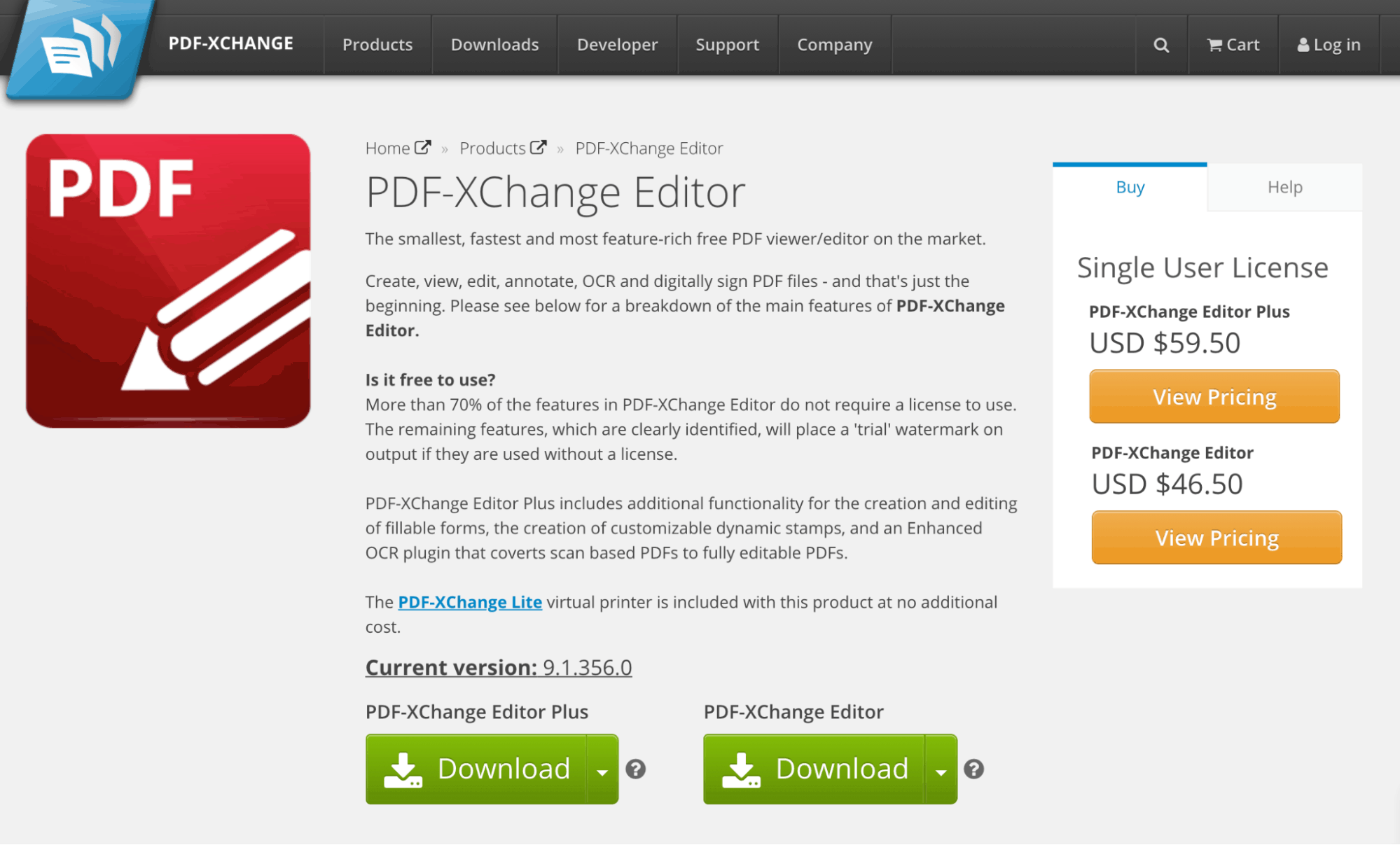
PDF-XChange Editor is a free PDF editor for Windows users. The user interface can be a bit more complicated than some of the other tools on this list. But the PDF editor does offer a variety of helpful features you can use quickly and easily.
Like most of the tools on this list, PDF-XChange Editor enables you to create, view, edit, and annotate PDF files. It also allows you to sign PDFs digitally.
One of the unique things about PDF-XChange Editor is that it comes with a built-in OCR. That means that the tool can recognize text from typed and photocopied documents so you can edit it within the tool. You can also reformat the text of any document to match a specific font.
Over 70% of the features in PDF-XChange Editor are free to use. But the remaining features will put a trial watermark on the PDF. In other words, if you want to avoid the watermark on your document, you either need to avoid those features or pay for the plus edition.
Pros:
- Features built-in OCR
- Available for offline access
- Offers text editing
- Can split and extract PDF pages
Cons:
- Watermarks documents for certain features
- Not available for Mac
- Requires you to download the tool
7. Apple Preview [Best for Apple users’ offline use]
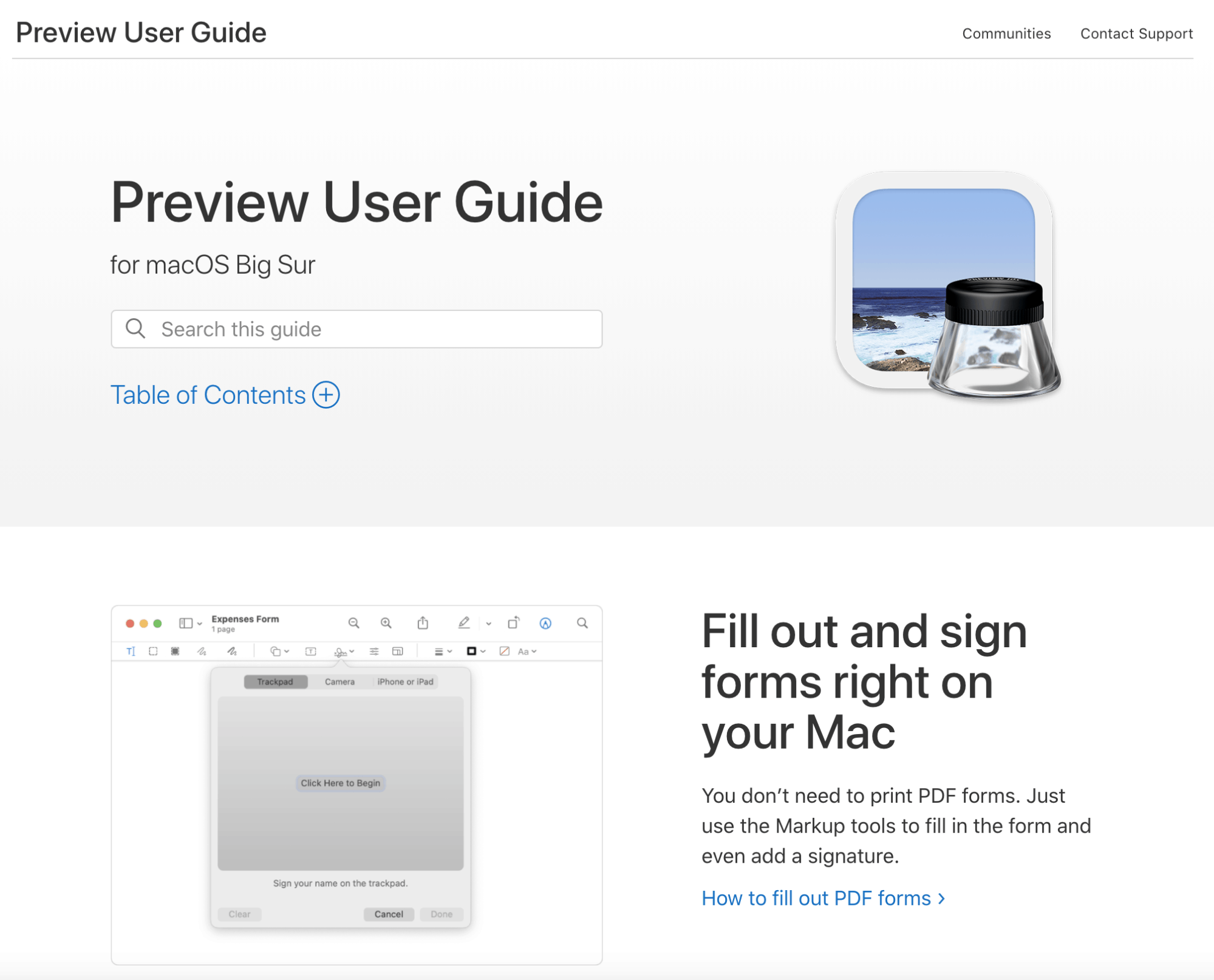
Apple Preview is the best option for Apple users who need offline access to a PDF editor. It already comes installed on your Apple computer and offers all the features you might need for basic PDF editing. Not to mention, it also offers a variety of image editing features that can come in handy.
When first opening the tool, you’ll see a few basic PDF editing tools on the toolbar like highlighting text or rotating pages. While it may be a little harder to find, there is a full set of markup tools inside Preview. You just have to click the small markup button near the search bar.
With Apple Preview, you get access to a variety of markup tools. You can select certain text, freehand draw on the document, add additional text to the document, and even insert shapes and notes—making this an excellent choice for annotation.
This free PDF editor also offers a signature tool. This allows you to capture your signature through your computer’s camera, a tablet, or your trackpad. (No more resorting to a script font because you can use your actual signature.)
Pros:
- Already included on your Mac
- Features annotation and e-signature tools
- Offers image editing tools
Cons:
- Not available on other platforms
- No OCR capabilities
- Sometimes tools can be difficult to find
8. Canva’s PDF Editor [Best online editor]
 With Canva’s free online PDF editor, you can modify PDF documents to make them more appealing and attractive. It’s one of the easiest online PDF editors you’ll ever use. Import right into Canva and edit for free.
With Canva’s free online PDF editor, you can modify PDF documents to make them more appealing and attractive. It’s one of the easiest online PDF editors you’ll ever use. Import right into Canva and edit for free.- Edit for free import and export
- Can customize the fonts or other designing elements
- Can convert the PDF into various file formats (PNG, JPEG, SVG, etc.)
- Offline access not available
- Still in beta
- Maximum file limit you can download 15 MB
How to choose the best free PDF editor for you
At the end of the day, the best free PDF editor for you will depend on what you are going to do with it. If you just need something simple that lets you annotate the text of the PDF, then PDF-Xchange Editor, Smallpdf, or PDFescape are all good choices. However, if you need something more robust with features like built-in OCR and e-signatures, then PDF Candy, Smallpdf, or Sejda PDF Editor might be the right editor for you.
Whichever free PDF editor you choose, be aware that if you need more features and functionality, you may have to go with a paid version of the tool. But the free version will give you plenty of time to test it and make sure it’s right for you!
Looking for more affordable tools for your small business? Browse AppSumo deals to find a treasure trove of SaaS tools that are perfect for entrepreneurs on a budget.
