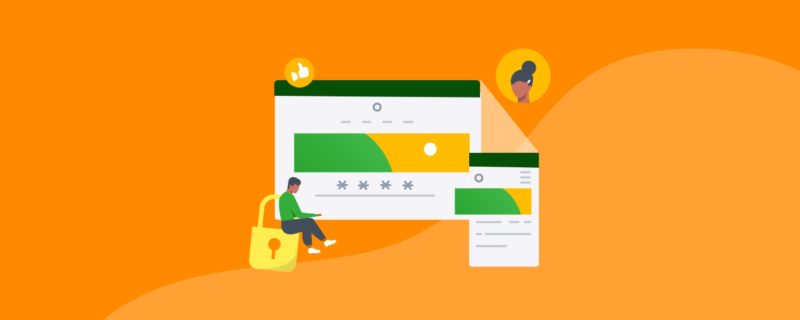Best Password Managers in 2023 (Free and Paid)
Fun fact: Over two million people used “123456” as their password in 2020, and it took a third-party company less than a second to crack it.
We know we should use different and unique passwords on the websites we use. But it’s much easier said than done. How do we memorize these complicated strings of alphabets and numbers? One password is hard enough. 13 different passwords for 13 websites? Forget it. Not all of us have a memory like Sherlock Holmes!
Luckily, this is where a password manager comes in.
Password managers give you peace of mind across your numerous accounts by creating, storing, and filling in secure passwords for you. That way, the next time you log in, you won’t have to wrack your brain over whether your password was “sHerlocK!29” or “sHamrocK!29.”
But which password manager is right for you? We’ve done the research to find out.
Here are some of the best password managers for that extra layer of security. After all, according to Aura 30% of people who have their identities stolen are repeat victims.
Top 5 password managers
1. LastPass [Most popular]
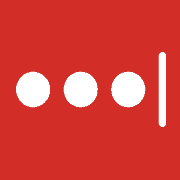
LastPass is one of the biggest password managers in the market. Whether you’re using it to manage your work or personal account, this tool can do it all. Easily store your family’s passwords across multiple devices and maintain control over your team access—in one platform.
Pros:
- User-friendly and intuitive
- Easy-to-use local and global timeout options (i.e., log out after X minutes of inactivity)
- Seamlessly connect work and personal accounts without constantly logging out and in
Cons:
- Technical support reportedly inconsistent and slow since LogMeIn acquired it
- Original native MacOS app replaced with a web app, which lacks the deep features Mac users are accustomed to (e.g., system-wide hotkeys)
- User interface looks outdated compared to competing tools
- Prone to security vulnerabilities
Price: Starts free. Business plans begin at $3 per user per month when billed annually.
2. Dashlane [Best for personal use]
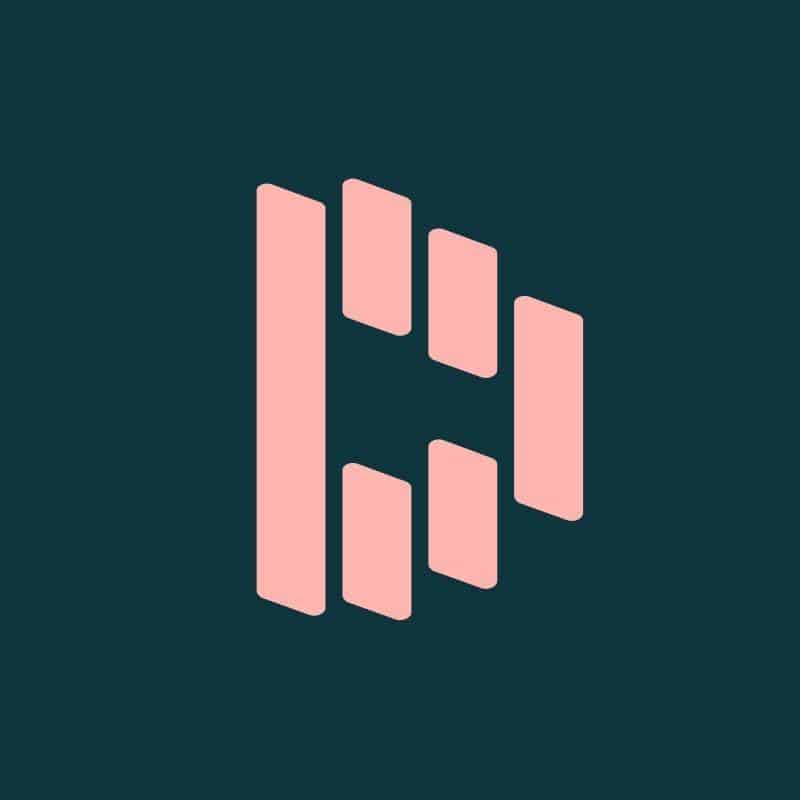
More than a password manager, Dashlane stores your payment info and personal details to autofill forms.
Pros:
- Superb cross-device syncing; easily access your data from all devices at the same time.
- Intuitive Chrome extension
- Secure Notes to easily store and access private keys (e.g., WiFi passwords, sensitive documents)
Cons:
- Inconsistent customer service. Users lament receiving canned responses instead of support from CS agents.
- Occasional bugs (e.g., slow to auto-fill passwords) and unpredictable crashes
- Discontinuing its Mac and Windows app for a web-based version (managing passwords outside of websites on desktop requires manual input)
Price: Starts free. Team plans begin at $5 per user per month when billed annually.
3. 1Password [Best for big teams]
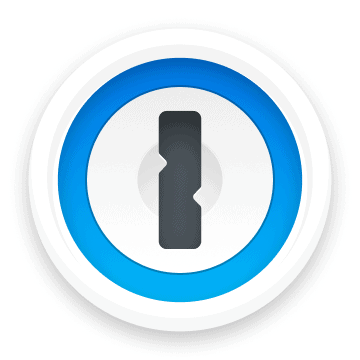
The rival of LastPass, 1Password offers one of the easiest ways to store and use your passwords. It’s popular among businesses, teams, and families.
Pros:
- Simple and intuitive. New users will have no issue picking it up, as 1Password doesn’t overcomplicate its tool with excessive settings.
- Great integration with Have I Been Pwned, a data breach database
- Excellent advanced features, including shared vaults, secret key, secure remote password, travel mode, and biometric authentication
Cons:
- Slow performance when dealing with 100+ vaults
- Occasional sync issues
Price: For teams, team plans begin at $3.99/user per month when billed annually.
4. NordPass [Best for NordVPN users]
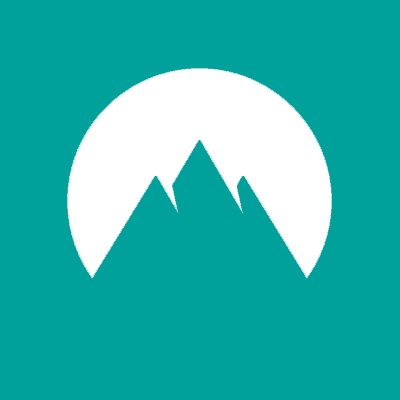
NordPass is a no-brainer if you’re an existing NordVPN user. Created by the same cybersecurity experts, it’s a great option if you want a straightforward and lightweight password manager.
Pros:
- Attractive user interface
- Excellent customer support. Many users on review sites applaud the team for their speedy response.
- Offers one of the top-rated encryption algorithms in the market
Cons:
- Occasional glitches (e.g., auto-fill doesn’t always work on certain browsers)
- Pricey—some users feel that Nordpass, being a relatively new tool, shouldn’t have a similar price as other established solutions
- Awkward user experience (e.g., the tool doesn’t immediately show if you have a saved password on a website. NordPass requires you to click a button, adding an unnecessary step)
Price: Starts free. Business plans begin at $3.99 per user per month when billed annually. Grab the NordPass one-year deal on AppSumo today for $29.
5. Thycotic Secret Server [Best for enterprise users]
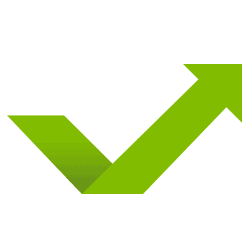
Secret Server is a full-on privileged account management (PAM) solution. It’s ideal for bigger companies with advanced needs such as password sharing, on-premise central management, and granular role-based access control (RBAC).
Pros:
- Automatically and easily rotate privileged account passwords for service accounts on schedule or demand
- Customize RBAC to ensure only certain teams can access specific accounts and passwords
Cons:
- Expensive license; various sources show that plans begin at $5,000 per license. Secret Server may be an overkill for smaller companies, but for enterprises looking for a complete PAM solution with advanced features, it’s a top choice.
- Android and iOS mobile apps frequently crash
Price: 30-day free trial available. Contact the Secret Server sales team for a custom quote.
Free password manager options
Don’t want to fork over hundreds of dollars a year for your first password manager? Start with these free options.
1. Bitwarden [Best value]
Bitwarden is a favorite among free options (seriously, just read the Reddit posts, and you’ll see eight out of 10 users recommending this open-source password manager), as it offers many features that paid tools charge for.
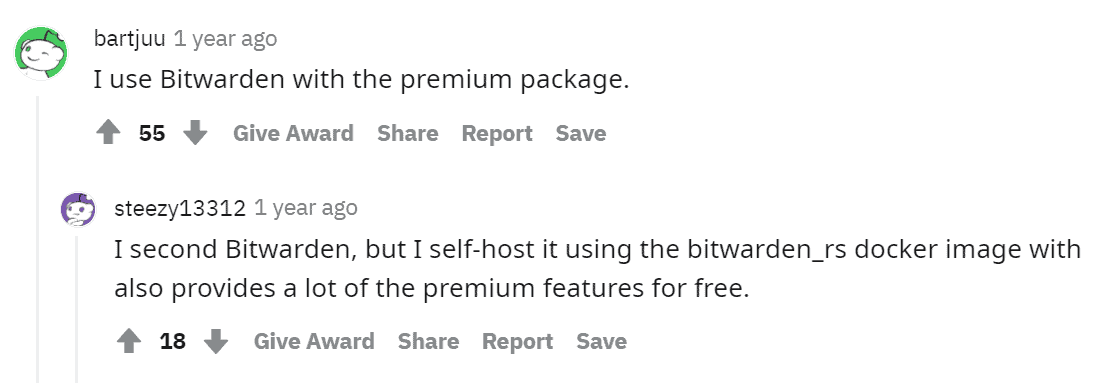
Source: Reddit
The free version includes biometric 2FA login and fuss-free integration with browsers and phones.
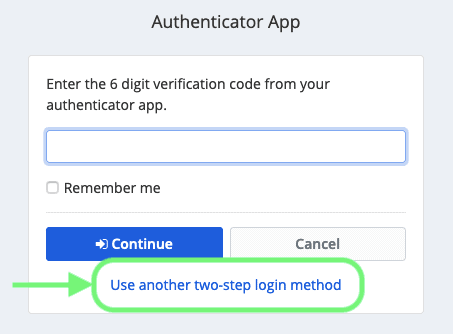
Source: Bitwarden
To access premium features like unlimited users and personal emergency access, upgrade to the Teams ($3/user each month) and Enterprise plans ($5/user each month).
2. KeePass [Best for corporate users]
KeePass requires you to use cloud storage to sync your encrypted passwords file. True, it can be frustrating if you prefer a web-based password manager, but its excellent phone integration and 2FA login make up for it.
Here’s how the KeePass’s 2FA login looks on ProtonMail:
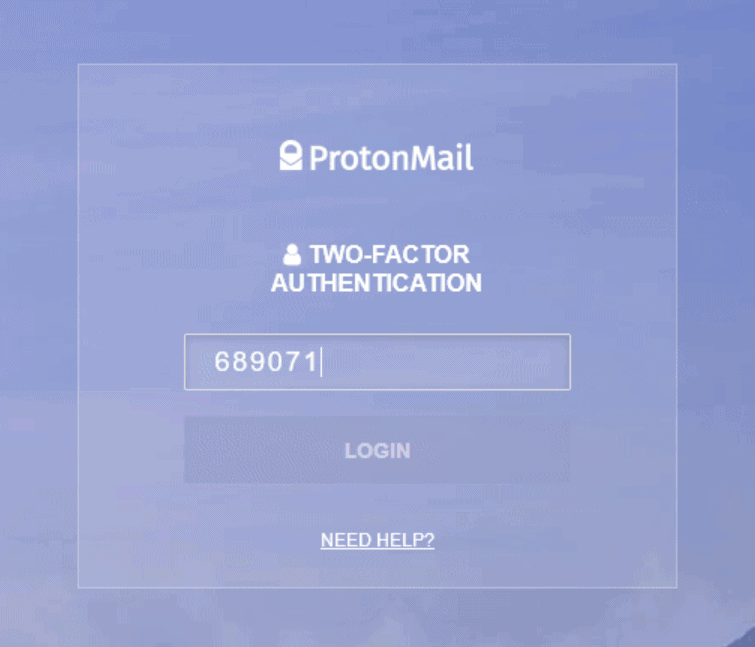
Source: Imgur
Another highlight of this open-source password manager is its robust security feature. With the security-enhanced edit controls, your passwords are hidden in the process memory space.
It’s completely free to use KeePass.
3. Google Password Manager [Google users]
Just need a password manager to store your sensitive information on Android or Chrome? Google Password Manager will suffice!
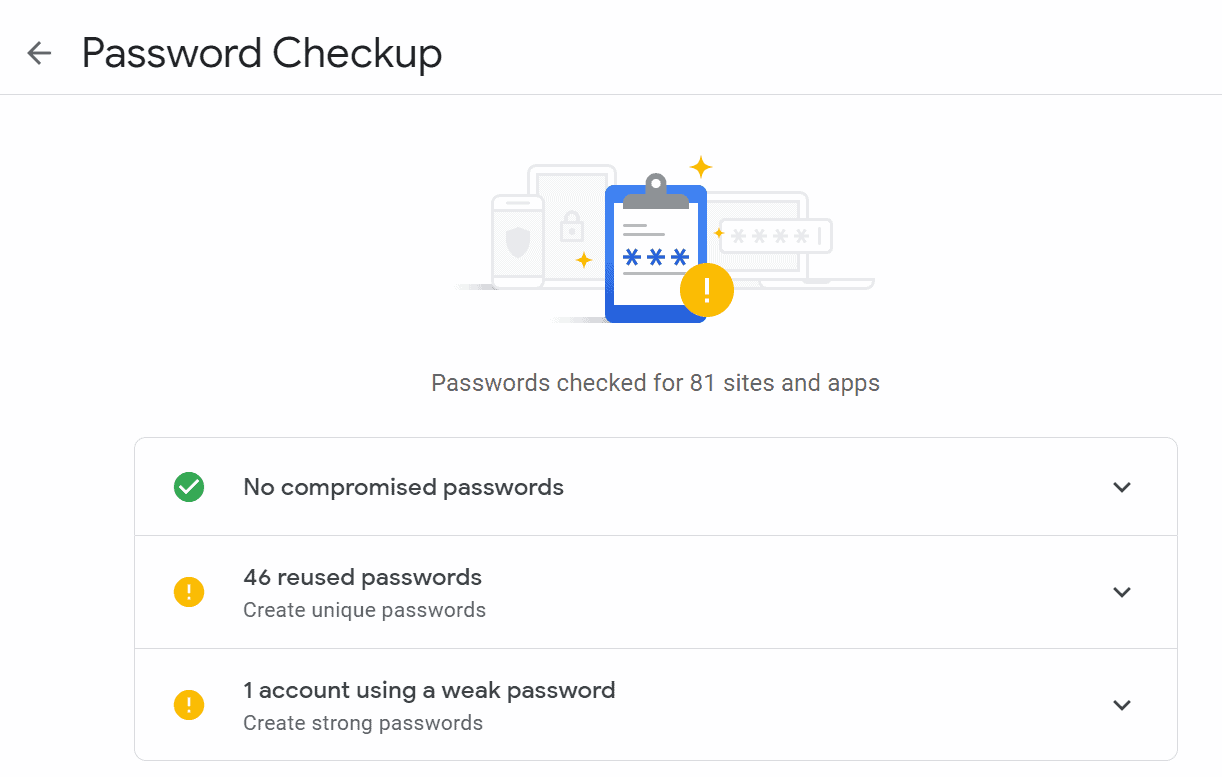
This basic tool also suggests strong passwords and checks for compromised passwords. Go with this if you’re using only Google as your web browser and don’t need advanced features.
What factors we look for when making the recommendations
Here’s what we focused on when selecting our recommended tools:
- Usability: We kicked off our research with two questions: “Who’s the target audience, and how is it best for them?” We ended up with a list of different use cases. Password managers that fell short on the basics (password autofill, password strength checker, and password generator and saver) were excluded from this list.
- Cost: We also looked at pricing. Are the password managers we selected sustainable for small businesses in the long run? In short, yes (except for Thycotic Secret Server, which is geared toward large enterprises).
Side note: If you want to save more money down the road, grab the NordPass one-year deal on AppSumo today for $29.
- User reviews: We pored through peer-to-peer review sites and communities to see which password managers were the top favorites and most used, then deleted those that didn’t make the cut. Password managers that failed in handling vulnerability reports were never in the running. Case in point: We came across a well-known password manager that caught heavy flak for its security flaws and lawsuit history, and it was immediately booted from the list.
Benefits of using a password manager
Password managers store your login credentials and automatically fill them in. They do this by generating random and complex passwords for each website, entering them on different browsers and devices, and safekeeping them for future use.
A password manager can protect you from cyber-attacks. Imagine receiving an email that directs you to a shady website and tricks you into entering your login information. Your password manager won’t offer to fill in your password, signaling to you that you’re on a suspicious website.
In the event of a data breach, your password manager will send you an instant security alert. You’ll be able to view your compromised accounts and change your passwords with a click.
How to evaluate the best password manager for you and your team
With 80+ password managers in the market, how do you know which is the best tool for you and your team? Here are five questions to help you narrow down your choices.
1. Who’s using it?
At first glance, the password managers in this list look like they’re peas in a pod. But dig deeper, and you’ll notice they’re packed with nitty-gritty features for specific users.
A NordVPN user who prefers to be in the same ecosystem should opt for NordPass.
On the other hand, an enterprise with more than 500 employees should use a premium password manager that offers a seamless approach to role-based access control. For this, Secret Server is an ideal fit. System administrators can set standardized enforcement policies and apply them to specific users accordingly.
2. How will you use it?
Is your password manager for work, personal use, or both? If it’s just for yourself, you can get by with a free, lightweight tool. If you want to use both, pick a password manager that allows you to easily connect both accounts without constantly logging out and in.
You might have also noticed that some password managers do more than storing passwords.
Do you want to simplify online shopping? If so, check out Dashlane. The full-featured password manager, which doubles as a digital wallet, lets you autofill your credit card information during checkout.
3. What’s your level of expertise?
Password managers can get confusing!
If there’s no tech-savvy person in your team, consider staying away from free and open-source password managers. Unless you’re comfortable with troubleshooting and learning from users in forums, it’s best to invest in a password manager that comes with premium support.
4. What’s your budget?
Speaking of premium support, bear in mind that it comes at a cost. For excellent customer service, NordPass shines.
It’s perfectly fine to start with a free password manager. If you’re new to these tools and don’t want to spend hundreds of dollars a year, try free password managers like Bitwarden and KeePass.
5. What platforms are you using?
Most password managers are on all major platforms. If you prefer desktop apps over web ones—for reasons such as offline capabilities and bigger computing power—be sure to double-check if your password manager offers them.
Key takeaways
Gone are the days when we would scribble down complicated passwords on post-it notes and worry about misplacing them.
Password managers help us manage our sensitive information digitally, provide an extra layer of security, all the while giving us a peace of mind.
We hope this comparison guide and evaluation tips have helped narrow down your options!
Looking to invest in cost-effective tools to run your business? We’re constantly adding tools (including password managers) with annual and lifetime deals. Check out the AppSumo store for maximum ROI.