10 Best Video Converters for High-Quality Video Conversions
Ever been ready to hit upload and publish a brand new video on social media, only to realize it’s in the wrong format? Yep, it’s annoying. Those pesky MOV files are tough to upload anywhere. That’s where video converters come in. They take just about any input video and convert them into your chosen file format.
Luckily there’s a huge choice of both free and paid video converters to choose from. Here we’ll break down what features to look out for and which video converters are best for different use cases.
What makes a great video converter?
So how do you know if a video converter is worth using? Here are the key features to look out for:
Format support: Most video converters support popular file formats like MP4, MOV, MP3, MKV, and WMV but not all support more obscure conversions. The average user might just need a few options but others might need more.
Batch conversion: If you’re planning on converting multiple videos, a solid batch conversion feature can help you save time.
Online video conversion: Downloading software can be time-consuming and take up valuable space on your computer. So, browser-based apps are useful for online video conversions.
Conversion speed: There’s nothing worse than waiting for hours as your files convert to your chosen format. If you need to convert multiple videos on tight deadlines, it’s worth investing in software with faster conversion speeds.
Built-in editing tools: If you plan on uploading converted files onto social media or other websites, having some basic editing tools will mean you can convert and edit all in one place.
10 best video converters
Here are some of the best video converters with the above features and some bonuses.
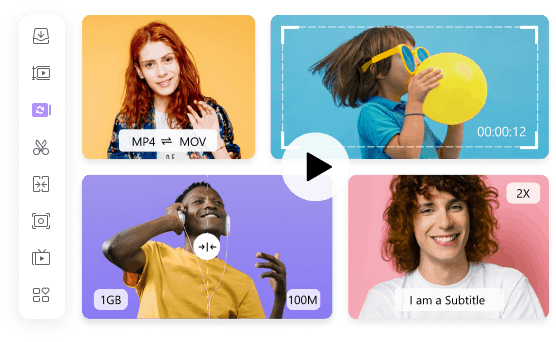
Wondershare UniCenter is a full-suite video toolset that can convert, compress, and edit videos. Supporting over 1000 audio and video file types, chances are your chosen format will be supported by the platform. For example, you can convert MOV to MP4, AVI to MP4, or MP3 to MP4. It also supports popular web formats like Facebook, Instagram, and TikTok.
Another cool feature is the GPU acceleration that speeds up video conversions. In fact, Wondershare claims that they convert videos 90x faster than other converters.
Wondershare can also convert multiple files at the same time and you can even create GIFs and still images. You can also crop and trim videos as well as add subtitles.
Multiple compression options enable you to easily compress multiple videos in batches and preview files.
Pricing: The Annual Plan is $39.99/year. The Perpetual Plan is a one-time fee of $79.99.
2. Handbrake [For all operating systems]
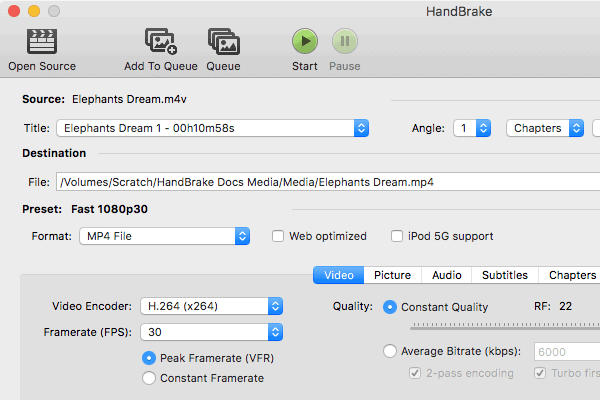
Handbrake is a great free video converter for users looking for advanced settings when converting videos. It doesn’t have the most modern user interface, but its top-tier features make up for it.
The platform can support every popular file format and can efficiently convert video to the settings for popular devices like smartphones. You can also convert videos into compatible formats for sites like YouTube and Vimeo.
One of the best features of Handbrake are the higher editing controls. You can add subtitles, audio tracks, as well as chapter markers. There are filters for changing the sharpness, scale, and deinterlacing. You can also adjust the output resolution by individual pixels.
Helpfully, Handbrake is available for Mac OS, Windows, and Linux making it more compatible with different operating systems than other video converters on the list.
Pricing: Download is free.
3. Freemake Video Converter [Best for built-in editing tools]
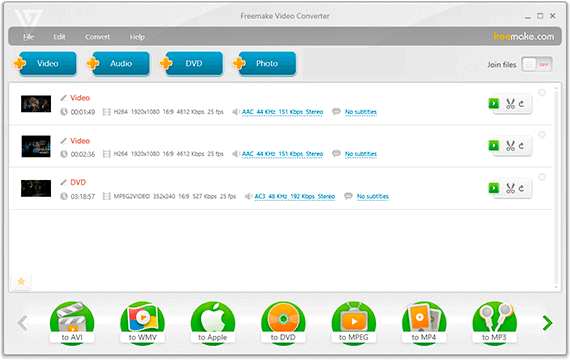
If you’re just looking to convert and edit the occasional video, Freemake might be a good video converter for you. It’s simple to use and a solid option for beginners.
The user-interface is intuitive and quick for finding your way around. There are options to add video files at the top of the screen and at the bottom, you can choose the kind of output you’d like.
Choose audio quality, and use varied editing tools like cropping, cutting, rotating, and joining clips. There’s a long list of 500+ output formats including options like formats designed for Android and Apple devices, Xbox consoles, and Samsung TVs.
The main downside is that although Freemake is free to use, all output videos have a watermark on them.
Pricing: Free to download.
4. Aicoosoft Video Converter [HD video conversion]
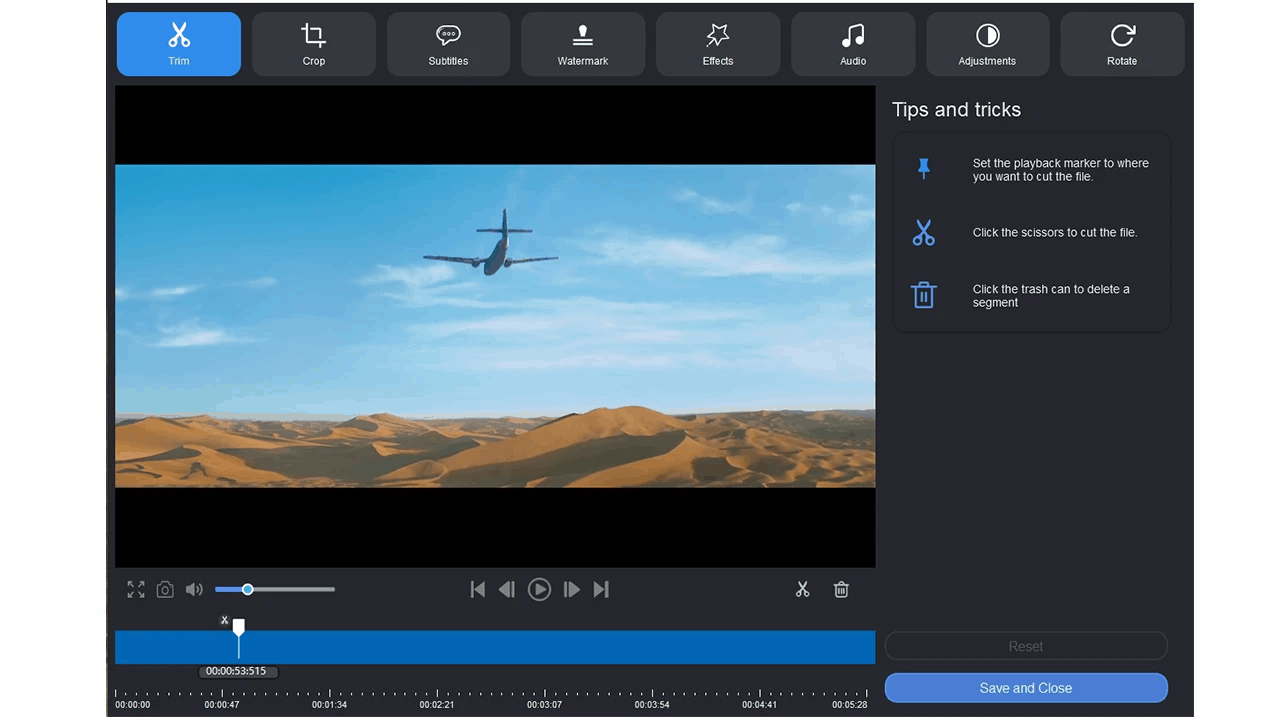
Aicoosoft is a solid all-in-one HD video converter.
The powerful video editor enables you to trim, crop, rotate, adjust the audio, add watermarks or add other effects to your outputs.
The built-in video and audio downloader allows you to download videos from more than 1000 video and audio sharing sites. You can also download HD videos like 1080P and 4K from streaming sites.
Need to merge videos? Use the video merger so videos seamlessly flow from one to another.
If you need to make your video files smaller and don’t want to sacrifice the quality, use the professional-grade video compressor. You can determine the settings for the video compression and compress unlimited videos in just one click.
Pricing: A Lifetime Deal is $29 on AppSumo.
5. Prism [Best for converting batches]
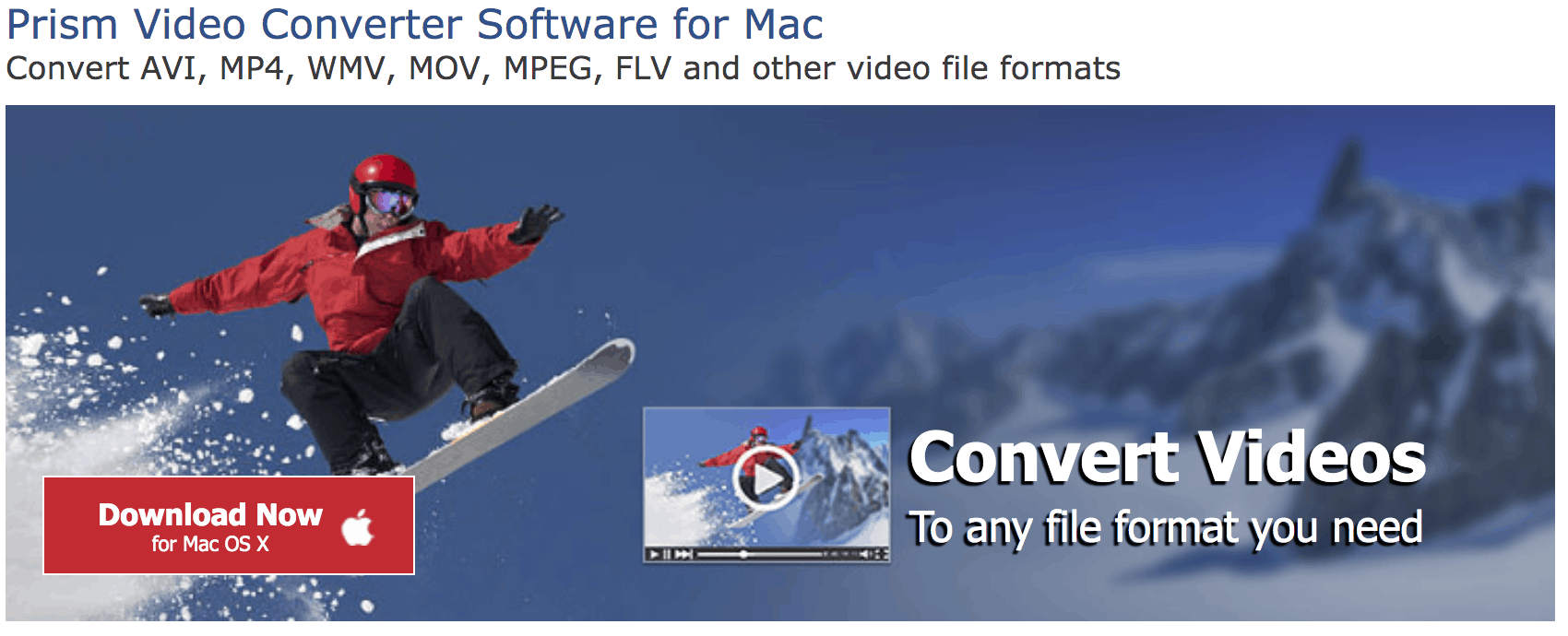
Prism is a solid video converter that enables you to convert video to most popular file formats like WMV, MP4, and AVI. You can shrink your original file size, and Prism also supports HD to high compression for shorter files.
There’s a high level of customization and you can set both compression and encoder rates. If you need to edit your videos, you can adjust the contrast, brightness, gamma, as well as resize, rotate, and add watermarks.
One of the most helpful features for busy creators is the ability to batch files together. Instead of having to convert each file separately, you do multiple files at the same time. Simply drag and drop your video files into Prism and hit convert.
Pricing: A Quarterly plan is $1.94/month and provides unlimited use of all professional features and upgrades.
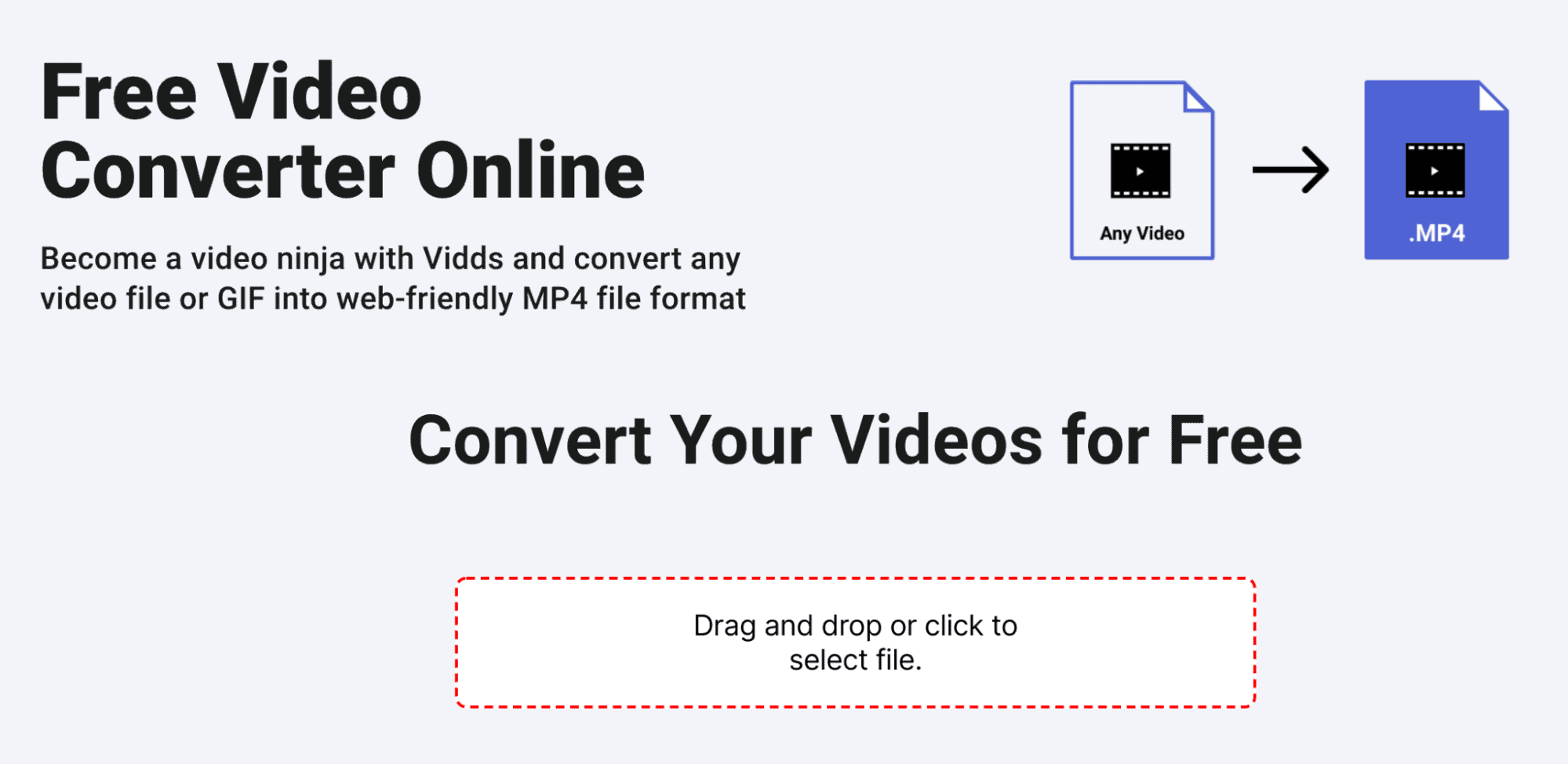
Vidds.co is a user-friendly free video converter with some top video editing tools for social media. This tool is great if you need to convert the occasional video from any file type or a GIF, into a web-friendly MP4 file format—as well as edit it for social media sharing.
Choosing one of their paid plans unlocks access to their video editing tools too. These are great for creating email marketing videos, banner videos, Shopify product videos, and social media stories. You can also use Vidds.co to make GIFs, add text, and cut videos too.
Pricing: Use of the video converter is free. To access the full suite of editing tools, buy an AppSumo lifetime deal at $69.
7. Any Video Converter [Best free video converter]
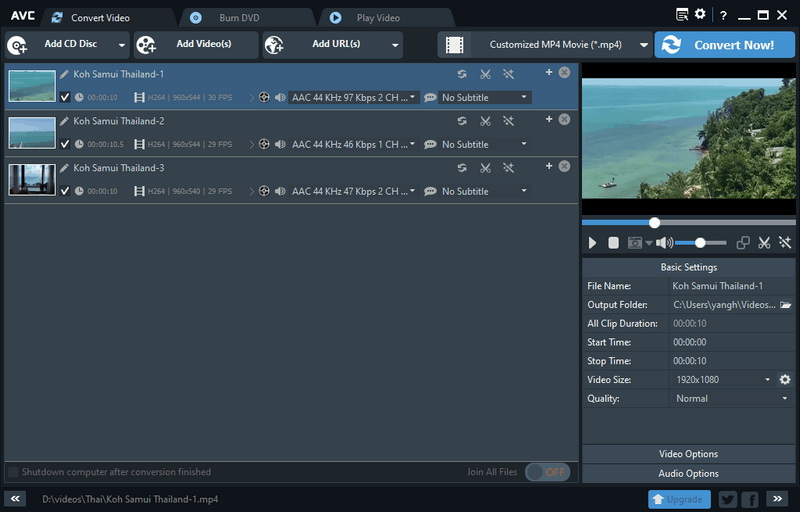
Any Video Converter has three different video converter products to choose from. Their free video converter is one of the most complete free options out there and for that reason is our top free option. With 100 different inputs and 160 outputs to choose from, your chosen file format is likely supported.
Handling both online and offline files, you can download and convert videos from platforms like Facebook, YouTube, and Vimeo.
Solid editing options enable you to crop, trim, and rotate your videos as well as clean them up.
If you need more converting options, there are also two paid versions. Any Video Converter Ultimate and Any Video Converter Pro have even more file format outputs and can convert videos faster.
The Ultimate version enables batch video conversion, uses AMD APP acceleration for faster conversion speeds, and provides free upgrades and customer service.
The Pro software has a built-in video and audio player, enables you to extract audio from CD and video, and also has HTML5 video with embedding code.
Pricing: The free version supports conversion, editing, and a DVD burner. Any Video Converter Ultimate is $49.95 and Any Video Pro is $39.95.
8. Movavi [Best for Mac users]
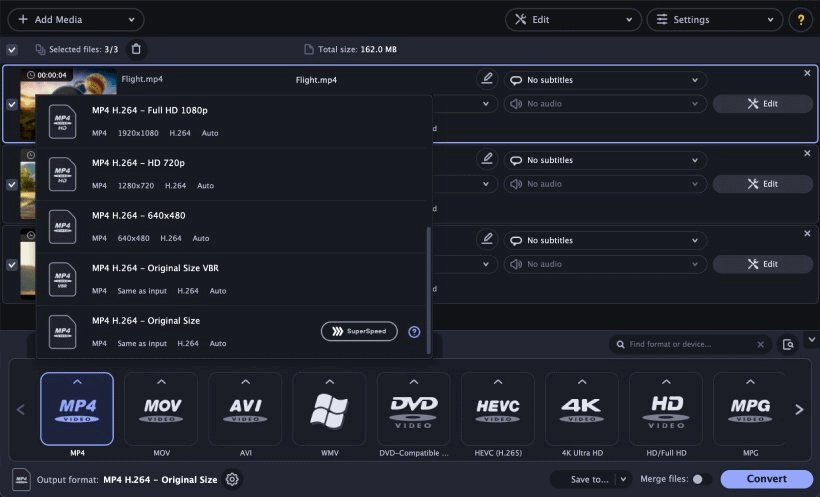
If you’re looking for a platform to effectively convert media straight from your Mac, Movavi is another great video converter. Using Movavi, you can convert media files into 180+ formats, compress and also edit them. Keep in mind though that Movavi doesn’t currently operate on Windows.
Using their easy upload, drag and drop your files into the media converter, select your chosen format, and hit convert. There’s also a handy compression tool that shrinks your file sizes without sacrificing their quality.
A simple and intuitive video editor allows you to adjust the brightness, contrast, saturation, and hue. You can also crop, trim, and rotate your video to ensure it fits the format you’re looking for.
Their subtitle editor enables you to search online for movie subtitles directly from the Mac converter or upload them from your computer.
Pricing: A 1-year subscription is $44.95, a lifetime Premium subscription is $54.95, and a lifetime subscription to the Video Suite is $84.95.
9. Convertio [Best for converting from a web browser]
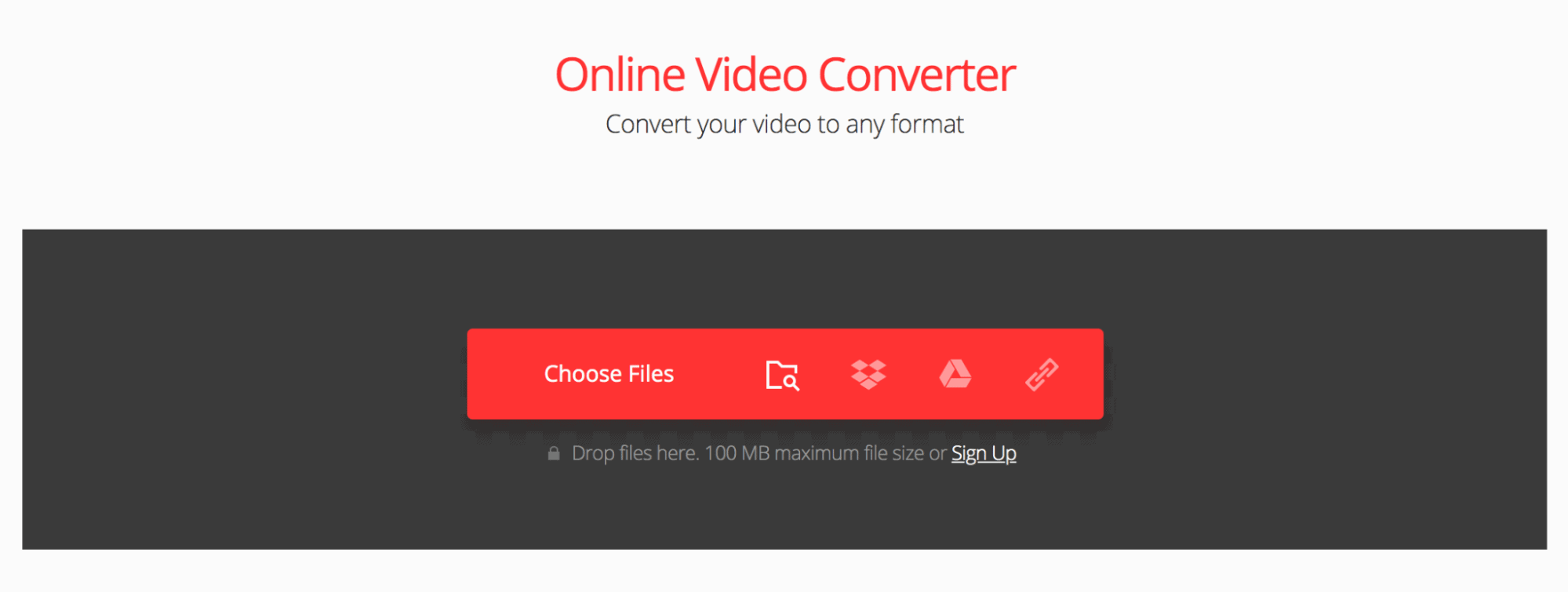
If you’d prefer to convert videos directly from your web browser without having to download any apps, Convertio could be the right choice. Quick and easy to use, all you need to do is drop your files onto the web page, select an output format, and hit convert.
Given it’s used from a web browser, Convertio supports all browsers and operating systems. Whether you use Windows, Mac or Linux, you can convert files. You can also convert videos while you’re on the go from Android and iPhone.
With customizable settings, you can customize the quality, aspect ratio, codec, rotate, and flip videos.
Security features mean you don’t need to worry about anyone seeing your videos. Convertio deletes uploaded videos instantly and removes converted files within 24 hours.
Pricing: The Light plan is $9.99/month and includes 25 conversions. The Basic plan is $14.99/month and includes 50 conversions, while the Unlimited plan is $25.99/month.
10. Cloud Convert [Best for different file formats]
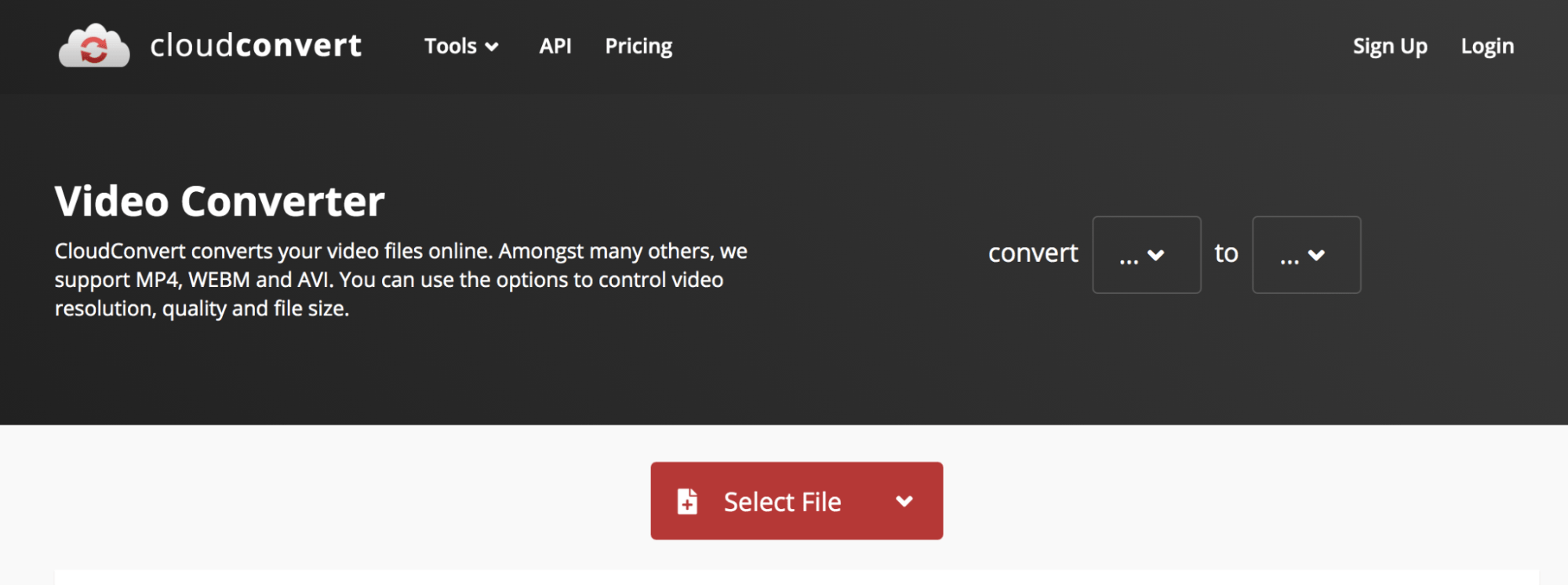
Another web browser-based video converter, Cloud Convert supports 200+ formats without any need to download.
In addition to converting videos, you can use Cloud Convert to convert ebooks, presentations, images, spreadsheets, and audios. There’s also a handy compression tool for reducing your file size and a website capture tool so you can save websites as PDFs or JPG screenshots.
A powerful API allows you to add custom integrations to your app to ensure it’s compatible with your tech stack and conversion needs.
Pricing: It’s free for up to 25 conversions/day. If you need more, you can purchase packages or monthly subscriptions that depend on the number of minutes. 500 conversion minutes is $9.68.
AppSumo’s verdict: best video converter
The best video converters seamlessly convert your videos into all file formats so you can use them in whatever format you prefer.
Before you commit to a paid plan, think about which file formats you’re most likely to use, and make sure to check that your chosen input and output formats are supported by the video converter.
If you’d like to edit video directly on the platform, choose one with solid editing tools like Freemake Video Converter. If HD video quality is important, opt for Aicoosoft or if you’re planning on converting and editing videos for social media, Vidds.co is a great choice.
Ready to start converting videos? Check out the AppSumo Store for lifetime deals at Aicoosoft and Vidds.co.
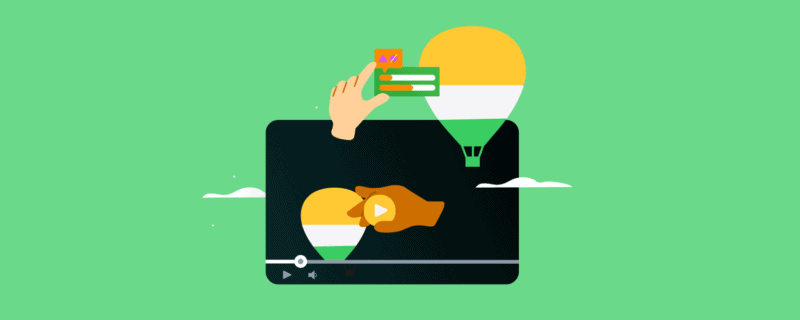
 By
By