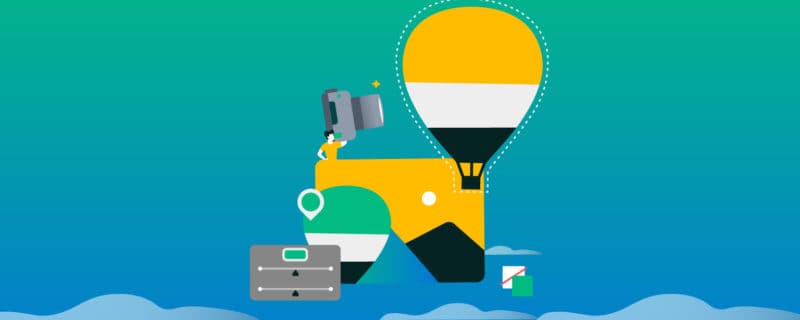10 Best Photo Editing Software in 2023 (Free and Paid)
Looking for the best photo editing software for your business?
You’ve probably read dozens of listicles, but they’re all geared toward photographers with years of experience.
Talk about an editing overkill. Not everyone needs a pricey, state-of-the-art tool!
What’s a business owner to do? Fortunately, that’s what this guide is for.
Today, I’ll share some of the best great photo editing software tools along with their key features, pricing, potential drawbacks, and best use cases.
Whether you want to retouch your LinkedIn profile headshot or erase a photo-bombing person in the background, this list will come in handy.
Let’s get started.
1. Pixlr
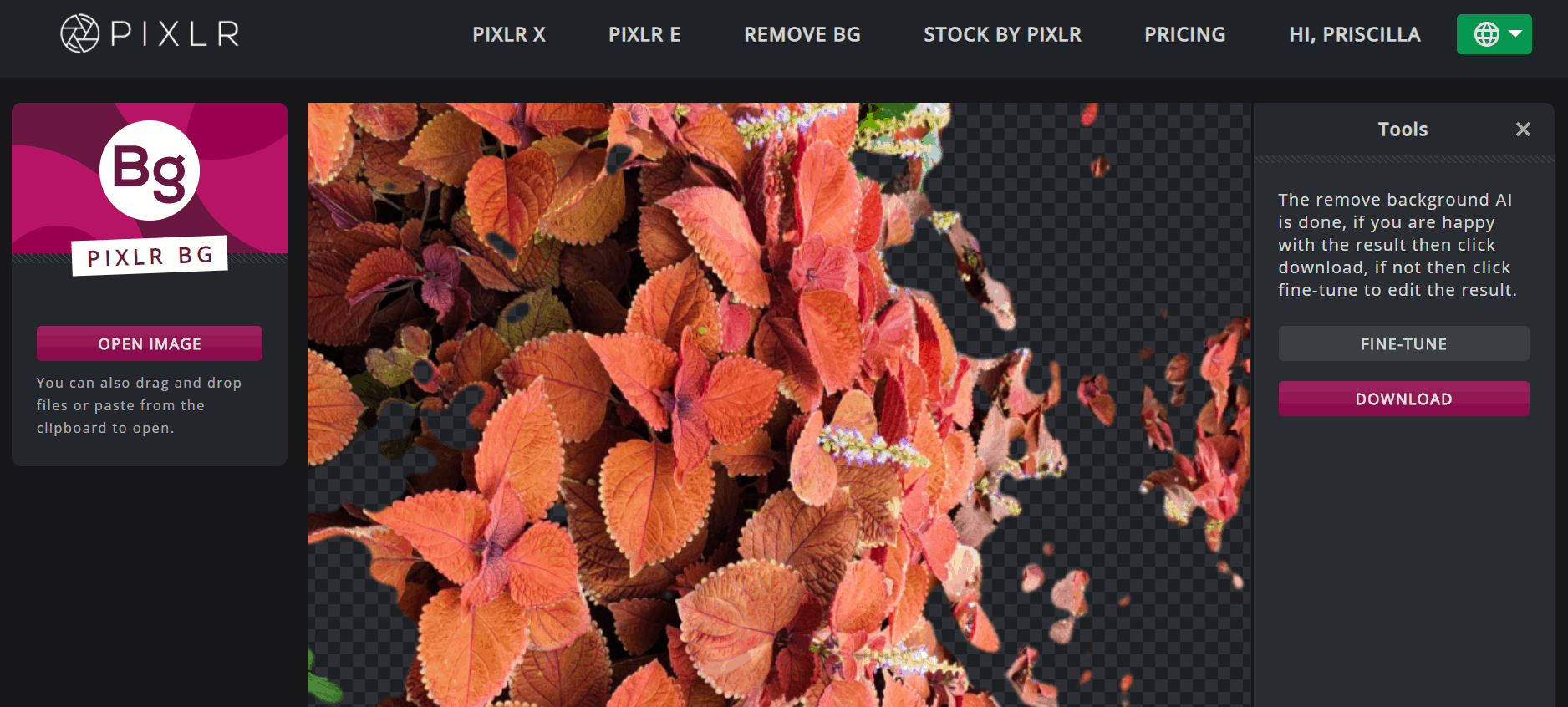
Desktop/Mobile App: Both.
Pixlr, a browser-based editing software, offers user-friendly tools to turn mediocre photos into scroll-stopping pictures.
One of the most impressive features is its AI design tool. Pick any unwanted object or background, and Pixlr erases it in a single click.
Key Features:
- AI design tool
- Library (stickers, icons, decorative text, etc.)
- Sleek editing tools (e.g., liquify, color replace)
Potential Drawbacks:
- Pixlr doesn’t save your images on its server. You need to use the same computer and browser to access the files you saved in your account.
Best For: Removing the background and unwanted objects.
Pricing: Free. Paid plans start at $4.90/month, billed annually. Grab the Pixlr lifetime deal on AppSumo today for $49.
2. Adobe Photoshop
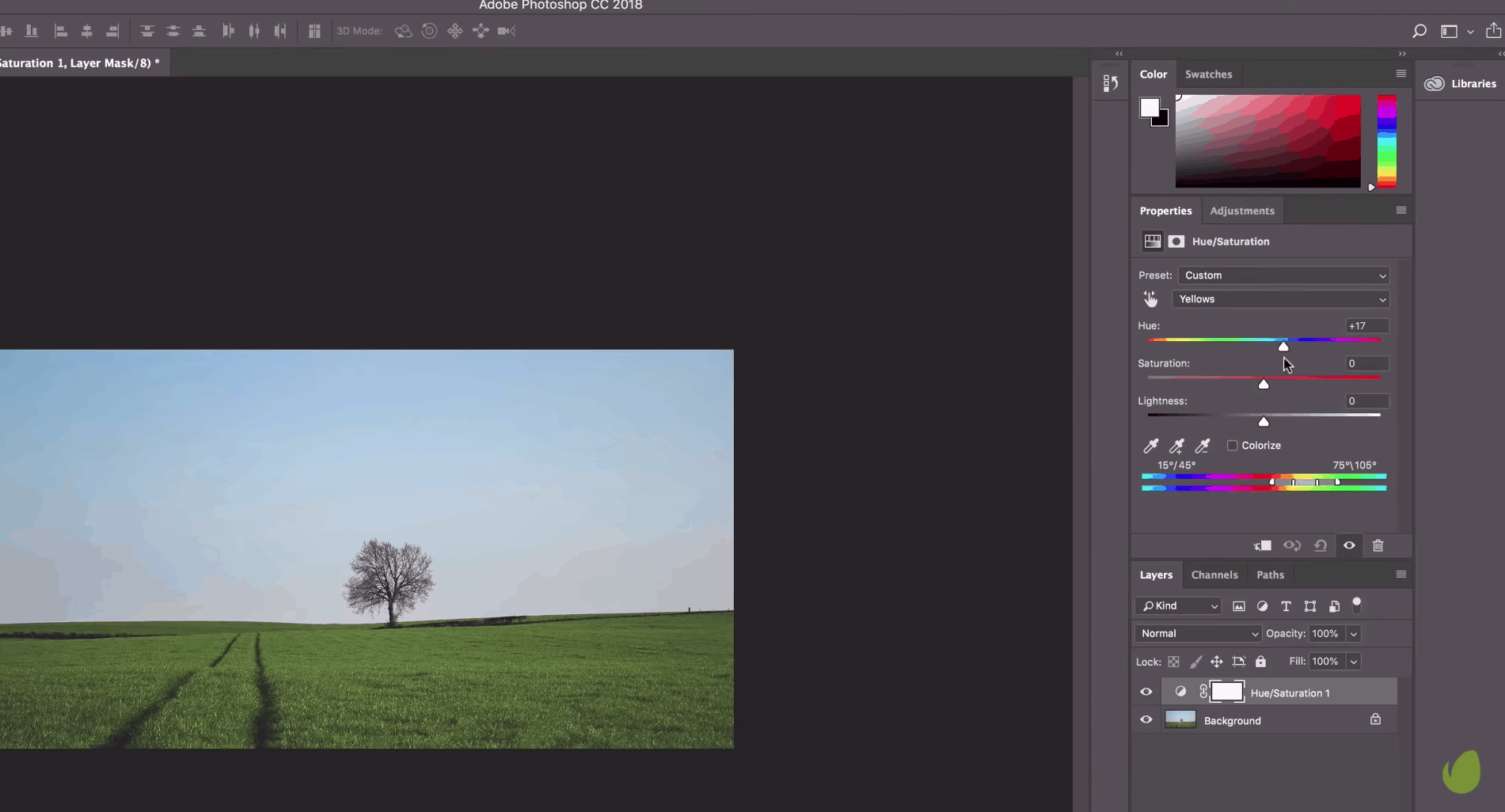
Source: YouTube
Desktop/Mobile App: Both.
Ah, the gold standard of photo editing.
Adobe Photoshop may have a bad rep for its pricing (it went from a one-time purchase to a subscription model), but you can’t deny it’s a powerful tool for extensive editing.
Key Features:
- Photo effects (e.g., liquify filters for image retouching and effects)
- Content-aware fill
- Preset and custom drawing brushes
- Huge variety of plugins
Potential Drawbacks:
- Steep learning curve. You need a few years to grasp the tool. Some experienced users still discover new features despite using it for ten years.
- Buggy user experience whenever there’s a new update (e.g., inability to close color picker box).
Best For: Extensive photo editing.
Pricing: 7-day free trial. Paid plans start at $20.99/month (100GB of storage). Adobe offers a bundle deal (Photoshop + Lightroom) that costs $9.99/month, but it only offers 20GB of storage.
3. Snapseed
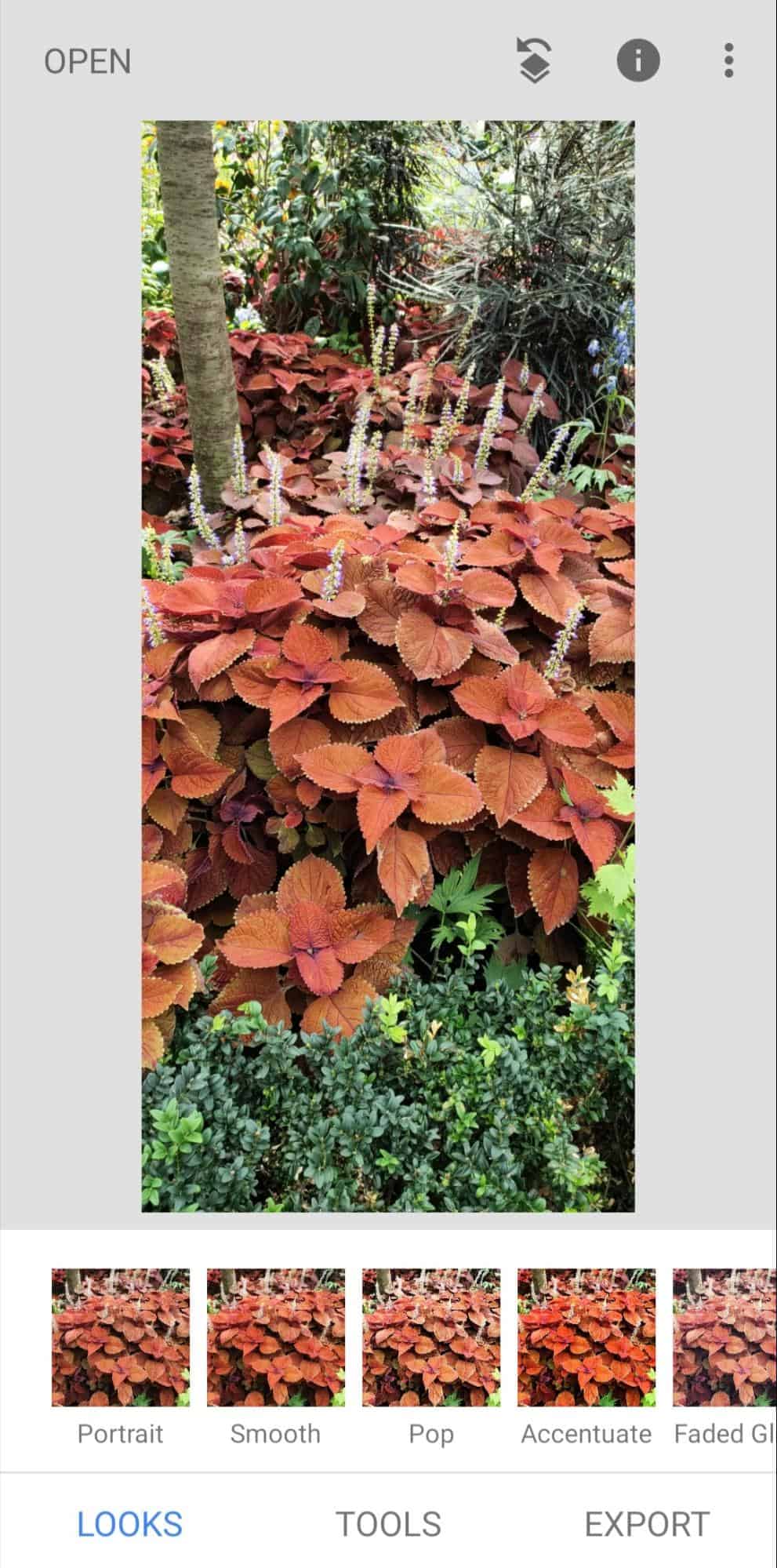
Desktop/Mobile App: Mobile app.
100 million app downloads. That means something, right?
It’s amazing what you can do with Snapseed. Just position the points on any part of your photo, pinch and drag to adjust, and let the free mobile app do the rest.
Key Features:
- Advanced editing tools (e.g, head pose to change angle, selective tool to adjust brightness or ambiance on specific parts of photos).
- Filters effects (e.g., faded glow, silhouette)
- View edit history
Potential Drawbacks:
- Slow loading when exporting photos, especially when it involved significant editing.
Best For: Quick editing of specific parts of your photos.
Pricing: Free.
4. Mextures Photo Editor
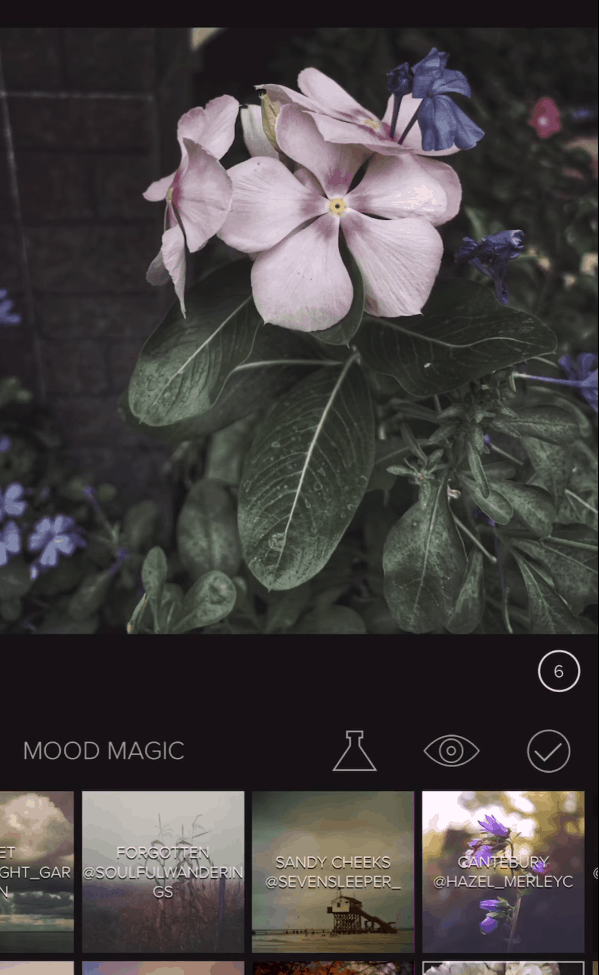
Source: YouTube
Desktop/Mobile App: Mobile app.
Spot a gorgeous picture and want to replicate that effect? You can do that with Mextures. Click the iPhone app’s formula manager, import it, and use it on your own!
Key Features:
- Vibrant community. You can share formulas and even import them (by using their unique IDs) from fellow Mextures users.
- Layers for blending effects
- Textures and editing tools (e.g., Exposure, Contrast)
Potential Drawbacks:
- Buggy interface. Mextures occasionally crashes when accessing formulas.
- Slow loading (e.g., the app takes at least a minute to import or export photos)
- Lack of customer support
- Only on iPhone
Best For: Speedy editing of photos on iPhone.
Pricing: $1.99.
5. Sumopaint
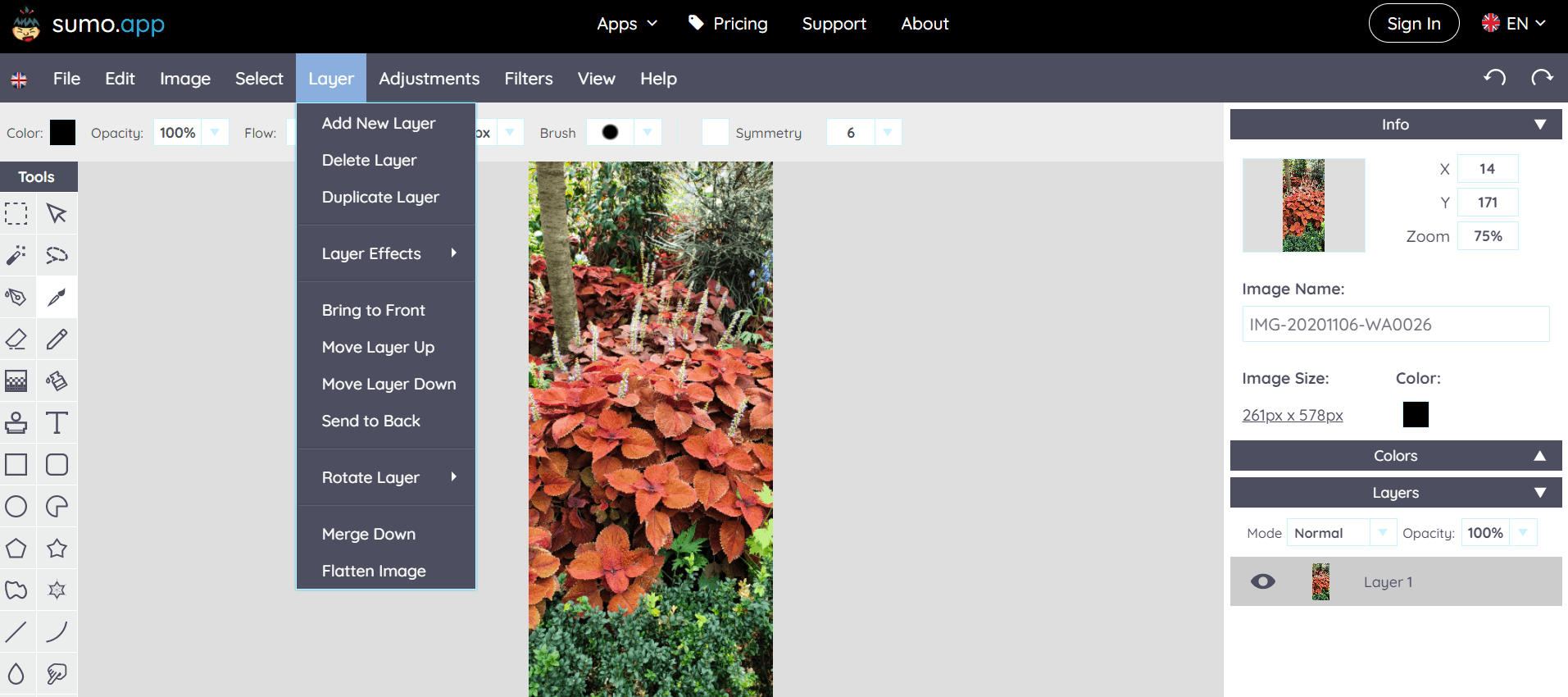
Heads-up! Sumopaint and AppSumo aren’t related companies. We just happen to share similar names.
Desktop/Mobile App: Desktop.
Sumopaint may not be as comprehensive as Adobe Photoshop, but it does the job well enough in terms of simple editing.
If you’re looking for a beginner-friendly online image editor with the bells and whistles, this is worth a look.
Key Features:
- Basic photo editing tools (e.g., gradient fill, blur, clone)
Potential Drawbacks:
- Slow interface. The display text under the cursor takes a while to show when hovering the buttons. This is not a big deal for experienced users, but if you’re new to the software, it may take you longer as you get familiar with it.
Best For: Simple photo enhancements for beginners.
Pricing: Free. Paid plans start at $9 per user, significant discount for students.
6. Inkscape
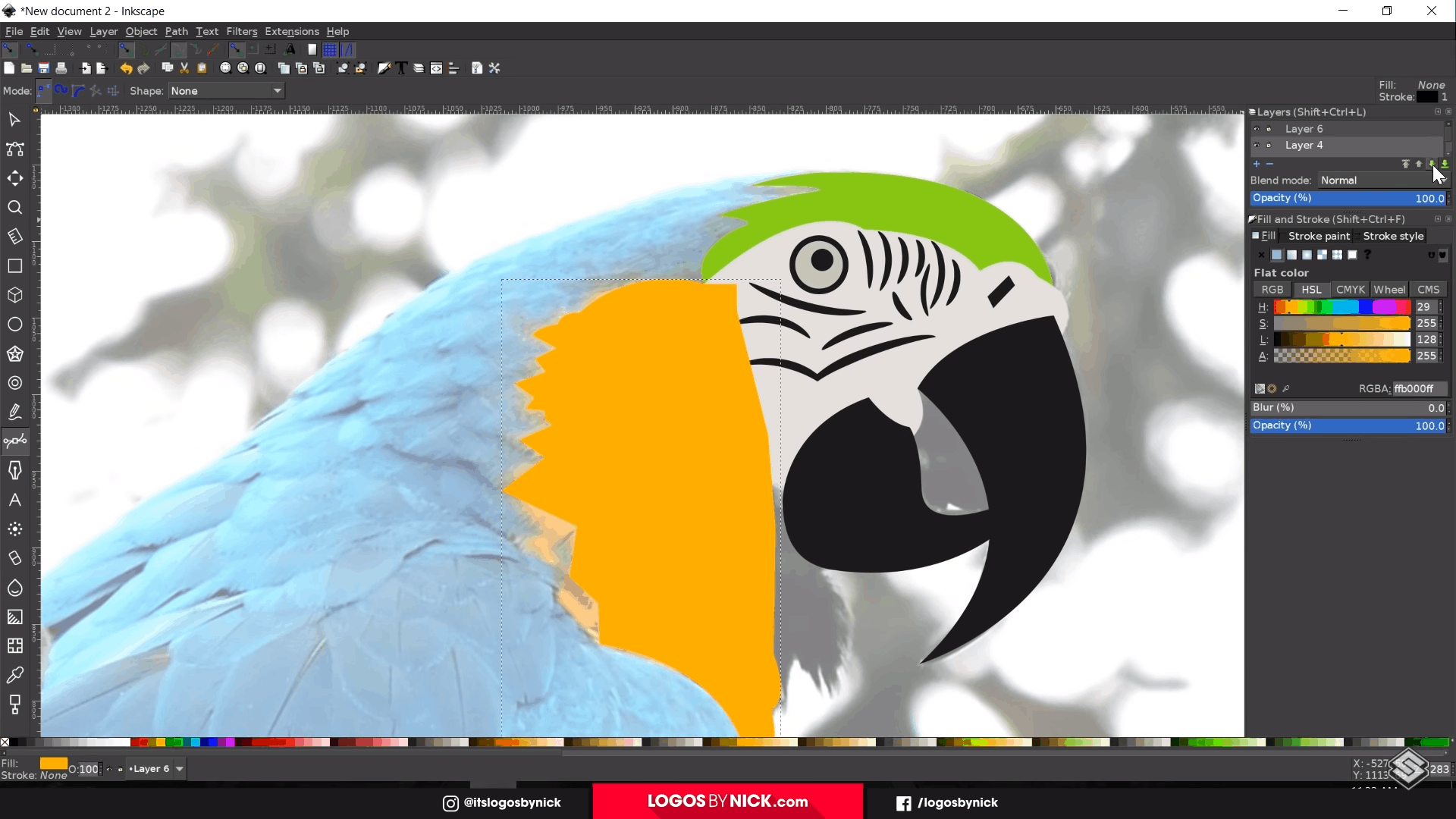
Source: YouTube
Desktop/Mobile App: Desktop.
OK, this isn’t your typical photo editing software, but if you’re looking to create a vector tracing or cartoon image of your photos, look no further than Inkscape.
This open-source vector graphics editor makes a decent Illustrator alternative!
Key Features:
- Node editing (e.g., aligning, distributing)
- Object creation and manipulation (e.g., drawing tools, layers)
Potential Drawbacks:
- Medium learning curve due to overwhelming interface.
- Laggy user experience when working with high-res files.
Best For: Creating vector tracing or cartoons of photos.
Pricing: Free.
7. PicMonkey
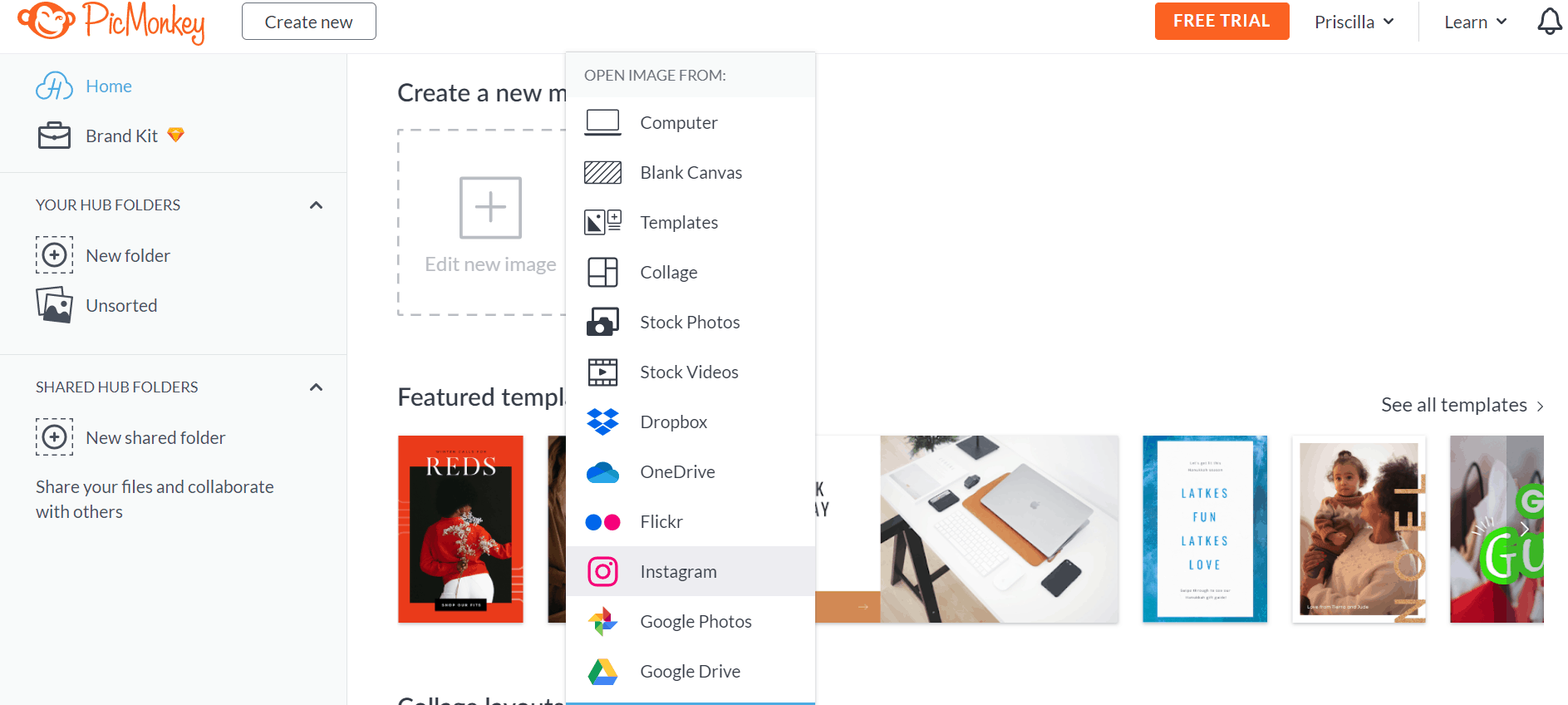
Desktop/Mobile App: Both.
PicMonkey’s a photo editor and graphic design tool that’s absurdly easy to use.
Want to retouch your professional headshot? Tweak lightning for a photo before uploading it on social media? PicMonkey has the tools to make them happen.
Key Features:
- Textures (e.g., glitter, marbled ink)
- Photo effects (e.g., film grain, polaroid film)
- Beauty touch ups (e.g., brightening eyes, fixing blemishes)
- Template and graphic library
Potential Drawbacks:
- Lack of features on mobile app. Users report it’s easy to edit photos, but creating graphics is next to impossible.
Best For: Designing graphics and basic to medium editing for photos.
Pricing: 7-day free trial. Paid plans start at $6/month, billed annually.
8. Photopea
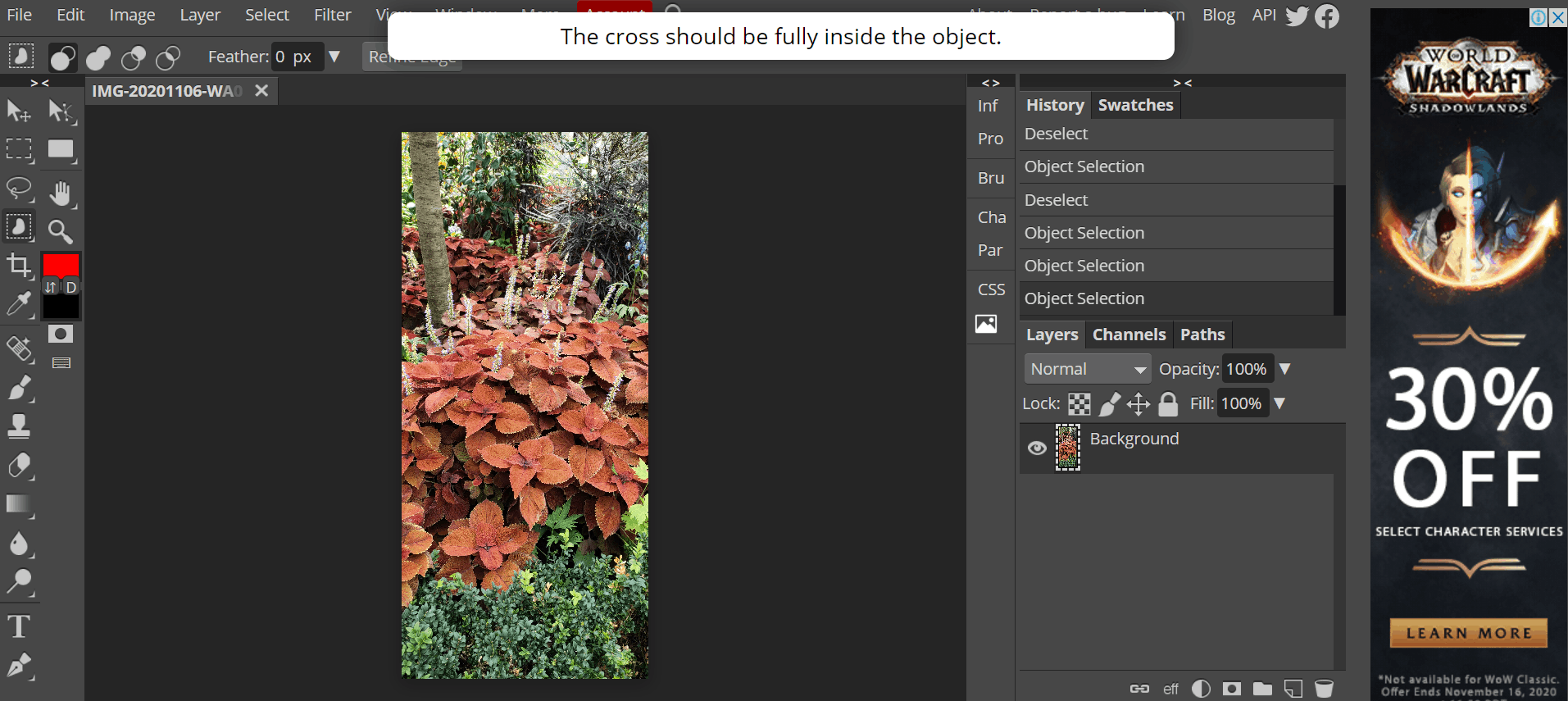
Desktop/Mobile App: Desktop.
Say hello to Photopea, an advanced browser-based image editor.
Features-wise, this is the closest to Photoshop. If you’re a fan of the latter, but you have a tight budget, try it. Photopea might be the tool you’re looking for.
Key Features:
- Advanced photo editing tools (e.g., refine edge, spot healing brush)
- Excellent customer support. Photopea is built by a solo developer who’s responsive to feedback.
Potential Drawbacks:
- Large banner ad on the right corner can be distracting. But given that it’s a free tool, this is a minor issue.
- Steep learning curve for new users, though Photoshop users will have no problem navigating it, as it has a similar interface.
Best For: Extensive photo editing for experienced users looking for a free Photoshop alternative.
Pricing: Free. Paid plans start at $40 a month, billed annually.
9. PhotoScape X
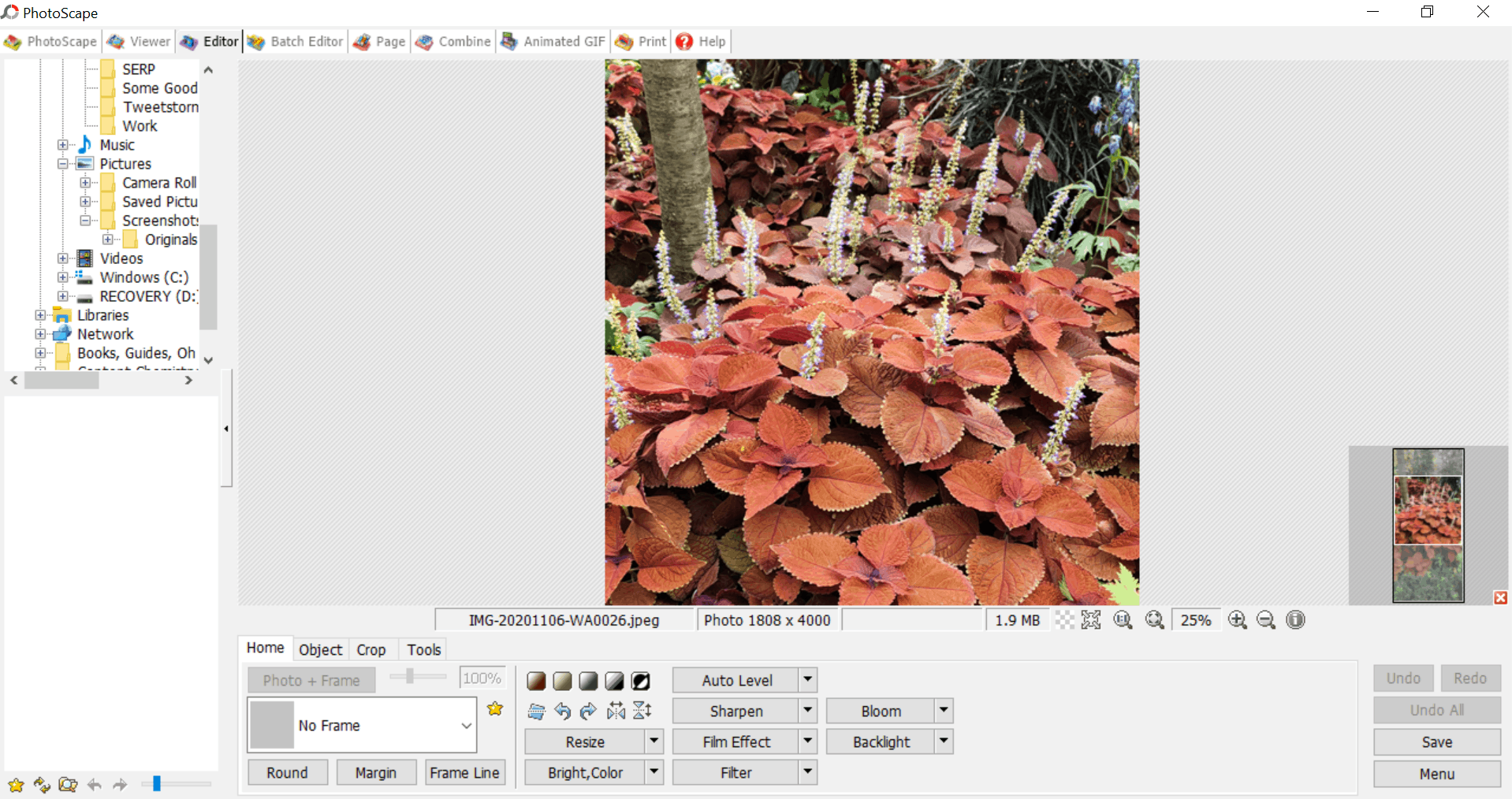
Desktop/Mobile App: Both. For mobile, only available for Apple products.
If you want a fuss-free way to polish your photos, you won’t be disappointed with PhotoScape X.
Whether it’s cropping an image or adding text to a screenshot, this lightweight software tool is your new best friend.
Key Features:
- Beginner-friendly editing tools (e.g., cropping, resizing)
Potential Drawbacks:
- Outdated interface
- Images tend to become blurry or pixelated after editing. Thankfully, there’s an easy way to overcome this mini limitation. Just configure the compression level before saving your image!
Best For: Cropping, resizing, and adding text to photos.
Pricing: Free. Paid plans cost $39.99 (one-time purchase).
10. Fotor
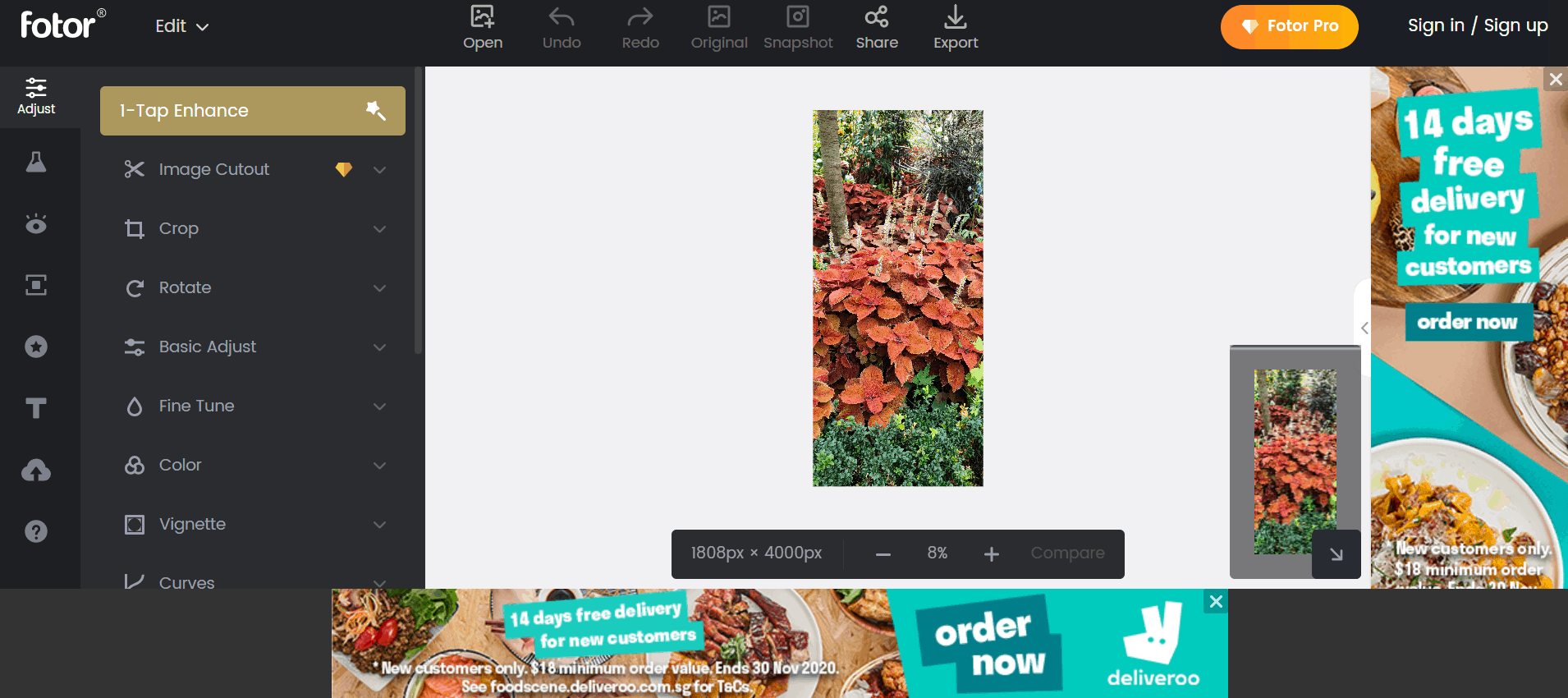
Desktop/Mobile App: Both.
Looking for a photo editing software with graphic design capabilities? You’re in luck. With Fotor, you can edit your photos, make collages, and create beautiful graphics on a single platform.
Key Features:
- Beauty retouching (e.g., removing wrinkles, fixing blemishes, teeth whitening)
- Photo effects
- Editing tools (e.g., 1-tap enhancing, cropping, removing background)
Potential Drawbacks:
- Distracting banner ads (for free plans)
- Slow loading (e.g., when using image cutout tool)
Best For: Designing graphics, creating photo collages, and basic to medium editing.
Pricing: Free. Paid plans start at $3.33/month when billed annually.
Which Photo Editing Software Will You Use Today?
These ten photo editing tools are great in their own way.
Remove background with a click? Try Pixlr.
Create vector tracings of your photos, Inkscape’s got you covered.
Edit certain areas of your photos on your mobile? Check out Snapseed.
I hope this guide helps you narrow down your choices!
To recap, here are their best use cases:
- Pixlr: Removing the background and unwanted objects. Grab the Pixlr lifetime deal on AppSumo today for $49.
- Adobe Photoshop: Extensive photo editing.
- Snapseed: Quick editing of specific parts of your photos.
- Mextures Photo Editor: Speedy editing of photos on iPhone.
- Sumopaint: Simple photo enhancements for beginners.
- Inkscape: Creating vector tracing or cartoons of photos.
- PicMonkey: Designing graphics and basic to medium editing for photos.
- Photopea: Extensive photo editing for experienced users looking for a free Photoshop alternative.
- PhotoScape X: Cropping, resizing, and adding text to photos.
- Fotor: Designing graphics, creating photo collages, and basic to medium editing.
Let us know how it turns out!